The number of layers FL Studio had stood out to me when I used it for the first time. Rather than doing 99% of your work in GarageBand’s primary interface: the workspace, FL Studio has multiple windows and layers. After the key takeaways below, we’ll explore the differences in more detail.
Key Takeaways
- Platform Availability:
- GarageBand: Available exclusively on Apple devices (MacBook, iPad, iPhone).
- FL Studio: Compatible with Windows and macOS.
- Price:
- GarageBand: Completely free for Apple users.
- FL Studio: Offers various editions ranging from $99 to $499.
- User Interface:
- GarageBand: Simple, beginner-friendly interface.
- FL Studio: Complex and feature-rich, suitable for experienced users.
- Plugin Support:
- GarageBand: Supports AU and IAA plugins, not VSTs.
- FL Studio: Supports way more plugins, including VST and AU.
- Recording Abilities:
- GarageBand: Extremely user-friendly and sufficient for most hobbyists and enthusiasts.
- FL Studio: Offers more recording options, but it’s more complex and less user-friendly.
- MIDI Editing:
- GarageBand: Provides solid MIDI editing with a Piano Roll, Score Editor, Velocity, Automation, however, the workflow isn’t as fast.
- FL Studio: Offers advanced MIDI editing (what GarageBand has, and more) and much faster workflow controls.
- Integration with Other Software:
- GarageBand: Integrates well with other Apple software like Logic Pro X and Logic for iPad.
- FL Studio: Integrated with its mobile version but fairly limited integration with other software.
- Sampling Rate & Buffer Sizes:
- GarageBand: Fixed at 44.1 kHz, which is sufficient, but there are no other options for changing sampling rate or buffer sizes.
- FL Studio: Supports up to 192 kHz and allows for buffer size adjustments. Way more options.
- Accessibility and Support:
- GarageBand: Features like VoiceOver and Touch Bar support for macOS.
- FL Studio: More customizable but lacks accessibility features like screen readers.
- Additional Features:
- GarageBand: Offers user-friendly features like Drummer Track, Musical Typing, and Help (info), but doesn’t come with a detailed manual or forum.
- FL Studio: Provides advanced tools like step sequencing, drum machines, and extensive control surface support, as well as an online manual and support forum.
- Updates & Learning Resources:
- GarageBand: Infrequent updates, fewer learning resources compared to FL Studio.
- FL Studio: Free lifetime updates and a wealth of online and offline manuals.
The Main Differences Between GarageBand & FL Studio
1) Platform Availability
GarageBand

GarageBand is exclusively available on Apple devices such as the MacBook, iPad, and iPhone. There are ways to get it on other operating systems, but usually, they are illegal or require some kind of hacking.
FL Studio

FL Studio is compatible with both Apple and Windows computers and mobile devices. There was a time when it was PC-only, but these days, you can get FL Studio on pretty much any operating system, including mobile devices.
2) Price
GarageBand
You can download GarageBand from the App Store on any Apple device and it won’t cost you a thing. According to The Verge, there was a time before 2017 when they charged a bit of money for it, around $4.99, but now it’s completely free.
And this includes any time Apple releases new instruments and sound libraries for it. Of course, there are plugins that you can buy, but these aren’t Apple’s products.
FL Studio

Four editions of FL Studio are available, with prices ranging from $99 to $499 – much less if you’re getting the mobile version. The Fruity edition, priced at $99, has limited playlist capabilities and does not allow audio usage.
Personally, I wouldn’t even bother with any FL Studio product below the Producer Edition.
The other versions are the Producer, Signature, and All Plugins editions, priced at $199, $299, and $499, respectively. With each successive edition, you’ll get more plugins.
Producer Edition is the standard choice, as it has all the necessary features. Additionally, FL Studio offers an upgrade system that allows you to purchase higher editions for less than the original price after buying a lower edition.
3) User Interface
GarageBand

GarageBand gives you an extremely beginner-friendly interface. As I said at the start of the article, it’s my opinion that the interface is the main difference you’ll notice. GarageBand packs everything right into the workspace and most of it is visible without much clicking around.
By pressing “B” on your keyboard, you can bring up other windows like the Smart Controls, or “P” to bring up the Piano Roll, and “A” for Automation, but for the most part, nothing is hidden (more shortcuts in my guide).
Some things aren’t obvious, though, including the quantization function, audio editor, velocity editor, and standard notation editor.
FL Studio

FL Studio’s learning curve is much bigger because there are multiple interfaces to understand, i.e., the Playlist, Piano Roll, Mixer, and Channel Rack. Just to name a few.
Each function does its own thing, and we’re not even talking about all of the plugins that serve their very own purposes.
There’s also an interface where you select your instruments as well, although, it’s clearly on the left side.
4) Plugin Support and Compatibility
GarageBand
GarageBand supports Audio Units (AU) and Inter-App Audio (IAA) plugins. VST plugins are not supported, so check the format of any plugin you want to download.
FL Studio

FL Studio is compatible with VST and Audio Unit (AU) plugins.
The nice thing about this is that many of the plugins you download for GarageBand and Logic will work just fine in FL Studio. FL Studio, simply put, is way more versatile in terms of how many plugins and sound libraries will work for it.
The same thing cannot be said for GarageBand.
5) Recording
GarageBand
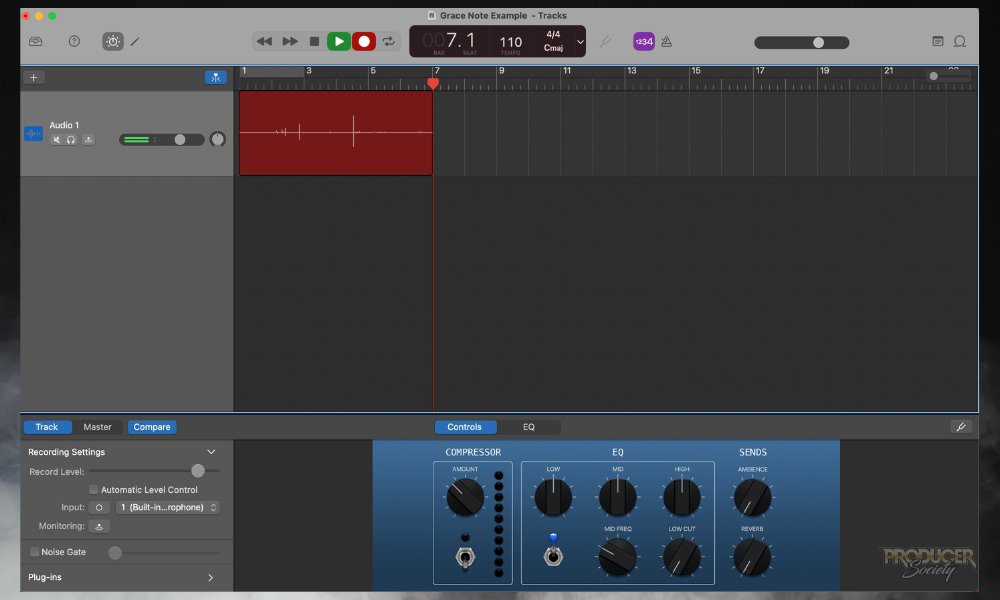
GarageBand’s live recording abilities are effective and efficient. It also supports MIDI and Automation recording, providing a flexible and versatile environment.
This makes it a great choice if you want to capture the energy and nuances of live performances while also having the option to add electronic elements to your compositions.
FL Studio

You can record just fine in FL Studio, however, in my view, it’s a bit more complicated to set up and get used to. The options aren’t immediately obvious and it’s not quite as user-friendly as GarageBand.
When I first used FL Studio, it took me quite a bit of time to configure FL Studio’s settings and also understand how to control the outputs and inputs.
6) MIDI Editing
GarageBand

GarageBand’s MIDI editing is in two forms: the Piano roll and the Score. The piano roll allows you to draw and edit notes individually. The Score Editor lets you edit MIDI in music notation with the ability to use features like musical symbols, rest, etc.
GarageBand also has quantization, articulation, automation, chopping, and nearly everything else that FL Studio has. But FL Studio has better workflow controls that allow you to create things faster.
For example, you can use the Channel Rack or Piano Roll to draw in a bunch of hi-hats or kicks in less than a second. GarageBand does not.
FL Studio

While it doesn’t have a score editor, you still have the option to export MIDI as “read-only” .pdf score files.
7) Automation
GarageBand

GarageBand’s automation is more intuitive and easier to master but only offers essential functions. It allows you to draw in automation curves or record automation on the go. You can also automate the parameters of plugins.
In my opinion, GarageBand’s automation is pretty good considering it’s a free DAW. However, it’s more time-consuming when it comes time to automate more specific parameters, i.e., your Channel EQ.
FL Studio

FL Studio is known for its advanced automation capabilities. It allows you to automate almost every parameter, including external plugins.
Its automation operates through a clip-based mechanism, which may require additional time and effort to master. Despite this potential learning curve, you’ll find FL Studio’s automation a powerful tool for creating dynamic and complex compositions.
8) Performance Mode
GarageBand

GarageBand has a feature called “live loops.” You’ll find it mostly on iOS, enabling you to create custom loops or use pre-existing ones for your projects.
FL Studio
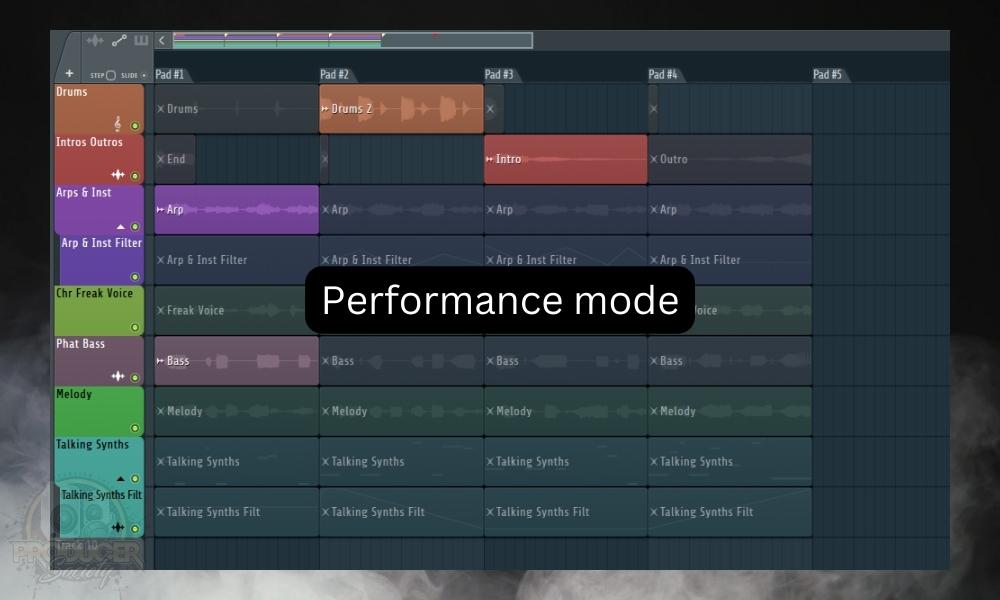
FL Studio has a “Performance Mode” optimized for live performances. It turns pattern/audio clips into triggerable pads in preparation for a performance session. Performance mode is compatible with different controllers and keyboards. It even lets you use your computer keyboard as a pad/controller.
9) Music Lessons
GarageBand

GarageBand has you covered if you want to learn to play the guitar or piano. It offers lessons for both instruments.
It also has “Artist Lessons,” where renowned artists break down their songs, teaching you how to play them step-by-step. I couldn’t care less about the inclusion of lessons but I guess if you’re truly a beginner this might interest you.
FL Studio
FL Studio does not have built-in music lessons.
10) Sample Manipulation
GarageBand
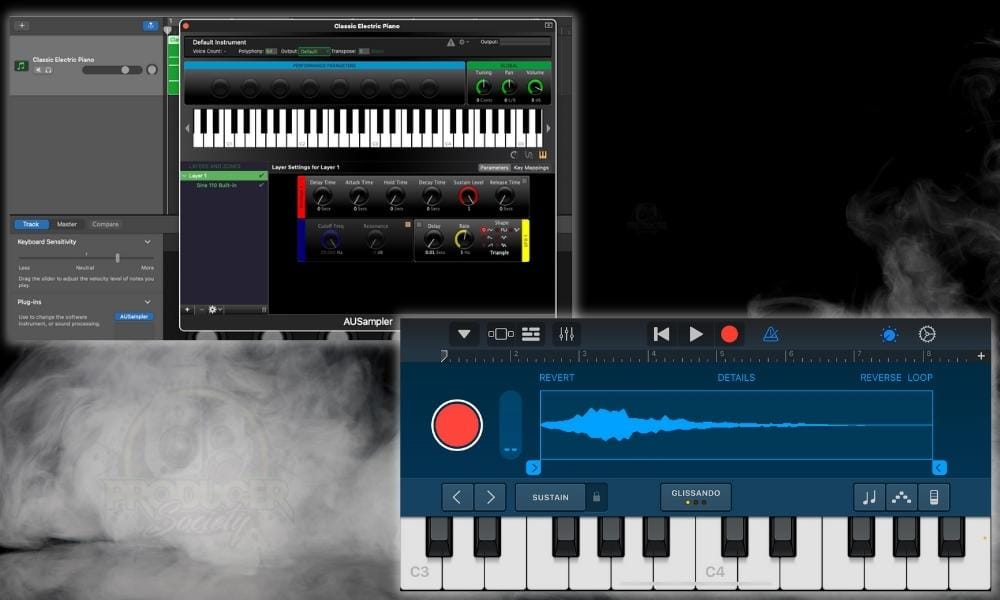
Working with samples in GarageBand is easy, but its techniques only cater to the most fundamental sampling requirements. For whatever reason, I find the samples are easy for GarageBand to lose.
Its sampler works, but it’s limited. Start with this basic guide that I wrote. The previous link includes more of its advanced features.
FL Studio

FL Studio has a native sampler with advanced functions you can use for sampling, including tempo detection, pitch, and formant shifting, stretching, adding envelopes, etc.
11) Mixing & Mastering
GarageBand

You can mix just fine in GarageBand but its lack of a standard mixer is one of its defining limitations. There are no buses or anything like that.
You have your regular workspace (individual tracks) and your master track – that’s it. No sidechaining. None of that.
FL Studio

FL Studio provides you with more advanced mixing and mastering. It boasts impressive effects and advanced mixing techniques, allowing for high customization and control over your final output.
Furthermore, FL Studio includes a comprehensive routing system that enables you to easily manage the flow of audio signals and sidechaining capabilities that can be used to enhance your creations.
12) Sound Library
GarageBand
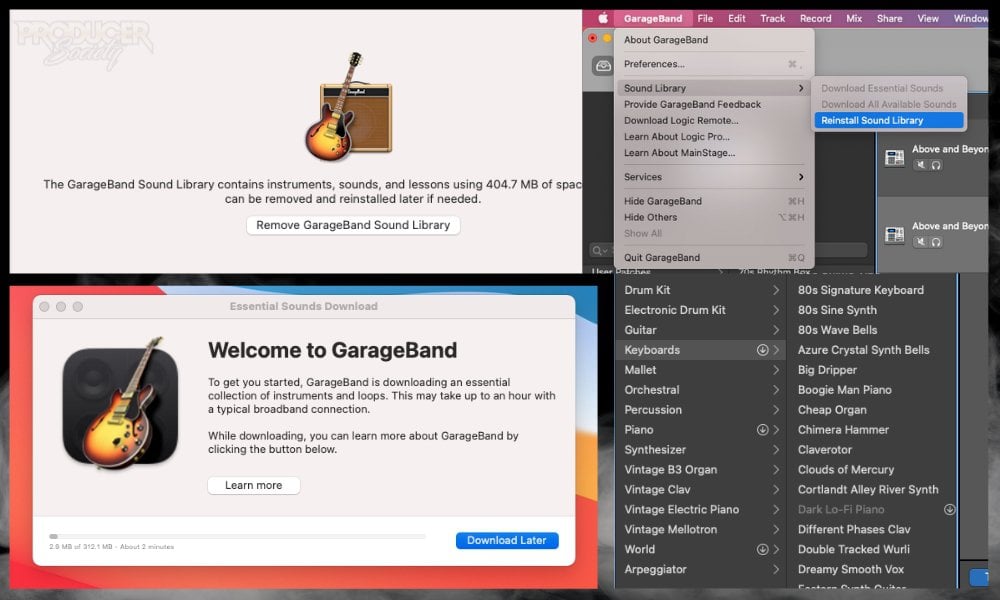
GarageBand includes a diverse sound library with samples and loops for various music genres. An additional sound library is available by selecting the “Download All Available Sounds” option.
Frankly, I love GarageBand’s sound library and loops and I consider it to be one of the strengths it has over FL Studio, particularly the Producer and Fruity Edition.
GarageBand iOS also seems to constantly get updates and upgrades in terms of loops, sample packs, etc. The macOS version gets fewer updates to its sound library.
FL Studio

FL Studio provides a vast library of presets, samples, one-shots, and loops for your projects, however, you’ll need the “All Plugins” version of FL Studio, and not the Producer Edition.
While the top-tier version of FL Studio is more extensive than GarageBand, it primarily contains vintage or dated samples. The Producer Edition doesn’t have nearly the number of loops and instruments that GarageBand has.
13) Track Count
GarageBand
The maximum track count is 256, but I don’t think you need that many tracks. Also, many tracks will be highly demanding on your CPU.
FL Studio
FL Studio has a limit of 500 tracks across all editions, but it’s essential to consider your computer’s processing power and disk space.
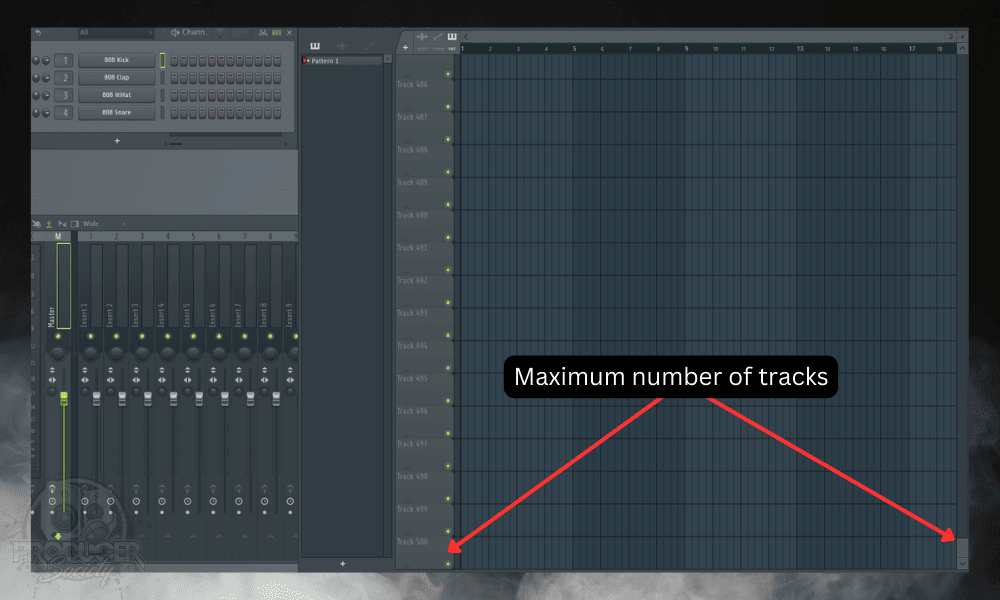
14) Multi-Touch
GarageBand

GarageBand allows you to play virtual instruments and control effects using multi-touch. This is available on both macOS and iOS.
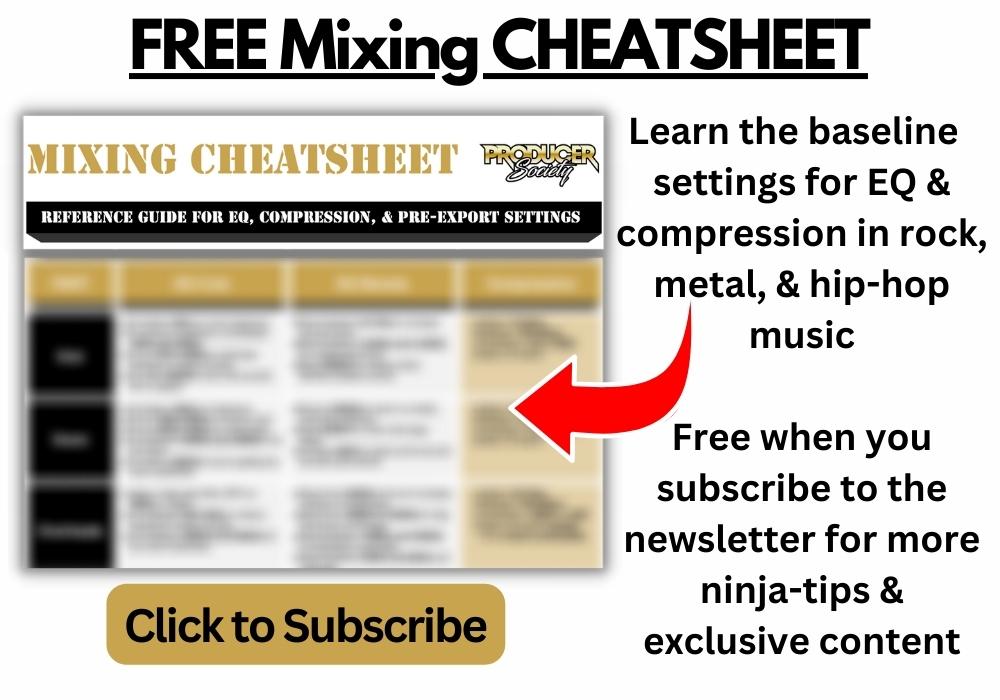
This can be seen in the existence of GarageBand’s Musical Typing and the Smart Instruments on iOS. I never got into the Smart Instruments on GarageBand iOS but some people love them.
FL Studio
FL Studio supports multi-touch functions. It gives you the option to optimize the GUI for Multi-touch. The mixer also has a dedicated “Multi-touch Control” button to make mixing easier on touch devices. Both mobile and desktop versions support multi-touch.
That said, FL Studio doesn’t have those fun “toy-like” features that GarageBand has. For instance, I used GarageBand’s Musical Typing for a full year before buying a proper MIDI keyboard.
15) Input/Output Routing
GarageBand

GarageBand allows stereo/mono input/output from MIDI controllers, keyboards, instruments, microphones, and audio interfaces. It also supports input monitoring but seriously lacks audio routing capabilities.
FL Studio

FL Studio has advanced input/output routing, supporting multiple inputs and outputs, inter-track routing, track grouping, and buses. It also allows sidechaining between tracks.
16) Workflow
GarageBand

GarageBand gives you a straightforward workflow that relies on a track-based system. Each instrument or audio clip is assigned to a specific track.
This approach offers a clear and organized workspace, making it easy to focus on your creative process without being overwhelmed by unnecessary complexity.
FL Studio

FL Studio has a unique channel-based workflow based on its channel rack. The channel rack lets you load instruments or audio samples to create patterns that can be arranged in the playlist.
It also permits a track-based workflow that allows you to use different clips on the same track, making it very flexible. This helps you create more efficiently.
17) Video Support
GarageBand
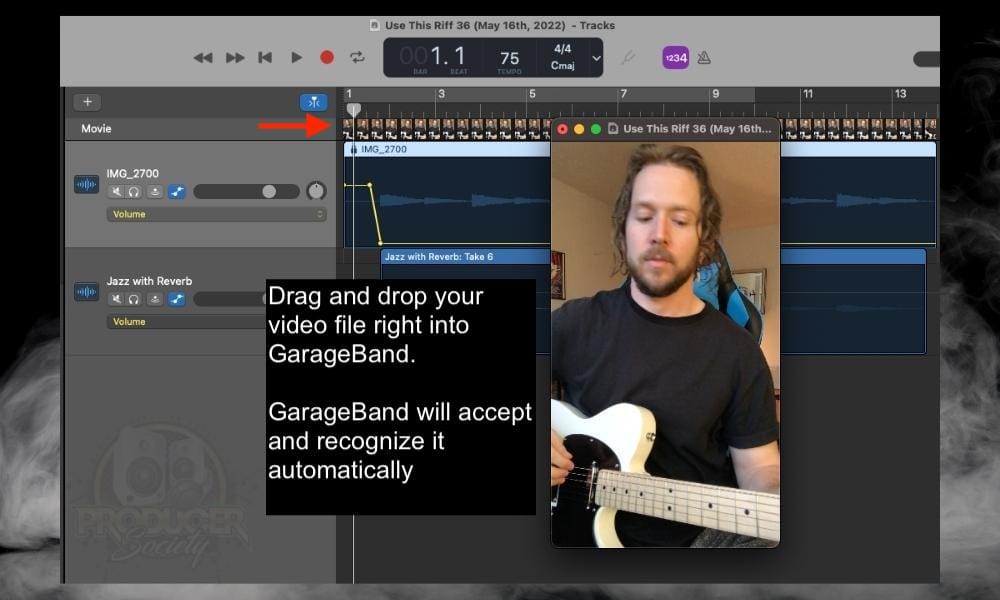
I use GarageBand as a video editor all of the time for my YouTube channels, Andrew Siemon, and Producer Society.
However, it mostly functions as an audio editor rather than a video editor. I use GarageBand and the YouLean Loudness Metering Tool to get my levels right before I upload to YouTube.
FL Studio

FL Studio has a built-in video player for adding videos to your projects. This is helpful for composers and scoremakers who make soundtracks.
It is useful for adding effects to videos, making music videos, editing a video’s audio, voiceovers, and anything else you can think of. It gives you real-time sync with any video you add to it.
It comes directly with the All-Plugins edition. For the other editions, they provide a trial video player that can only accept 35-second videos or shorter ones. You can buy it as a separate plugin on their website.
FL Studio also has a visual effects plugin called “ZGameEditor Visualizer.” The plugin offers other functionalities that are useful in adding additional video effects.
18) Updates
GarageBand

Apple updates GarageBand infrequently. To access these updates, visit the support page for either macOS or iOS versions. As I’ve said elsewhere though, they seem to give more attention to the iOS version.
FL Studio
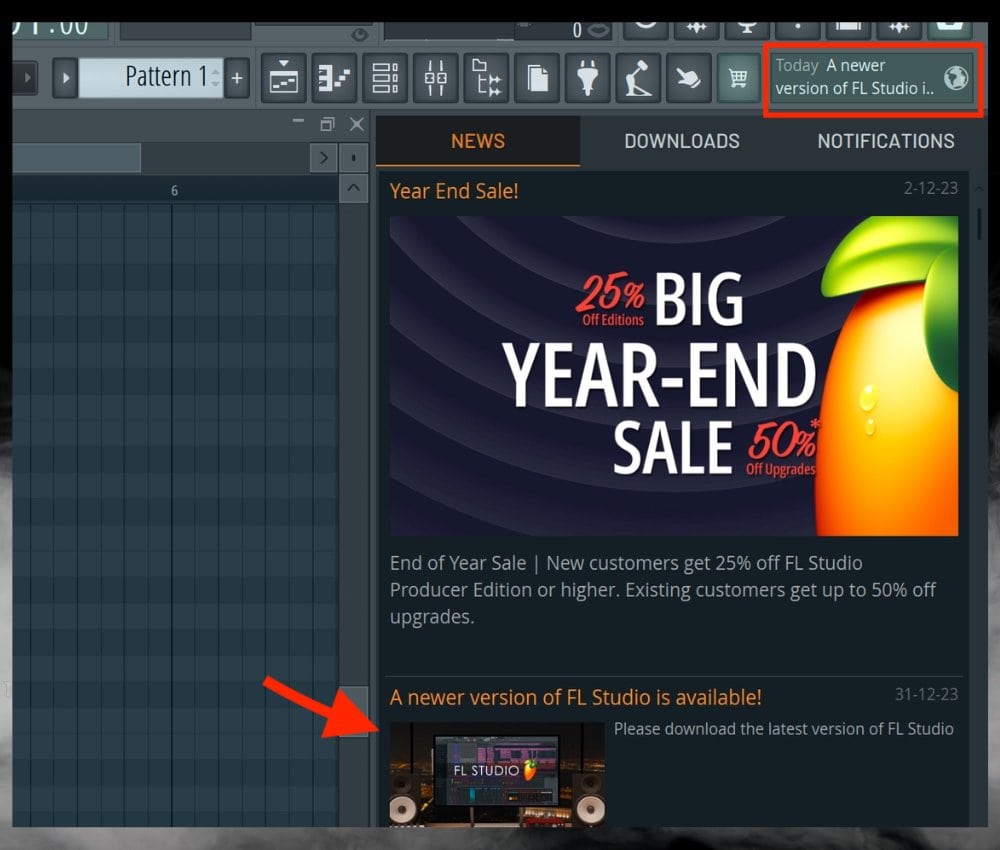
“Free lifetime updates” is a unique feature of FL Studio. Although a few other DAWs offer free updates since their inception, none advertise them like FL Studio. Once you purchase an edition of FL Studio, you will have access to it for life, and you only have to pay if you want to upgrade to a higher edition.
19) Notation
GarageBand
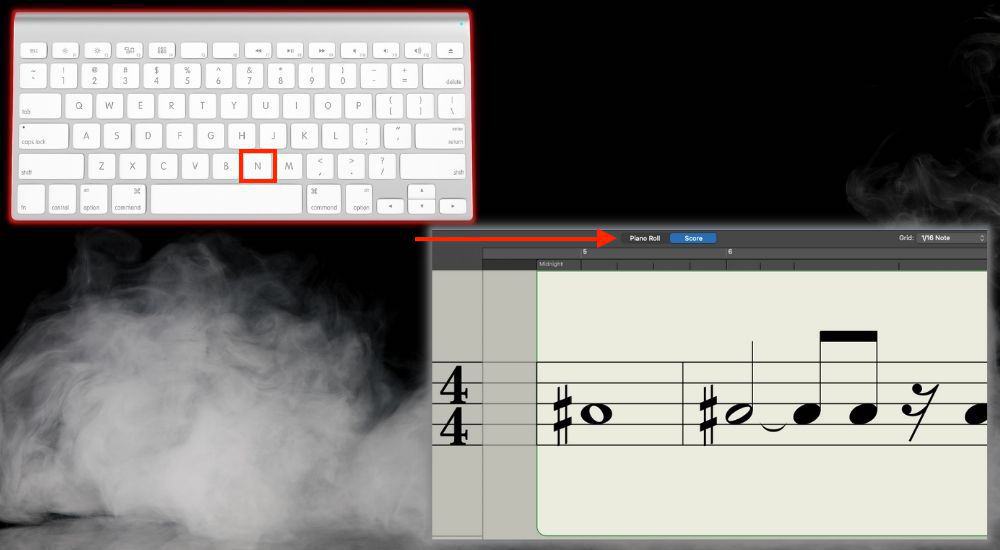
GarageBand has a native score view that allows you to convert MIDI data to notation format and edit notes, rests, and musical symbols. The score view is interchangeable with the piano roll view; you can print and export music scores.
FL Studio
The only feature in FL Studio that offers notation is exporting MIDI information from the piano roll to a music score in PDF format. I have illustrated how to export scores from the piano roll:
Step 1: Piano roll options > File > Export as score sheet

Step 2: Give the score a name and destination. Then click Save.

Note that you can’t edit scores with FL Studio; You can only print as PDF.
20) Integration with Other Software
GarageBand
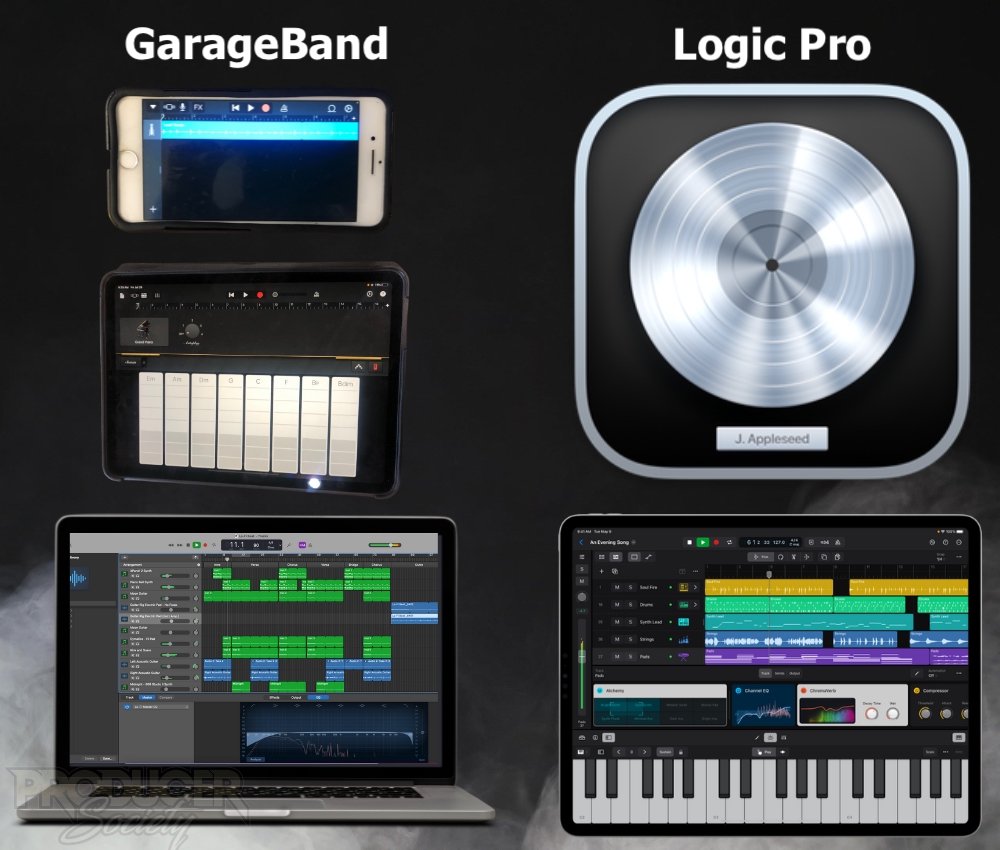
It is easily compatible with Logic Pro X. GarageBand is like a fully functional demo version of Logic Pro X, both developed by Apple with integration in mind.
There is a smooth and easy integration between GarageBand and Logic Pro X, allowing you to convert projects from one program to another easily. This is useful when upgrading to a better creative experience or collaborating.
Understanding how to use GarageBand macOS/iOS will make using Logic X and Logic for iPad for the first time much easier.
The iOS and macOS versions also have a similar integration, offering a system that lets you create music or document ideas on the mobile app when you go out. Then, as you return home, you can continue working on what you started.
FL Studio

There is no direct integration with any other software except the mobile version. Image-Line has integrated FL Studio Mobile as a plugin inside FL Studio. This makes it possible to open FL Studio mobile files in FL Studio.
There is no option to open FL Studio (desktop) files inside the mobile version, so this integration is still limited. This is how to open FL Studio Mobile as a plugin in FL Studio (Desktop):
Step 1: Add a new channel in the channel rack.
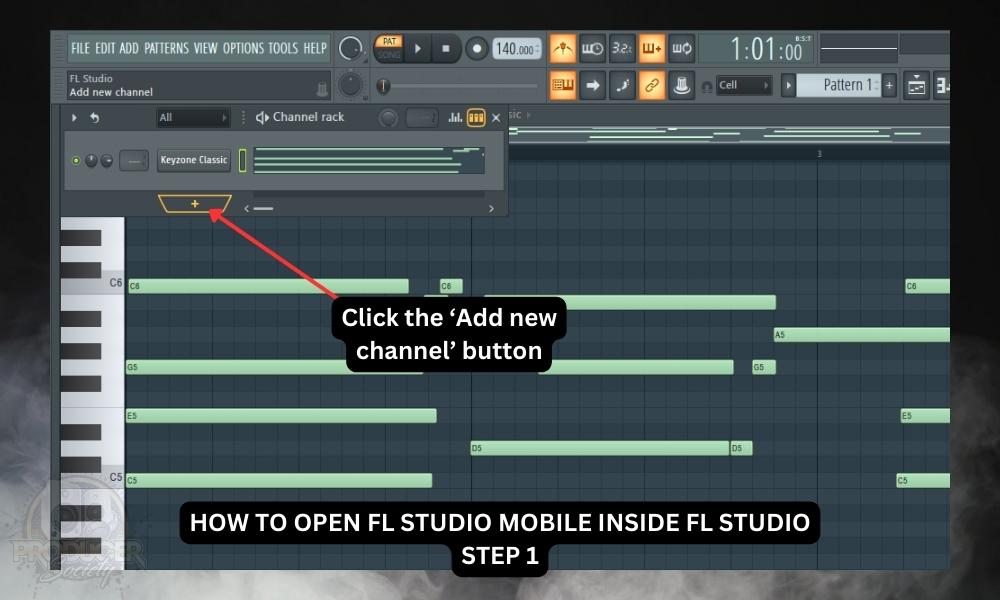
Step 2: Locate FL Studio Mobile and open it.
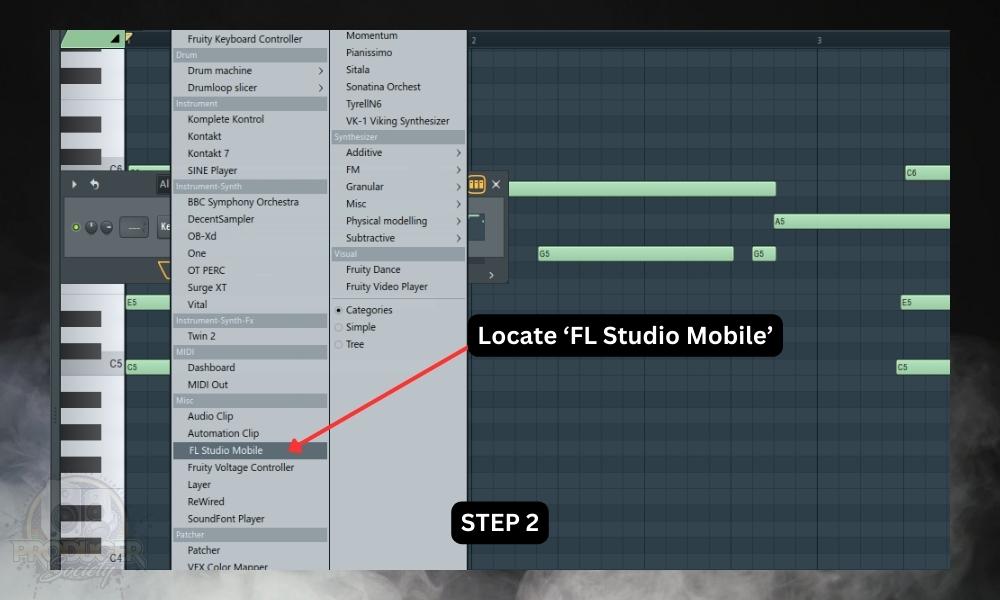
21) Collaboration
GarageBand
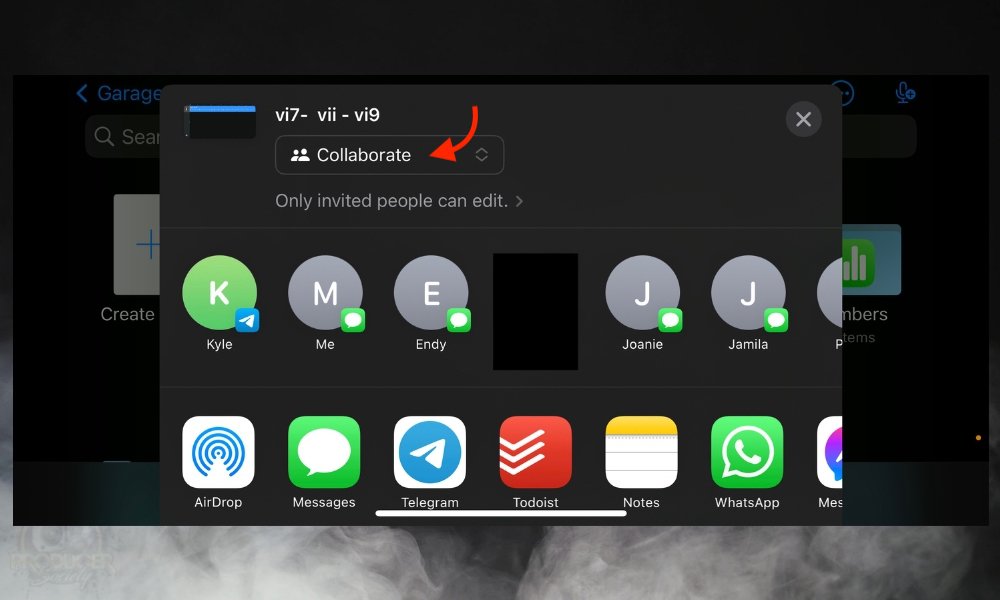
Collaboration with other GarageBand users is effortless. You can share your project files using iCloud, which permits multiple collaborations. Collaborating with users of other DAWs is not so simple.
To collaborate with musicians using other software, you must export every track in the project individually (stems).
Afterward, you transfer the stems through email, drive, or other methods. But GarageBand does not have a function to automatically export stems, so you’d have to solo each track and export the audio files one by one.
This is stressful and time-consuming, so consider this fact. Hopefully, Apple will add this function to GarageBand soon.
FL Studio
Collaborating between FL Studio users is simple once you transfer project files (.flp). However, if external plugins are used in the project, and the other collaborator doesn’t have the same plugins, those external plugins must be sampled using the DirectWave sampler.
For more information on this kind of sampling, refer to my article [link to the “How to Sample in FL Studio” article] on sampling.
Better still, export and send the stems. To collaborate with users of other DAWs, the only method available is to export and transfer the project stems. Thankfully, you can automatically export individual tracks in FL Studio. Below are the steps to export stems in FL Studio:
Step 1: Route each channel to a different mixer track

Step 2: Choose the audio format to export your tracks: File > Export > Select format.

Step 3: Type in your track name and browse for the folder to save it in. Afterwards, click save.

Step 4: Enable ‘Split mixer tracks’ and click ‘Start.’

22) Accessibility
GarageBand

GarageBand provides various accessibility features that improve the user experience, primarily for people who can’t or don’t want to see the screen.
It includes the Touch Bar for easy control of frequently used functions and “VoiceOver” to read out the names of the parameters in the interface.
FL Studio
Though very customizable, it doesn’t offer many accessibility privileges, for instance, there is no screen reader accessibility.
23) Touch Bar Support (for MacBook Pro users)
GarageBand

As GarageBand is created for macOS and iOS only, you can expect that it is designed with the touch bar in mind. The touch bar is integrated to make creating music easier, however, Apple recently discontinued the Touch Bar.
FL Studio

Currently, FL Studio does not have touch bar support on macOS. However, you can consider using third-party services such as Metagrid or BetterTouchTool if touch bar functionality is essential to you.
24) Support and Learning Resources
GarageBand
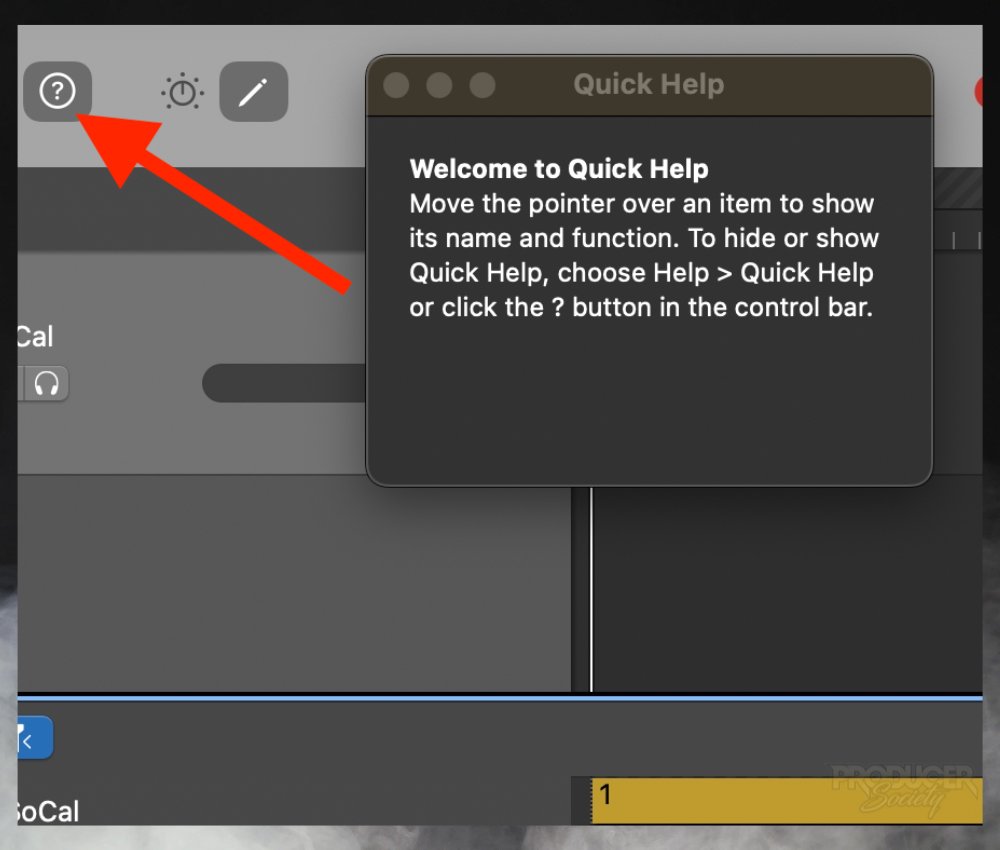
While GarageBand does have music lessons, it doesn’t feature an in-depth instruction manual. Logic and Logic for iPad do, but GarageBand does not. The Help feature is great though.
FL Studio
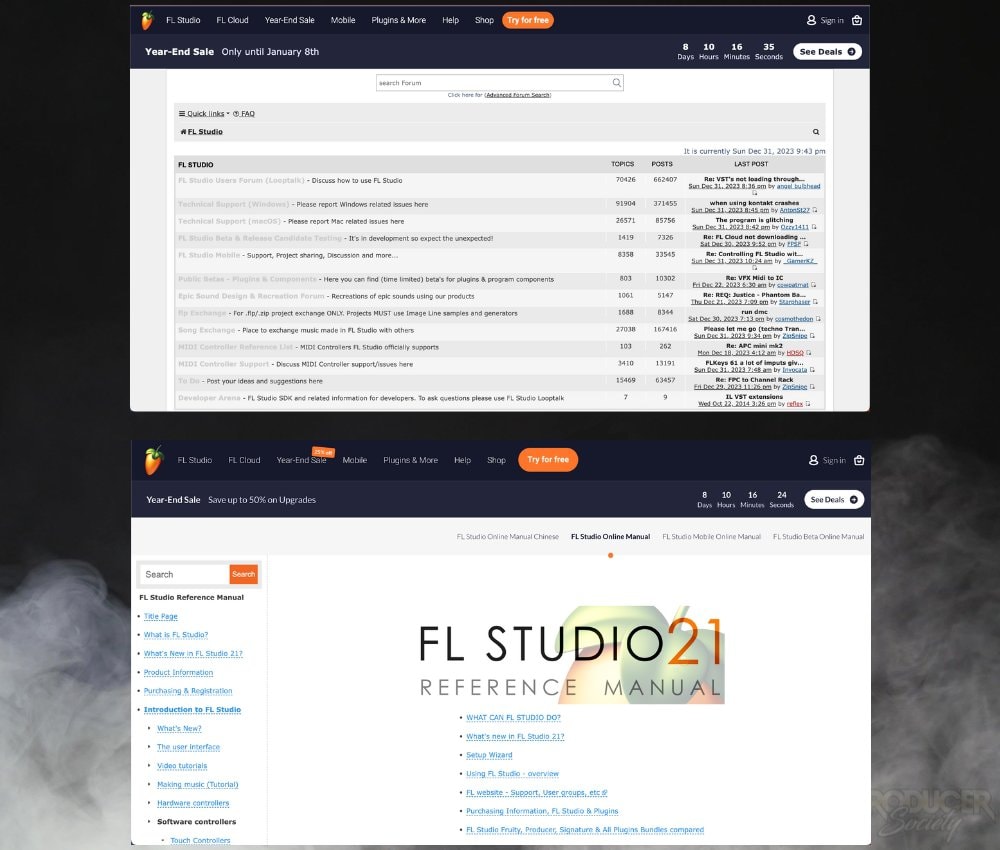
FL Studio offers manuals to guide you through every parameter within the software and an active online community called the Image Line Forum, where you can get your questions answered.
You can also find helpful third-party forums, sites, and channels dedicated to FL Studio topics.
25) Musical Typing
GarageBand
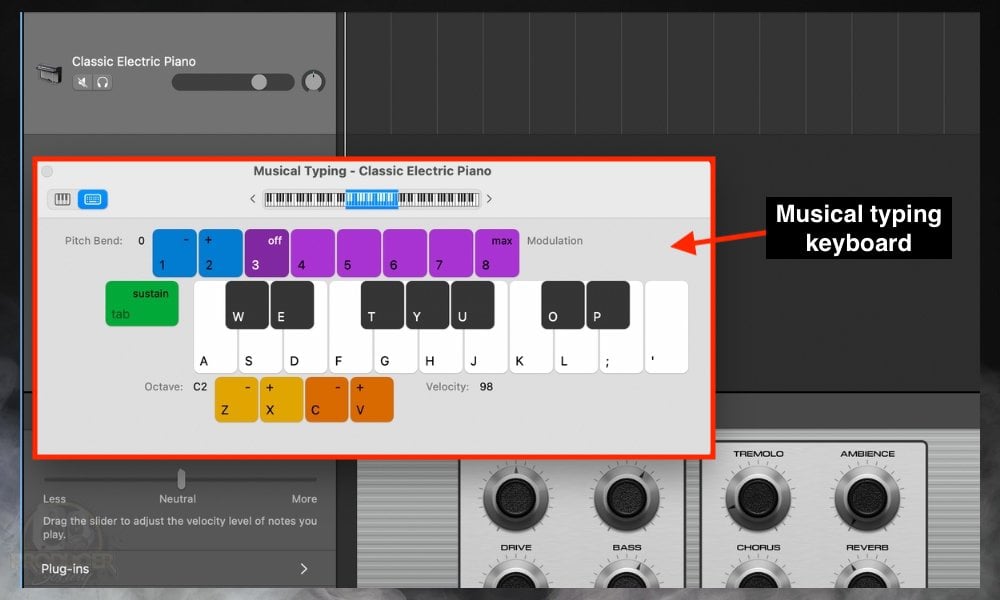
Musical Typing is a universal feature of all leading DAWs. GarageBand is no exception, as you can use your computer keyboard as a music keyboard if you don’t have a MIDI keyboard.
I used to love using this feature because it clearly shows you which key on your keyboard triggers which piano note. You’ve also got some other features on it like the pitch bend that make it very useful.
FL Studio
FL Studio supports typing keyboard to MIDI keyboard.

Basically, this turns your keyboard into a piano. Yes, it’s intuitive, however, a visible interface would’ve been nice.
26) Step Sequencing
GarageBand
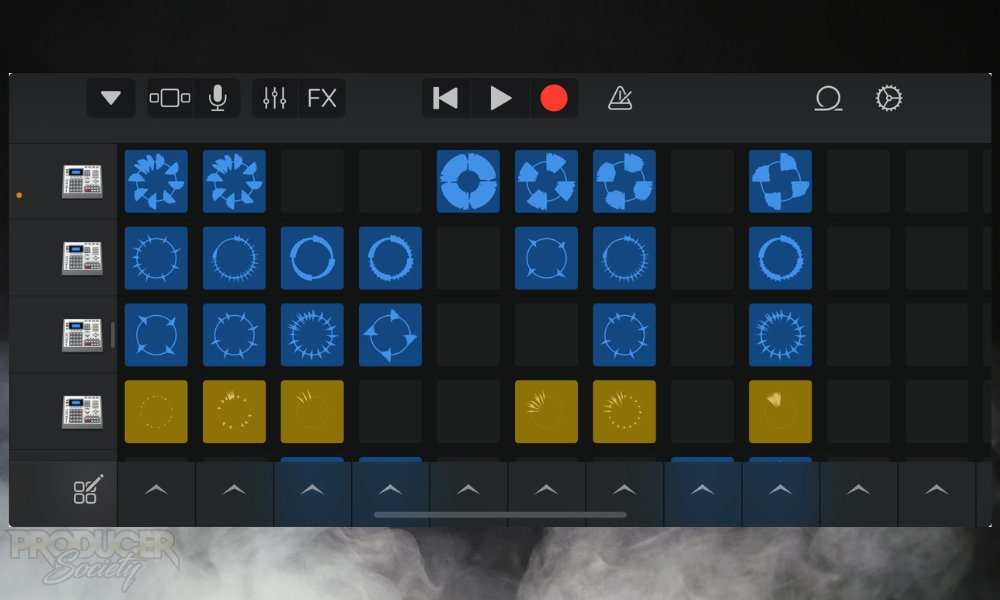
GarageBand’s step sequencer allows individual note editing, swing addition, and other helpful functions when creating drum patterns.
FL Studio

FL Studio has a versatile step sequencer that doubles as the channel rack, making it better for step sequencing. It offers advanced functions and is highly customizable.
27) Drum Machine / Drummer Track
GarageBand
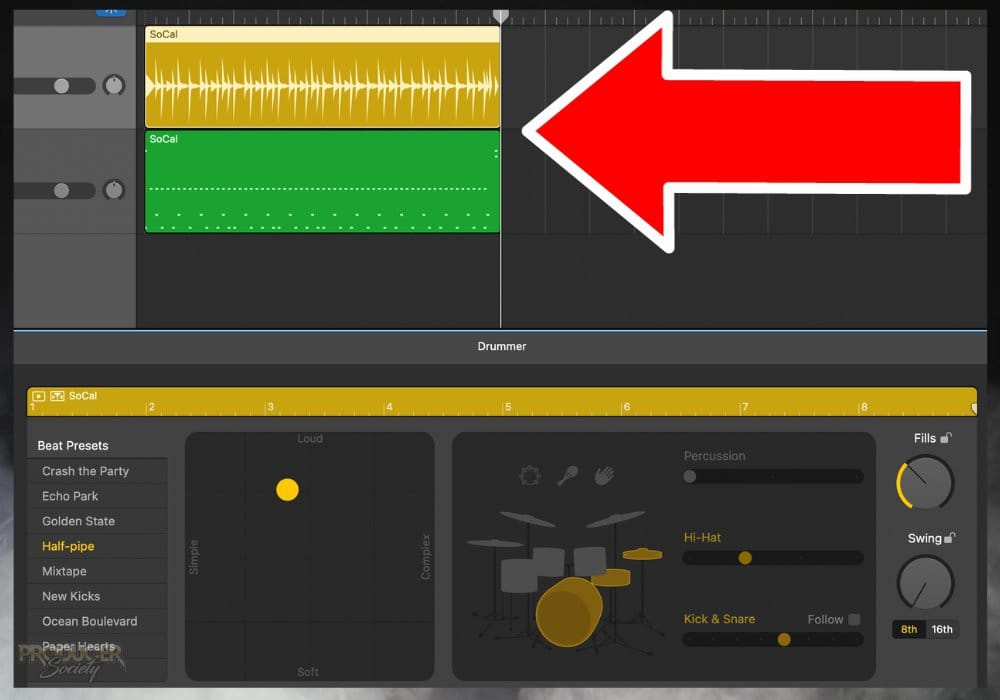
GarageBand offers a capable drum machine/sequencer to serve as a session drummer. It is powerful in creating modern drum grooves across many genres.
FL Studio
FL Studio delivers advanced drum programming tools through its drum machines. It comes with several plugins dedicated to drum sampling and sequencing.
Step 1: Add a new channel from the Channel rack.

Step 2: Find ‘Drum Machine in the plugin list and choose the one you intend to use.
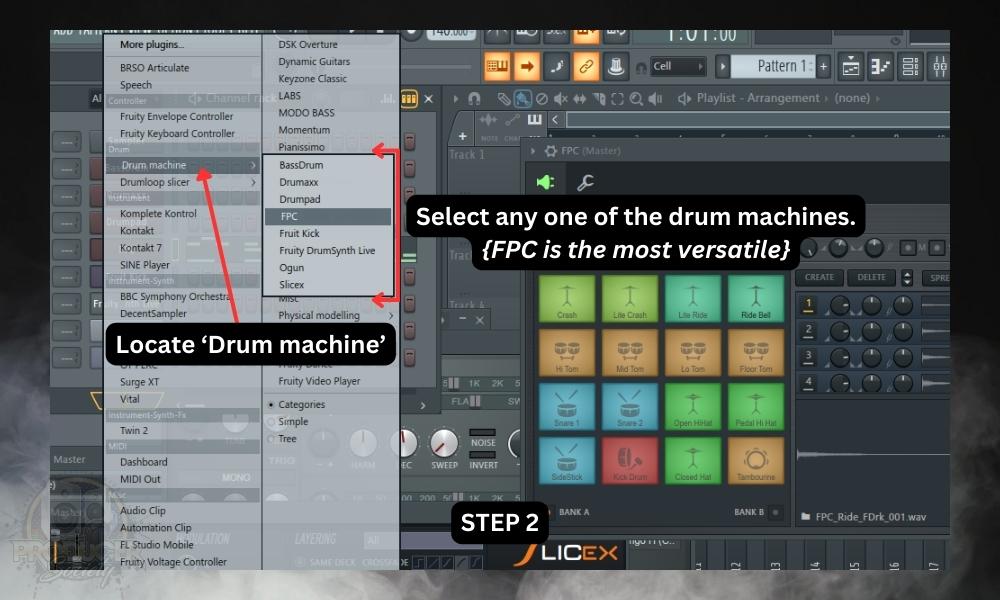
28) Control Surface Support
GarageBand
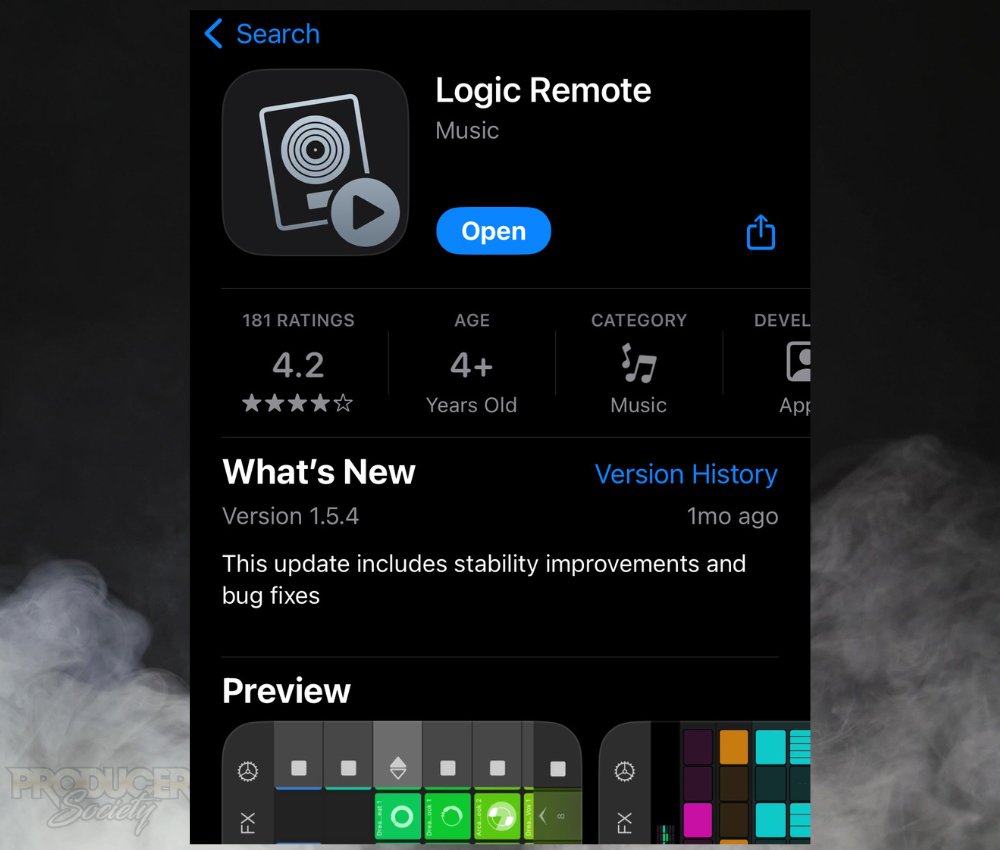
Although GarageBand supports multiple controllers, it is limited in the extent to which these control surfaces can be integrated. I once tried using a Korg control surface and it didn’t work well. The Logic Remote is decent though.
FL Studio
FL Studio gives you support for a broader range of control surfaces including things like Korg products.
29) Mobile App Functionality
GarageBand
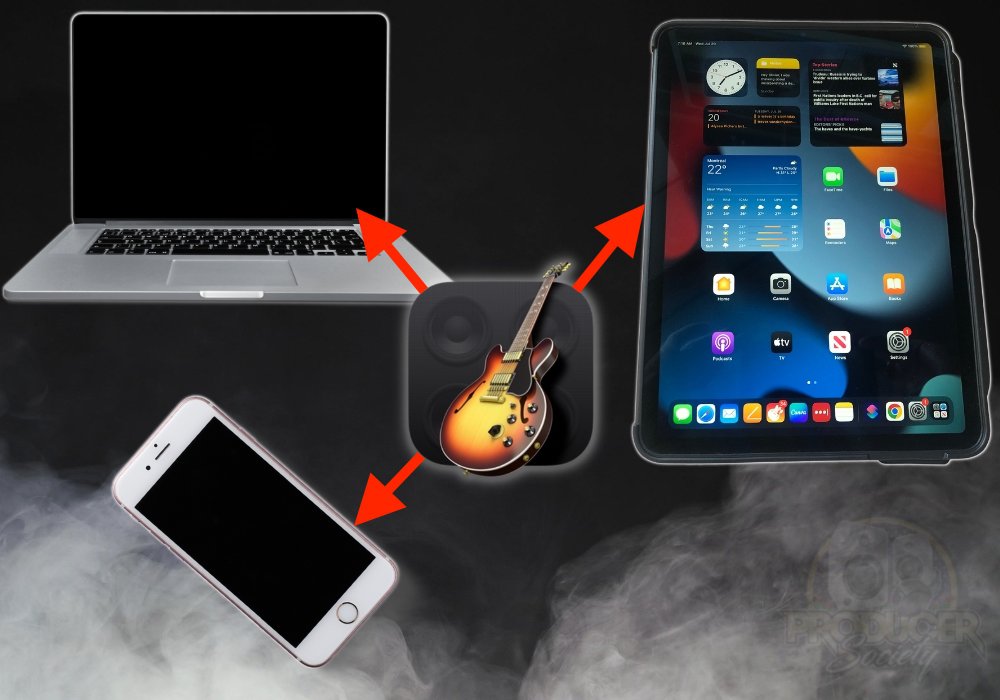
The mobile version of GarageBand has a similar workflow and user interface, and you have access to a similar sound library. It offers as many features as the desktop version, allowing a seamless transition between both devices.
FL Studio

FL Studio Mobile is a standalone app that functions differently from the desktop version. It has a separate user interface and sound libraries.
The mobile version of FL Studio is cheaper. Its functions are limited compared to the desktop version. However, there are ways you can connect the two versions and have some level of integration.
30) Sample Rates
GarageBand
It operates primarily at 44.1 kHz. If you want a higher quality sampling and buffering rate, you don’t have any other option. There is no way to set this preference either unless you can configure your computer to do so elsewhere in the main settings.
FL Studio
FL Studio can permit a broader range, going up to 192 kHz. Your operating sample rate will depend on the audio interface or computer you user. To change your sample rate:
Step 1: Open ‘Audio Settings’ (Options > Audio settings)

Step 2: Choose your new sample rate in the window that opens.

31) Buffer Sizes
GarageBand
Unfortunately, you can’t change GarageBand’s buffering sizes.
FL Studio
With FL Studio, changing the buffer size is relatively straightforward. You can easily adjust the buffer size in your project’s Audio settings within the DAW. Below are the steps you can take to change the buffer size:
Step 1: Open ‘Audio Settings’ (Options > Audio settings)

Step 2: Choose your new buffer size in the window that opens.
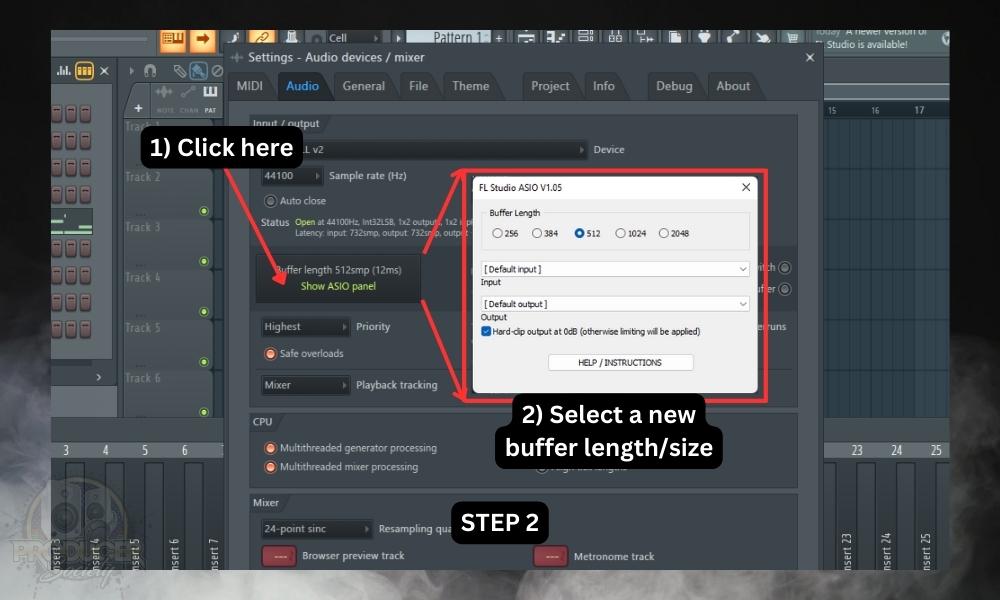
The Verdict – GarageBand vs FL Studio
Ultimately, GarageBand and FL Studio are both completely different DAWs. The former is an entry-level DAW that is very capable as music production software and as a recording device, however, it has significant limitations that a professional may feel annoyed with.
The benefit of GarageBand is that it can do everything a beginner and intermediate-level musician and recording enthusiast would need. And the learning curve is quite small.
FL Studio, on the other hand, is fully-featured DAW that’s capable of doing almost everything you would want, but it’s going to take some time to figure it out. Both have their purposes.
I’d love to hear your opinion. Let me know in the comments.


 Written By :
Written By : 