I feel that GarageBand’s Drummer Track is under appreciated for its ‘Convert to MIDI’ function, so I’m going to rectify that today.
Essentially, this allows you to load up the drummer track and then copy and paste the yellow region onto a new instrument track, effectively converting it to MIDI. Here’s a better explanation and a picture to help you with the process, in case you’ve never done it before:

This will allow you to control every parameter of the drummer track after initially adjusting it in the Drummer Editor and X/Y Pad.
Make sure you use a drum kit to ensure compatibility and the correct sound, instead of an instrument like the electric piano.
One nice thing about this feature is that you can use any drum kit you’d like to use. You aren’t limited by whatever the drummer was using before.
So why is this so useful and why do I like it so much? The first and most important reason is that it’s amazing as a learning tool. And the second is that it’s ideal for customization. The first reason is what we’re going to talk about the most.
1) As A Learning Tool


With the Drummer Track, the Drummer Editor, X/Y Pad, Swing option, Drum Kit, and drummer presets you can customize your sound to your liking and then use the Convert-to-MIDI function to understand how drums are made.

This was an instrumental feature for me when I was first familiarizing myself with how to use music production tools, particularly while programming drums, which I have a whole guide on, by the way.
Because of this tool, it put me into a position where I can analyze basic and intermediate drum patterns in songs and then figure out how to replicate them in my own projects.
For example, I figured out how to create the drum pattern that Travis Scott used in his song “Coffee Bean.” You can check that out here:
There’s nothing wrong with relying on loops and samples for your drum patterns, however, knowing how to make similar patterns from scratch has helped me later on.
For instance, I recently had to make a project for someone who wanted an Amy Winehouse-style song. Particularly the song “F*ck Me Pumps” which you can find here on YouTube.
Using the Drummer Track gave me the foundational knowledge to pull this off. Now I can make songs that other people require of me without much difficulty.
If I had to do it with metal or jazz drums, on the other hand, it would be much harder. I use this tactic for basic and intermediate patterns only. Like the patterns that are found in hip-hop, rock, and other popular music genres.
We have to talk about the potential for customization and specificity too.
2) For Additional Customization & Specificity
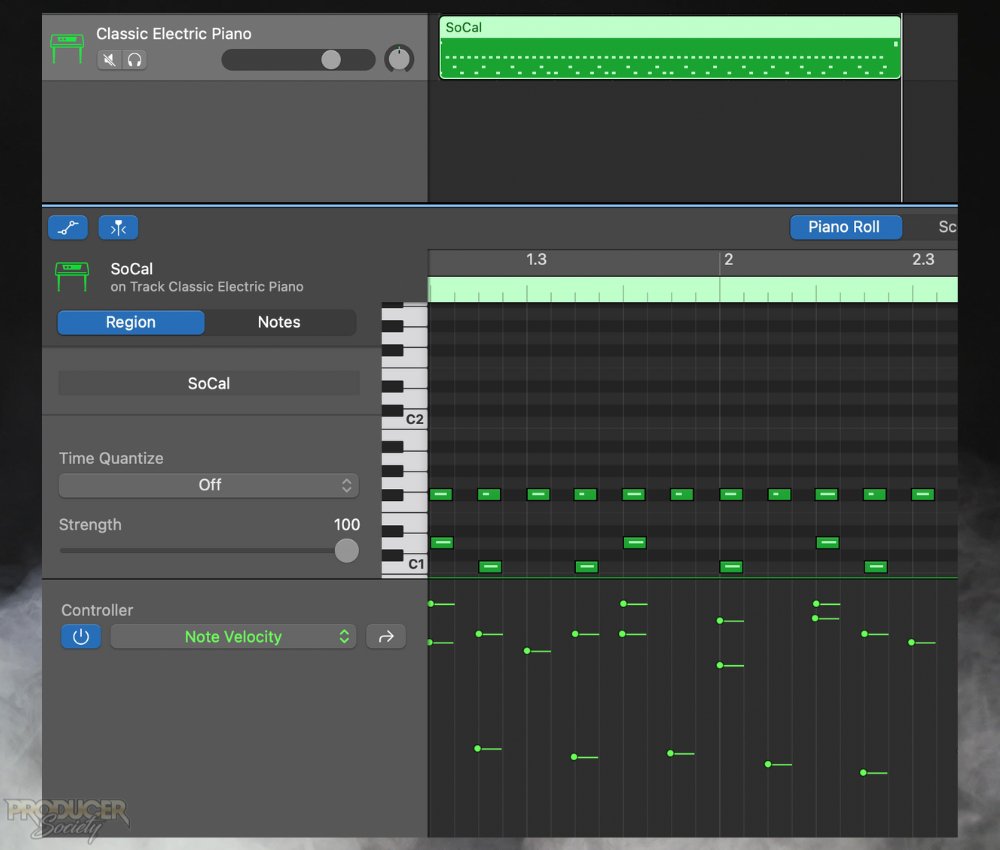
Once you’ve figured out how to get the Drummer as close as you possibly can, you can convert it to MIDI and fix whatever errors there are with it.
Often, I find there are too many fills and irregular kick and snare drums in GarageBand’s Drummer AI. It’s as if the AI is programmed to be more complicated than what’s necessary. (You can let me know what you think in the comments. It might just be me).
In these cases, I find it’s useful to convert the Drummer to MIDI and then make the changes from there.
Additionally, you can add more snares, kicks, hi-hats, etc, if you need to. The Convert-to-MIDI Function is actually how I figured out how to make grace notes which I initially talked about in my guide to creating drums in GarageBand.
In simple terms, a grace note is a note that’s played extremely softly or quietly just before or after the drummer hits the note much louder.
The RHCP drummer, Chad Smith, explains it well in the following video:
I always used to wonder how to make the drum pattern a bit more interesting but I had no clue. Using the Drummer Track, I eventually figured out that it’s just an “off-the-grid-line”-note, so to speak, with the velocity set low.

If you want to hear what this sounds like, check out the short video that I made for you down below (turn down the volume on your speakers for the first second because the crash symbol is loud):
As I said earlier, GarageBand’s Drummer Track has proven useful to me in a number of ways, and I think my experience is unorthodox. Let me know if there’s anything you like (or don’t like) about it in the comments.
If you need more help, or maybe you just want to talk smack about music, join the forum here.
More on Drums & GarageBand
- How to Make Drums Sound Good in Garageband (ALL the Tips)
- How to Make Drums Louder in Garageband [ANSWERED]
- How to EQ Drums in Garageband (An Illustrated Guide)
- How to Mix Drums in Garageband – (A FULL Guide)
- How to Edit Drums in Garageband


 Written By :
Written By : 