I know I did a tutorial once on how to connect a MIDI keyboard and people didn’t like it much because I didn’t address some of their problems. One of these problems is that your MIDI keyboard might sound out of tune.
The reason your MIDI keyboard sounds out of tune is due either to the instruments and samples you’ve chosen, a sample rate issue that can be corrected in your DAW, an overlooked automation issue, or a malfunctioning of the keyboard’s pitch wheel. MIDI data itself technically cannot be out of tune.
The Most Common Reasons Why MIDI Keyboards Sound Out Of Tune
1) The Sample Or Software Instrument Is Out Of Tune – Not the Keyboard
![C3 vs C1 (External VST vs Internal) - Why Is My MIDI Keyboard Out Of Tune [ANSWERED]](https://producersociety.com/wp-content/uploads/2022/03/C3-vs-C1-External-VST-vs-Internal-Why-Is-My-MIDI-Keyboard-Out-Of-Tune-ANSWERED.jpg)
It’s possible that your recording sounds off because the sample was recorded slightly out of tune, or the MIDI instrument you’ve selected has different CC programming. For instance, it’s very possible that the instrument you’re using is programmed so C3 is a different note than another VST or plugin you’re more used to.
There are times when the creators of virtual instruments or sample libraries will purposefully capture an instrument slightly detuned, to get a true representation of the instrument’s character.
Nonetheless, this might not quite work when it comes to your mix. There are ways to fix this which we’ll talk about in the second half of the article.
In some cases, like when it comes to KONTAKT’S piano instruments, you’re able to adjust the tuning parameters right in the VST itself. Native Instruments is a critically acclaimed company with a ton of resources including tutorials like this one online, so you should have plenty of help there.
![Tuning in Kontakt Player - Why Is My MIDI Keyboard Out Of Tune [ANSWERED]](https://producersociety.com/wp-content/uploads/2022/03/Tuning-in-Kontakt-Player-Why-Is-My-MIDI-Keyboard-Out-Of-Tune-ANSWERED.jpg)
It’s not even just Kontakt instruments either. Most sampler instruments have a parameter whereby you can detune by large or small increments. GarageBand’s AUSampler is no different and I even showed you how to do this in my article on tuning 808s.
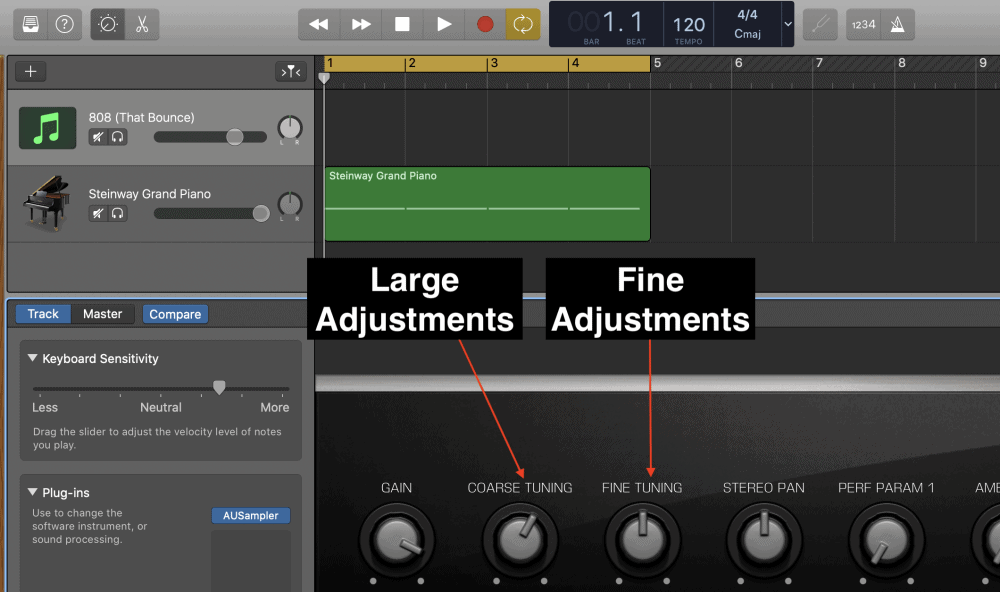
In other cases, you can just apply a post-recording fix which will adjust the tuning issue during playback, and we’ll explain how to do that below.
2) Pitch Shifting Automation Has Been Turned On By Accident
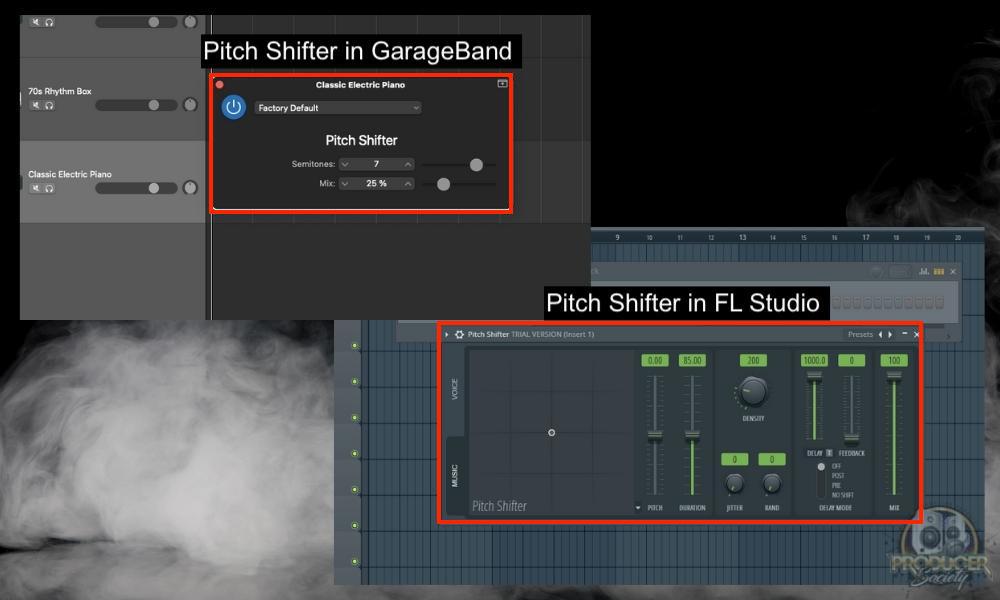
If every one of your recordings seems to be out of tune by the same amount, and you’ve ruled out any issues with the samples or VST instruments, then you should check if the pitch shifting automation is on. This could be causing your MIDI data to playback out of tune after recording.
Automation is a tool that allows you to automate changes to a recording (my guide on it here). This includes automation of any form, ie, volume, dynamics, effects, and pretty much anything else you can think of.
So if your issue happens exclusively when you listen to what you’ve just recorded, there’s a good chance that this might be the culprit.
This almost never happens to me, but I can think of a few times when I used automation to accidentally pull something out of tune with a third-party plugin. Leaving Melodyne 5 turned on in GarageBand’s smart controls is one way that immediately comes to mind (I got the Editor version from Plugin Boutique).
If you use pitch-correction software often like Antares Auto-Tune Pro or Melodyne 5, just take a look around at your workspace and see if you’ve accidentally switched it on and forgot about it. Both of these are great tools for any producer to have by the way.
3) The Sample Rate Of Your Audio Interface and Your DAW Do Not Match
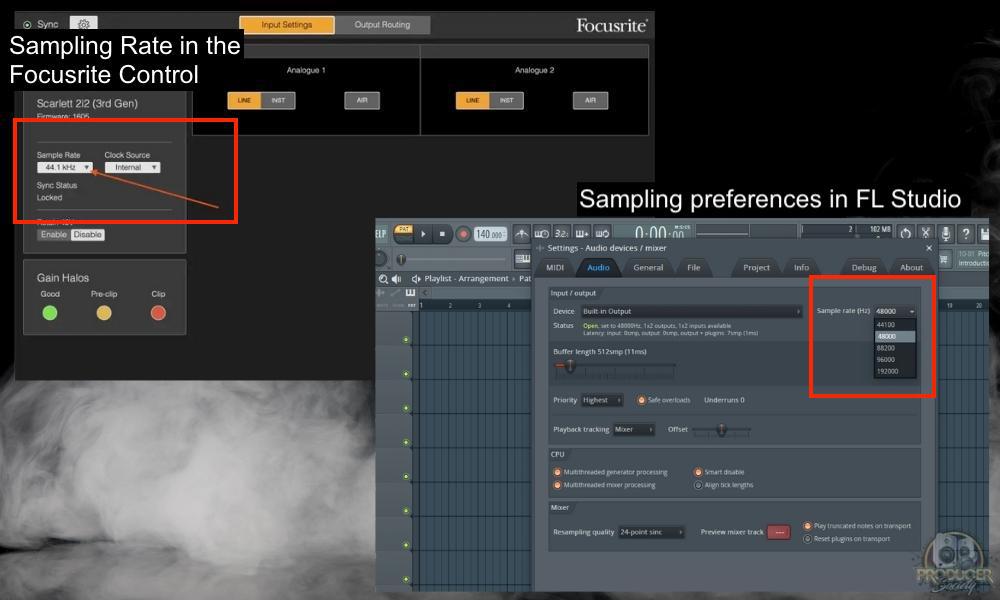
The sample rate in your DAW is the rate at which the recorded audio will be played, while your audio interface’s sample rate is the rate of recording the audio. Variation in these numbers can cause tuning issues on playback.
I talked about this a lot in my guide to audio interfaces, but if you boil it all down, the sample rate is how many samples are recorded per second. A higher sample rate usually equals higher quality, however, the higher the sample rate, the harder it is in your CPU and your gear.
If your sample rate is set to 44.1kHz in your DAW, this means that your DAW expects your audio interface to be capturing 44,100 audio samples per second. Now, if your interface was actually capturing 48,000 samples per second, your recording may be detuned by 1.5 semitones.
Why would something like this happen? Depending on the type of variation between your interface and your DAW, your audio recording will either be “stretched” or “squashed” so that playback occurs at the correct sample rate per second.
This stretching or squashing of your audio is what can cause slight differences in tuning when you compare what you recorded to what is actually played back in your DAW. That’s because the audio is being sped up or slowed down to fit into the per-second sample rate.
It’s worth noting that with most modern interfaces and DAWs, the DAW will simply automatically sync with whatever sample rate is set in your audio interface. 44,100 samples per second is the standard. Nonetheless, while this issue might be rare, it is still worth checking out.
4) The Pitch Wheel On The MIDI Keyboard Is Broken or Stuck
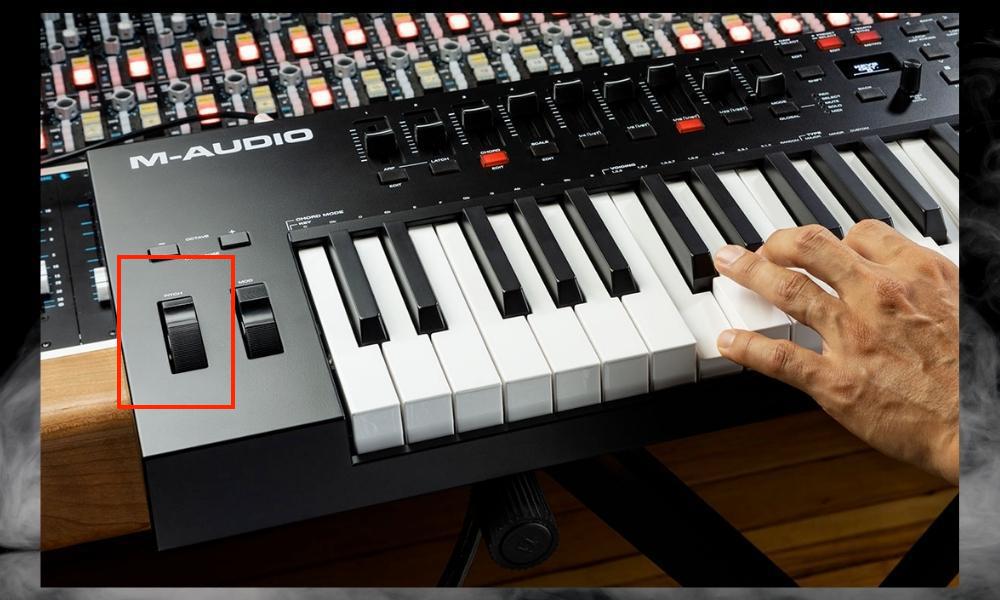
If the degree to which your instrument sounds out of tune seems either sporadic or untraceable to any issues in your DAW, it could be that you’re dealing with a faulty pitch wheel. This could either be a hardware or software issue.
From a hardware perspective, the wheel could just be stuck, or blocked internally by anything from a little bit of debris, to a loose component. There could also be an electrical issue causing your pitch wheel to deliver sporadic signals to your computer.
From a software perspective, there could be a bug in your MIDI keyboard’s programming causing false pitch or modulation data to be sent to your computer. We’ll discuss a solution for this in the section below.
How to Fix An Out Of Tune MIDI Keyboard
1) Adjust The Pitch With A Pitch Shifter Plugin
Most modern DAWs come equipped with a native pitch shifter plugin that will enable you to tune your instrument appropriately for your song. For instance, in GarageBand, you can use a couple of different plugins which I talked about in my guide on pitching vocals.
One is the Vocal Transformer, the other is the Pitch Shifter, and finally, something like the Melodyne 5 or Antares Auto-Tune Pro. Each of these plugins will have a slightly different interface and perhaps even different parameters, but the foundational parts of these plugins will remain the same.
You’ll first need to add the plugin to the same track as your MIDI instrument. Now, for more sizeable or coarse adjustments to your tuning, you might look to retune your instrument in semitones.
Usually, there will be a dial, or similar control, for you to shift the tone by a semitone at a time – upwards or downwards.
If you’d like to make finer adjustments to the tuning, you can make these adjustments in cents. One cent is equal to one-hundredth of a semitone.
So if you notice that your instrument is only marginally out of tune, this is the dial that you’d probably adjust first. Like I said earlier, most samplers will have some kind of tuning feature.
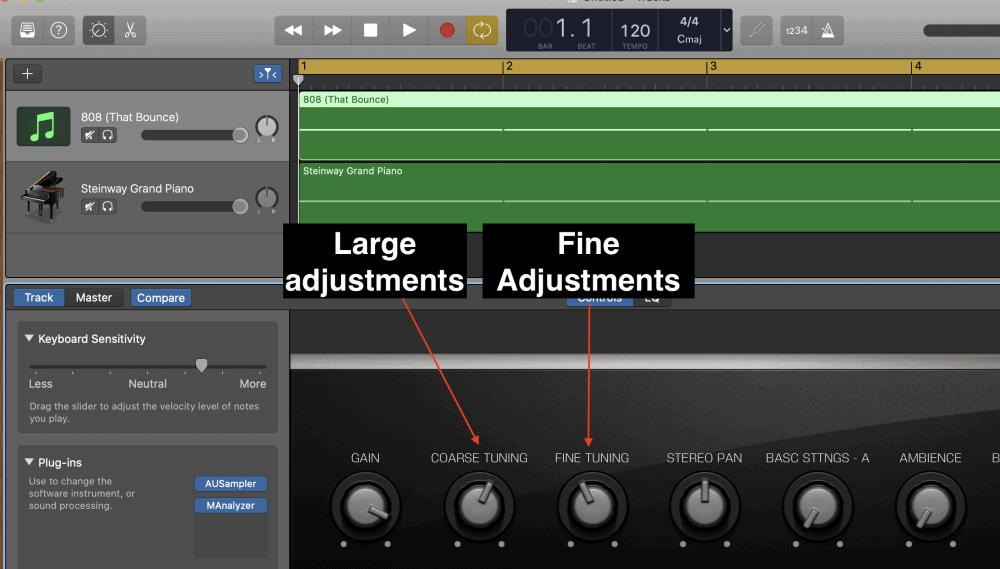
Pitch shifter plugins work well when you’re certain of the degree to which your instrument is out of tune. However, it’s not always possible to determine this just by ear. So, for a faster workflow, use the tuner plugin in your DAW to determine the degree to which your instrument is out. My article on tuning software will help you.
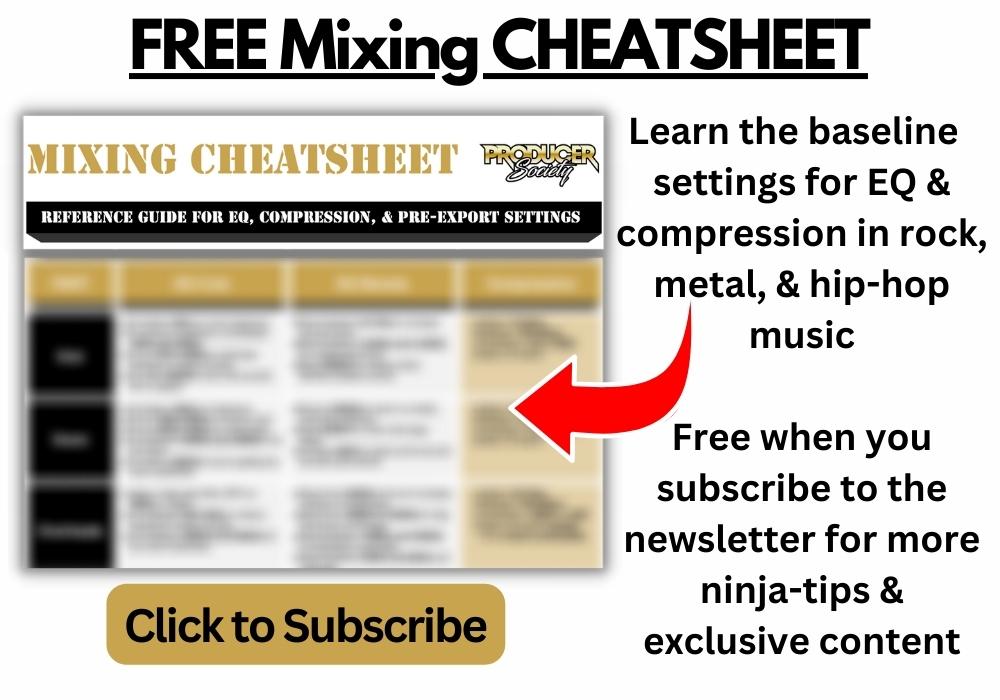
2) Reset Your MIDI Keyboard To Factory Settings/Reset MIDI Drivers/Reboot
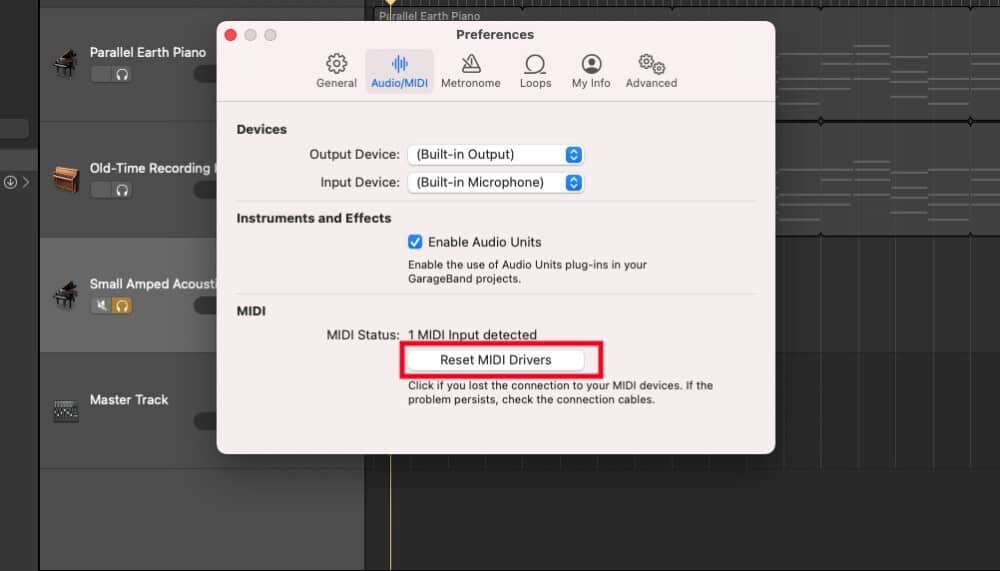
The old “have you tried turning it off and on again” trick is a great first try for troubleshooting the issues with your MIDI keyboard. Sometimes, bugs can spring up in the software that’s driving your instrument, and a little reset is all it takes to get things working well again.
It is one of the quickest methods to try, and if it ends up being the one that works, then you’ve saved yourself a lot of time.
Of course, different MIDI keyboards will have different methods for resetting them, so the best approach is to look up the method for your specific keyboard. You could find this online or in the user manual (if you’ve kept that).
Another thing you can do is go into your DAW and try resetting your MIDI drivers or re-enabling things. You can do this in most DAWs including FL Studio 20 and GarageBand. Moreover, you may find that just unplugging it and plugging it back in might be the problem.
That said, I usually find this is unnecessary as well. When one of my devices doesn’t work, it’s usually because I’ve done something stupid like plug in the wrong cable that’s connected to something else, thinking it’s for my MIDI keyboard.
3) Use the Pitch Correction Feature in Melodyne 5
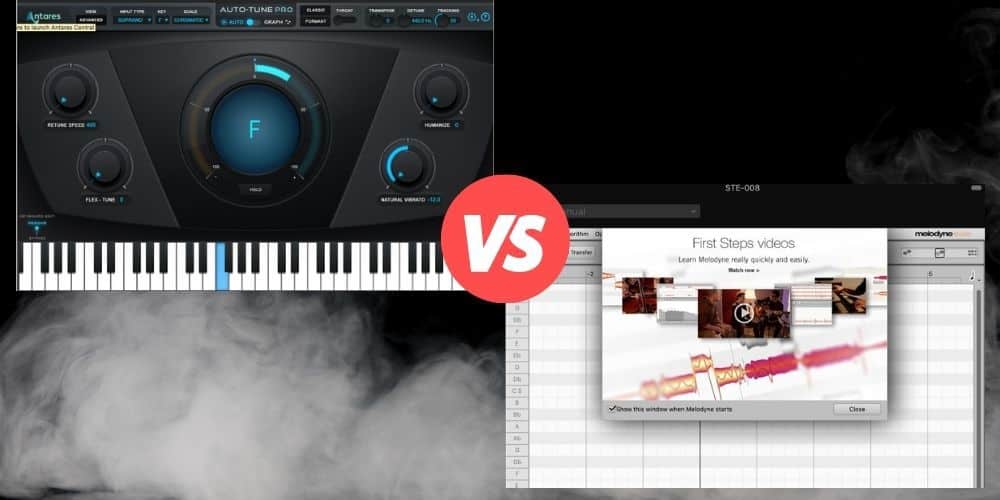
As I was saying earlier, Melodyne, mostly known as a tool for fixing imperfect vocal takes, can also be used to adjust the pitch on recorded instruments. You can do this using Melodyne’s manual graph correction, or snapping to a specific key – and both methods are explained below.
The same thing can usually be done automatically with your DAW. For example, GarageBand has a very basic pitch correction software that you can figure out how to use here. You’ll initially have to record the instrument as normal in your DAW.
Once you notice that what you’ve recorded sounds out of tune, add the Melodyne plugin to your track to correct the pitch. The next step is to transfer what you’ve recorded into it. Open up the user interface for the plugin, and select the “Transfer” button for the track to be imported into Melodyne.
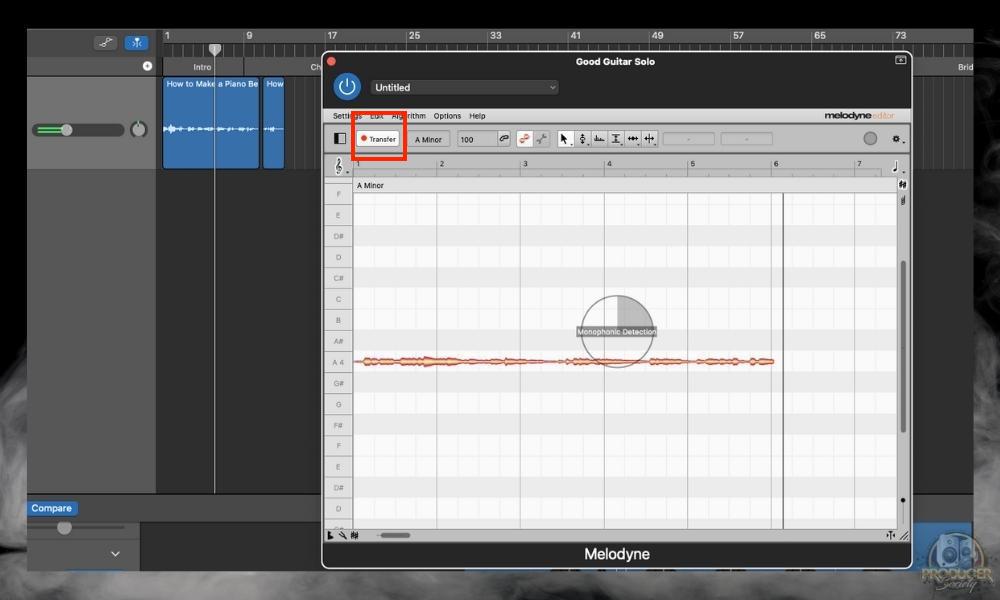
Highlight the entire section of notes. (We’ll assume that the entire piece that you’ve played is consistently out of tune by a fixed amount and not just a single rogue note). The software should have automatically analyzed the correct key that your song is in.
However, if Melodyne didn’t pick up the correct key, you can also manually select the key by clicking on it in the scale editor to the left of your recorded track in Melodyne – “Settings”. You can use a plugin to determine the key if you want, but I prefer just using my guitar. Here’s how I do it.
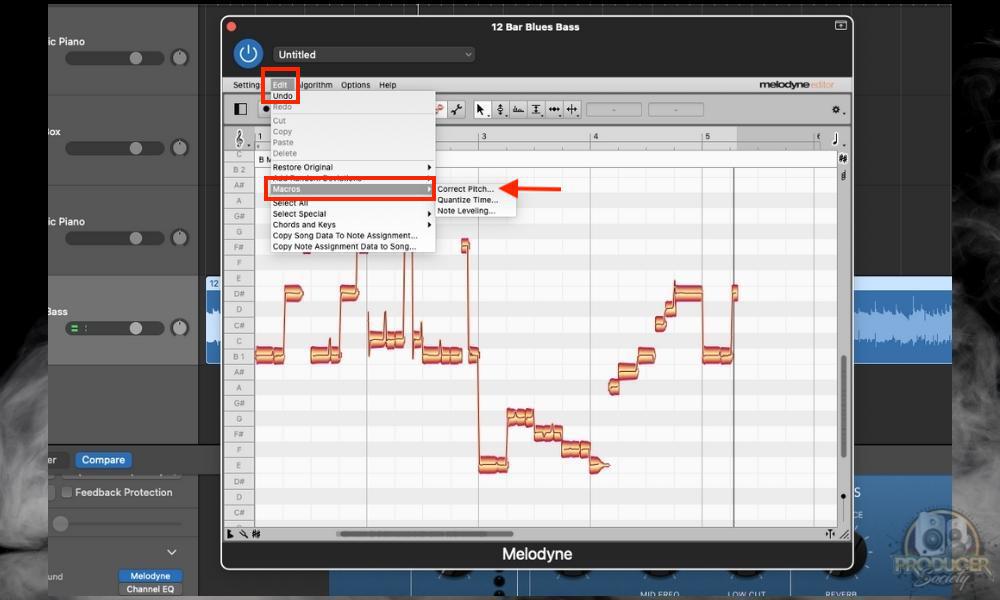
Finally, look in the toolbar and click “Edit” > “Macros” and then “Correct Pitch” to open the main controls for Melodyne’s pitch correction.
![Pitch Center Snap to Chord Scale - Why Is My MIDI Keyboard Out Of Tune [ANSWERED]](https://producersociety.com/wp-content/uploads/2022/03/Pitch-Center-Snap-to-Chord-Scale-Why-Is-My-MIDI-Keyboard-Out-Of-Tune-ANSWERED.jpg)
This is where we’ll apply the solution. Select “Snap to Chord Scale” and slide your Pitch Center to 100%. Now your recording is in the right key.
4) Use Antares Autotune Pro
Antares Autotune Pro can also be used to make minor adjustments to an off-tune sounding MIDI recording. There are two modes for using Autotune Pro, the auto mode and the graph mode, we’ll only focus on how to use auto mode in this article (the video above will help you as well).
Once you’ve recorded your instrument, load up Antares Autotune Pro onto the desired track, and open up the plugin’s user interface. If you have access to Antares Autokey, you can use that to detect the key, otherwise, select the appropriate key, and scale in the toolbar.
Antares works in auto mode by default, and you will be able to see a visual display of the software pulling back each note to the key depending on how far out it is. We suggest opting for auto mode, and we don’t go into the details of manual mode here.
5) Turn Off Pitch Bending Automation
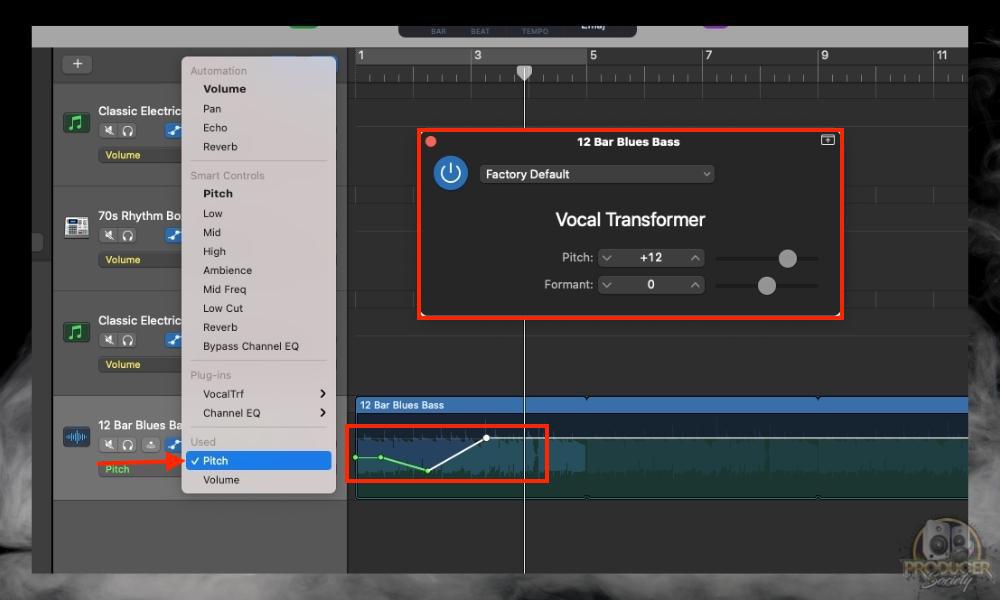
Overlooked pitch-bending automation could also be the reason your MIDI data sounds out of tune. Troubleshoot this by disabling pitch-bending automation on the track where your MIDI data is recorded.
If your recording now sounds in tune, you’ve found your solution. If this does not solve the issue of your keyboard sounding out of tune, then try out the next solution I’ve listed here.
6) Alter or Disable Midi Pitch Wheel

If you’ve not been able to find any automation that are causing your MIDI keyboard to sound out of tune, then it could be that you are dealing with a hardware issue. The solution to this is to disable the signals from your MIDI keyboard altogether. We’ll describe how to do that.
First, before applying this fairly nuclear solution. It’s a good idea to confirm whether the pitch wheel is the actual issue. There are a couple of good ways to diagnose this issue.
One way is to simply disconnect your MIDI controllers, and draw in your notes. If the issue still persists with drawn-in notes, then your MIDI keyboard is not the issue.
This method helps confirm that the source of the fault is your MIDI keyboard’s pitch wheel. You can download a third-party MIDI monitor tool like Snoize for Mac or MIDI Ox for Windows. Look at the log for the tool you’re using to confirm whether the pitch wheel is sending random data.
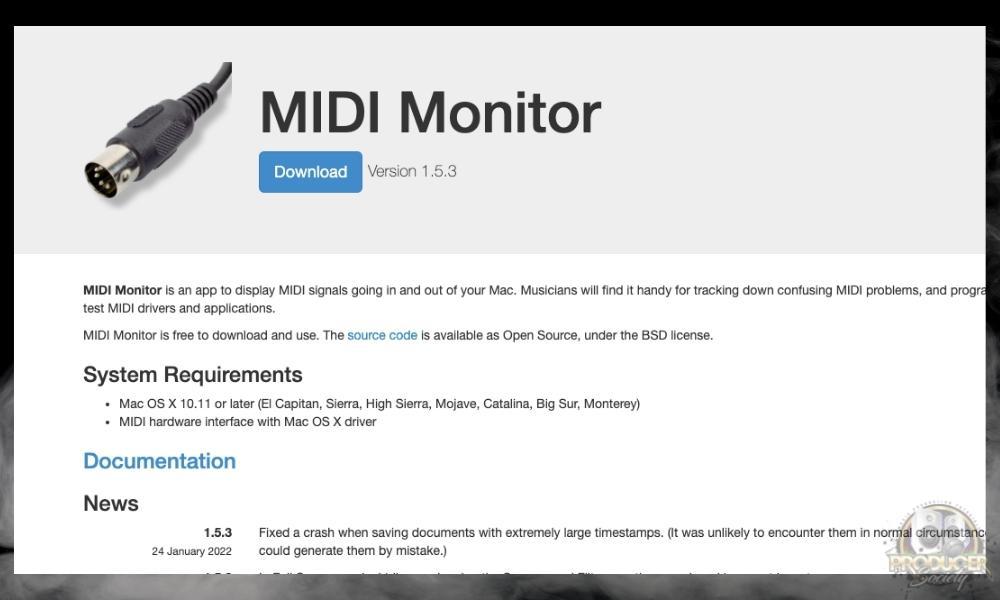
While Snoize won’t help you in taking steps to address the faulty pitch or modulation wheels, it will help you accurately diagnose the problem so that you might take a further step.
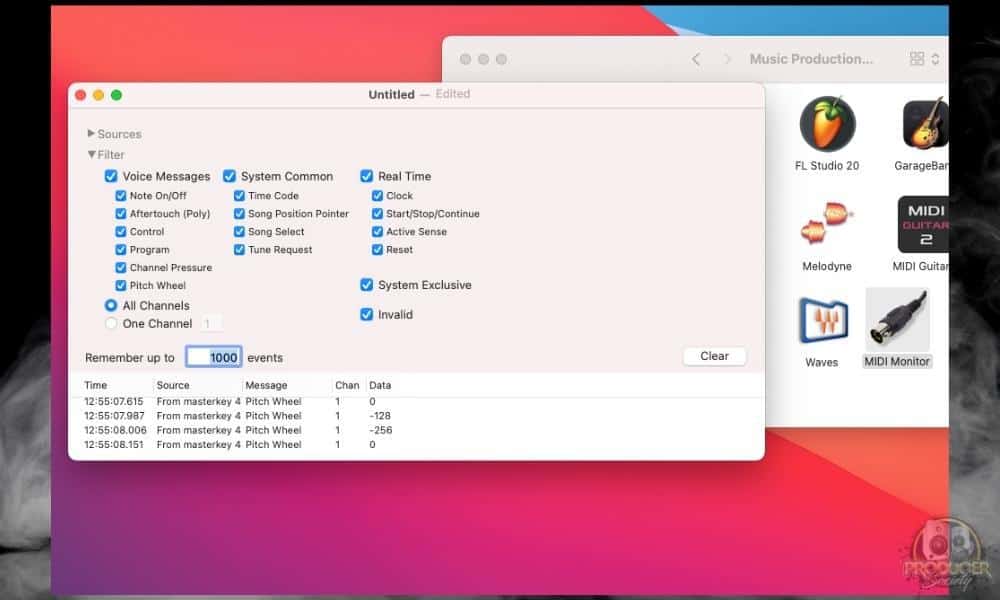
MIDI Ox, on the other hand, provides a way for you to not only diagnose the problem but also to potentially bypass the pitch and modulation wheels altogether so that they are not sending any information to your DAW in the first place.
The final solution is to just disable the electrical circuits responsible for sending MIDI pitch wheel and modulation information altogether. Only take this step if you are proficient in understanding electrical hardware though, and if you feel confident that you won’t damage your keyboard.
I can say that I don’t have the knowledge to do this kind of thing, so if you need a step-by-step process, you’ll have to go somewhere else.
Important Things to Note About Out Of Tune MIDI Keyboards
1) There Are A Number of Pitch Shifter Plugins Available Out There
Aside from Antares and Melodyne, there are numerous pitch-shifting plugins that can achieve similar effects. Some examples are Serato’s Pitch ‘ Time Pro and Polyverse’s Manipulator which even comes with frequency modulation as a parameter for you to alter.
There’s no specific pitch-shifting plugin that you have to use to apply this fix. All you need to know is the degree to which your keyboard is detuned so that you can dial it back with any plugin that does the job.
2) You Might Not Need A Third-Party VST Plugin To Bypass MIDI CC Programming
Certain DAWs, like Logic Pro X and Cubase, have built-in settings that allow you to bypass the pitch and modulation wheels of your keyboards. For those using Reaper, you can simply download ReaControl MIDI which allows you to both monitor your MIDI information, and bypass the pitch wheel.
First, download ReaControl MIDI and then select your MIDI keyboard. Here are Reaper’s official steps for bypassing the Pitch Wheel: To turn off the pitch wheel, check the box labeled “Enable” on the bottom left in the “Control Change” box of ReaControl.
Next, select the button labeled “Param”(parameter) on the top right of the ReaControl MIDI UI. Select, “Show track envelope”. Set the track to “Read Automation”.


 Written By :
Written By : 