Automation is for changing parameters like dynamics like effects, volume, pitch, over time. An easy way to fade out is to use the default fade-out, however, this doesn’t give you much control over it.
To automatically set up a “fade out” in GarageBand iOS, click the Gear Icon and then engage the “Fade Out” switch. To create a “fade in,” click on the instrument icon, and then choose “Automation.” Unlock the Automation by clicking the Pen icon, and then set up an automation point to drag it down.
How to Fade In & Out in GarageBand iOS
1) Select The Instrument You Want To Fade In to Bring Up The Menu
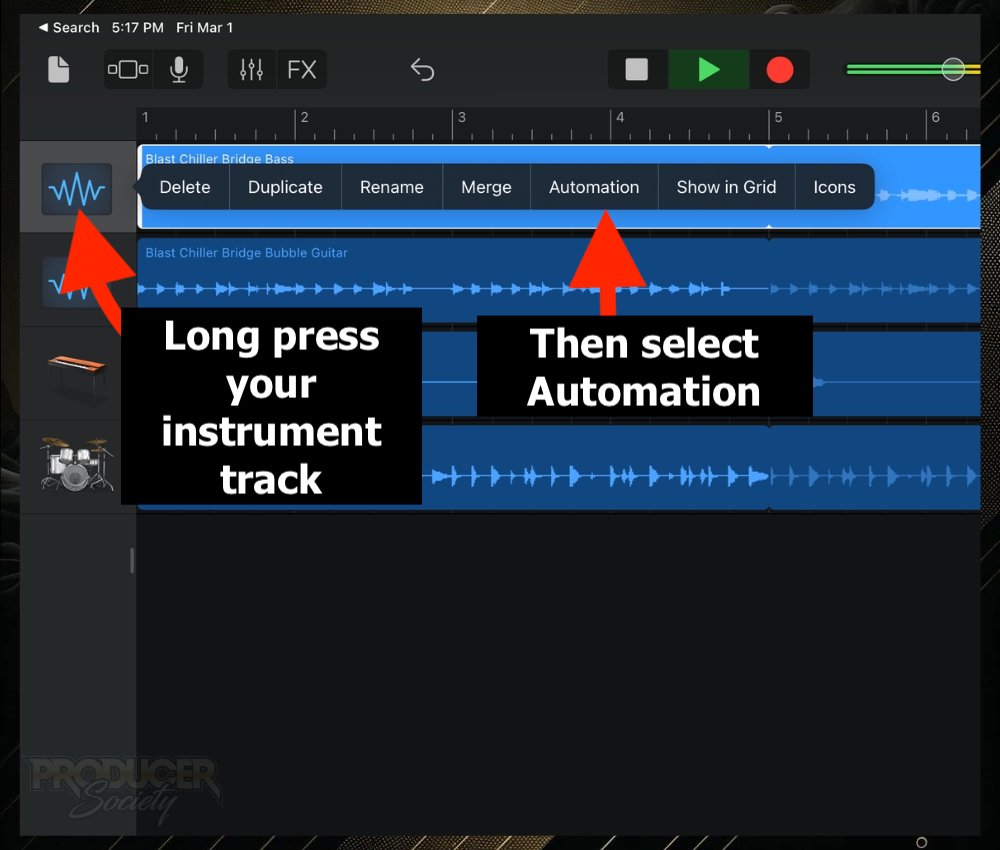
You’ll see a drop-down menu appear to the right with several options. You’ll see 7 options, the 5th one being Automation.
Click on Automation. This opens up the automation lanes. You can repeat this with other tracks if you want to do more than one – or even all of them.
2) Slide the Pen Over To Unlock It
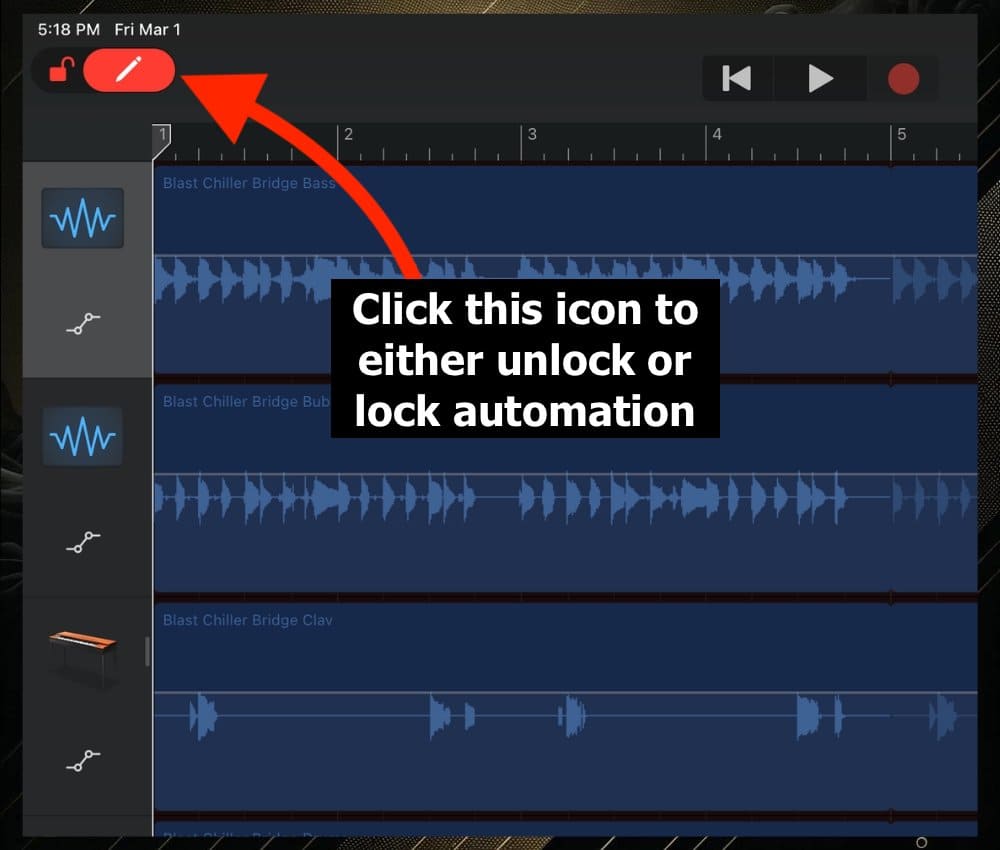
Slide the pen icon over to unlock it. If you don’t unlock it, you won’t be able to make changes in the way you want.
3) Place Your Automation Points & Then Drag Them Down/Up
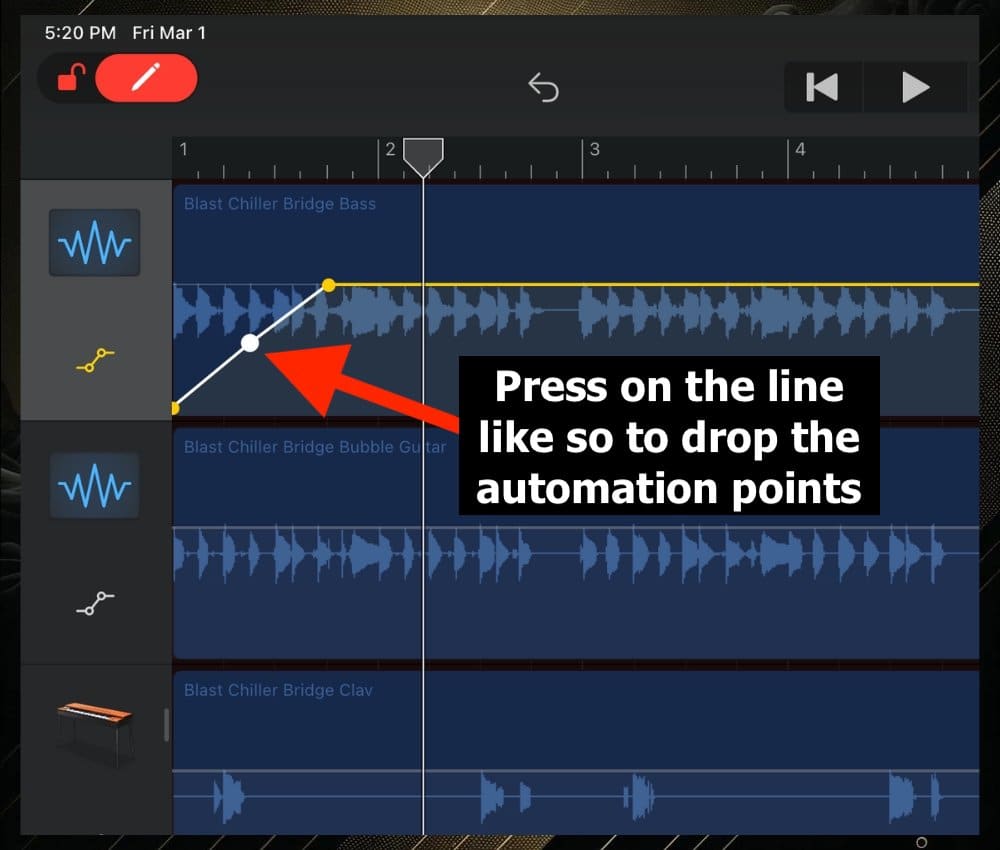
I’m using the Apple Pencil for this and it works awesome for automation in both GarageBand iOS and Logic Pro for iPad.

This is really how you get creative with the dynamics of your track. Put automation anywhere you want for dramatic effect.
I’ll do this quite frequently with guitar parts. Rather than using a compressor which will reduce the peaks and bring up the quiet parts everywhere, you can do so only where it needs it.
4) Slide the Pen Over To Lock It
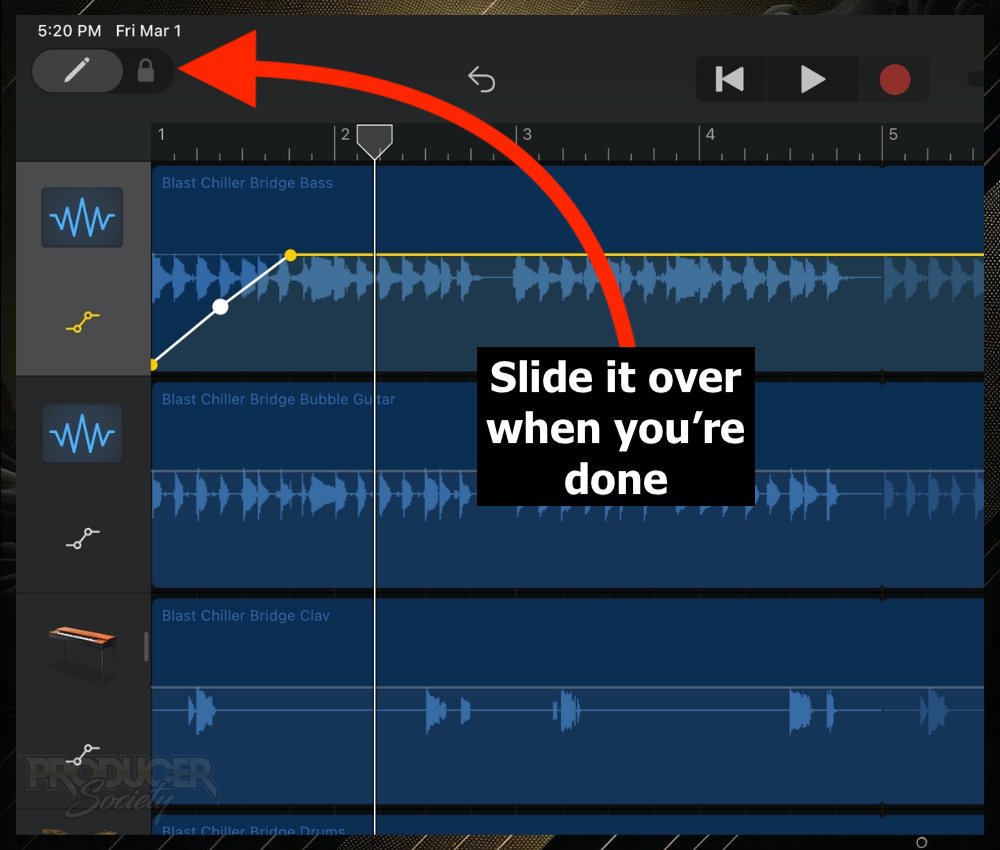
5) Listen To It & then Adjust The Automation Points
Playback from the start of your song and see if it sounds how you want it to. Have another listen. Repeat this process until it sounds exactly how you want it.
How to Automatically Set Up A Fade Out in GarageBand iOS
1) With Your Workspace Open, Click the “Gear” Icon
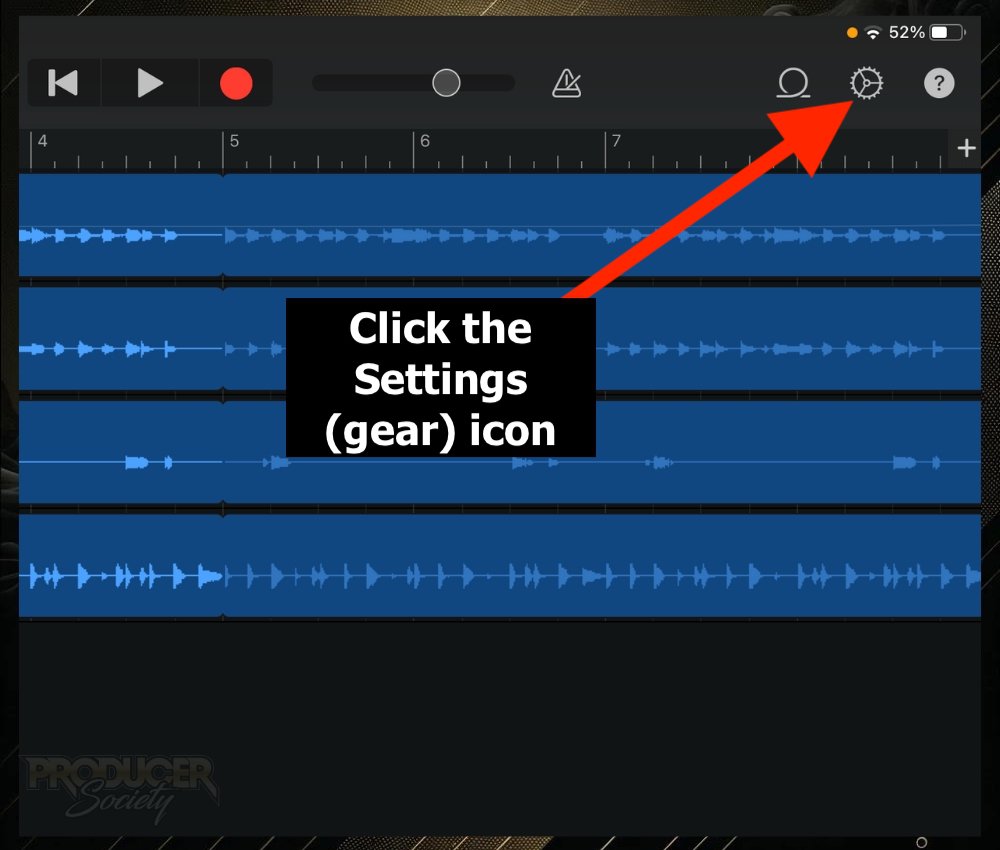
2) Switch On “Fade Out”
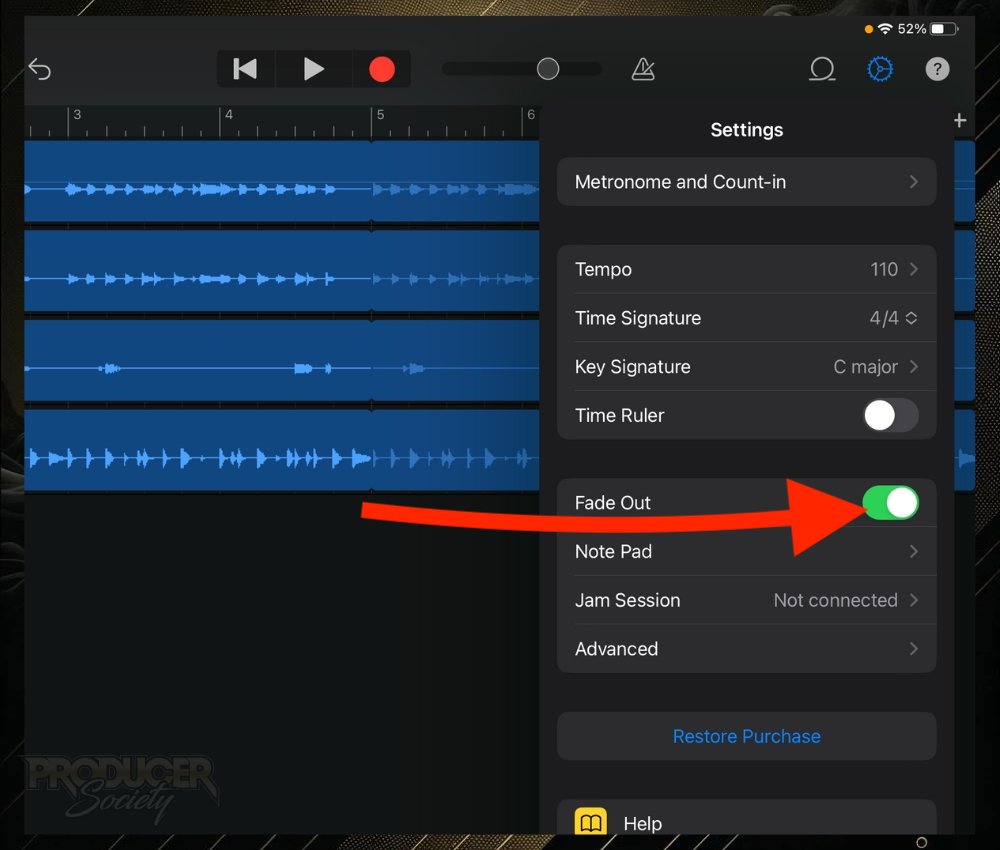
Switch that on and it’ll be create a really nice fade out at the ending of your track. The fade out is fairly long and natural-sounding.
Other Articles You May Be Interested In
- How To Use Automation in Garageband iOS
- How To Automate EQ in Garageband
- Using Automation In GarageBand (Fade In, Fade Out, & More)


 Written By :
Written By : 