To change the key of an Apple Loop in GarageBand iOS, click the Gear icon on the top-right side of the workspace, choose Key Signature, and then Follow Song Key. The melodic Apple Loops that you load into GarageBand iOS will correspond to the key signature that’s configured in the settings.
Apple Loops do come with their own stock key signature, but the Loops are completely adjustable. This means if you have the “Follow Song Key” option switched on, the key of the Apple Loop will change after it loops the second time (assuming you’ve already loaded it in the workspace).
For this reason, the Apple Loops in GarageBand iOS aren’t organized in terms of the key signature because they’ll morph into whatever key you need. It took me a minute to figure this out because I couldn’t understand why I couldn’t find the key to any of the loops.
How to Find/Change The Key of Apple Loops in GarageBand iOS
1) Drag the Apple Loop Into Your DAW
![[1] Drag Apple Loop - How To Find & Change Keys of Apple Loops in GarageBand iOS](https://producersociety.com/wp-content/uploads/2023/01/1-Drag-Apple-Loop-How-To-Find-Change-Keys-of-Apple-Loops-in-GarageBand-iOS.jpg)
The moment you pick and choose your Apple Loop and start dragging it into the workspace, the Loop menu on the right side of the interface will automatically close. After that, it’s time to change the key.
2) Click on the Gear Icon In Your Workspace
![[2] Click Gear Icon - How To Find & Change Keys of Apple Loops in GarageBand iOS](https://producersociety.com/wp-content/uploads/2023/01/2-Click-Gear-Icon-How-To-Find-Change-Keys-of-Apple-Loops-in-GarageBand-iOS.jpg)
Some of the other things you can change with this menu are the Time Signature, the Time Ruler, Fade Out, Note Pad, Jam Session, as well as the “Advanced” configurations.
3) Select “Key Signature”
![[3] Select Key Signature - How To Find & Change Keys of Apple Loops in GarageBand iOS](https://producersociety.com/wp-content/uploads/2023/01/3-Select-Key-Signature-How-To-Find-Change-Keys-of-Apple-Loops-in-GarageBand-iOS.jpg)
Typically, the key signature will be set to C Major as its default. In this case, I’ve already set mine to D Major because that’s the key my track is in.
4) Turn On The “Follow Song Key” Feature
![[4] Enable Follow Song Key - How To Find & Change Keys of Apple Loops in GarageBand iOS](https://producersociety.com/wp-content/uploads/2023/01/4-Enable-Follow-Song-Key-How-To-Find-Change-Keys-of-Apple-Loops-in-GarageBand-iOS.jpg)
“Follow Song Key” doesn’t work for everything in your project. For instance, it won’t change the key of the audio recording nor will it change the key of things like your guitar/bass amplifier recordings.
It will, however, change the key of your virtual instruments and your Apple Loops. If you can’t hear the changes to your loop yet, it’s because it hasn’t been implemented for reasons I’ll explain to you now.
5) Wait For The Loop To Repeat Once To Hear The Changes
![[5] Wait For The Loop's Repeat - How To Find & Change Keys of Apple Loops in GarageBand iOS](https://producersociety.com/wp-content/uploads/2023/01/5-Wait-For-The-Loops-Repeat-How-To-Find-Change-Keys-of-Apple-Loops-in-GarageBand-iOS.jpg)
In other words, if you were in the middle of listening to your track and you changed the key but didn’t hear anything, it’s because you have to wait a moment for it to start the 1st repetition.
You have to do one of two things: 1) you can either loop it and wait for it to begin its first repetition, or 2) you can start the entire playback over again.
It took me a moment to figure this out because I couldn’t understand why I was changing the key but I wasn’t able to hear anything different. It turns out I just had to be patient and wait for it to repeat once.
How to Find The Key Of The Loop If You Don’t Want To Change It?
![Mark Sarnecki's Complete Elementary Rudiments - Why Do Some Pianos Start With A C and Not an A [ANSWERED]](https://producersociety.com/wp-content/uploads/2022/03/Mark-Sarneckis-Complete-Elementary-Rudiments-Why-Do-Some-Pianos-Start-With-A-C-and-Not-an-A-ANSWERED-1.jpg)
As I was saying to you at the start of the article, there isn’t really a set “key signature” for any of the Apple Loops because they’ll change the moment you load them into your DAW with the “Follow Song Key” selected.
If you don’t have this option selected, GarageBand won’t actually tell you what key it is. If you are curious to find the key of the Apple Loop, there are a couple of ways of doing this which I talked about in my guide on how to find the key of a song.
The fastest way I figure out the key of a song is to simply open up the Grand Piano and then start playing notes until I find one that fits with the Loop. From there, I go up the notes of the scale to find the accidentals.
The accidentals that sound good with the Loop tell me what key it is. For instance, if I go up the scale starting on B and F# and C# both sound good, I know that I’m probably in the Key of D Major (or B Minor). If you have no idea what I’m talking about, go to my article on how to learn music theory.
Other Articles You May Be Interested In
- How to Record A Seamless Loop in GarageBand [macOS]
- How to Loop in Garageband iOS [3 Min Read]
- How To Make Your Own Loops In GarageBand
- Are Apple Loops Legal & Royalty Free?
Important Things to Note About Key Changes in GarageBand iOS
1) There Was A Time When Apple Loops Had A “Key”
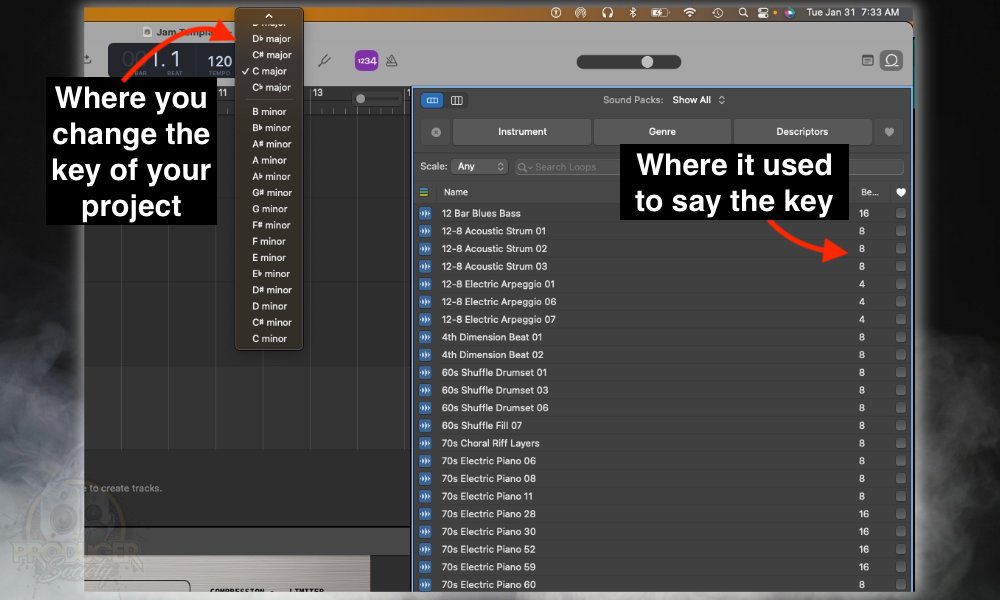
If I recall correctly, there was a time when it would say the key signature of the loop on the opposite side of the name on the right-hand side. You can see where it says the number of bars close to the column that says “Descriptors.”
But it doesn’t make much sense to do that considering the loop will change the key according to how it’s set in the center console (how to change key in my guide).

 Written By :
Written By :