Changing the key signature and pitch in Garageband is pretty straightforward.
1) Open your GarageBand file.
2) At the top center of the DAW, you should see four icons in order from left to right: the beat, the tempo, the time signature, and the key signature.
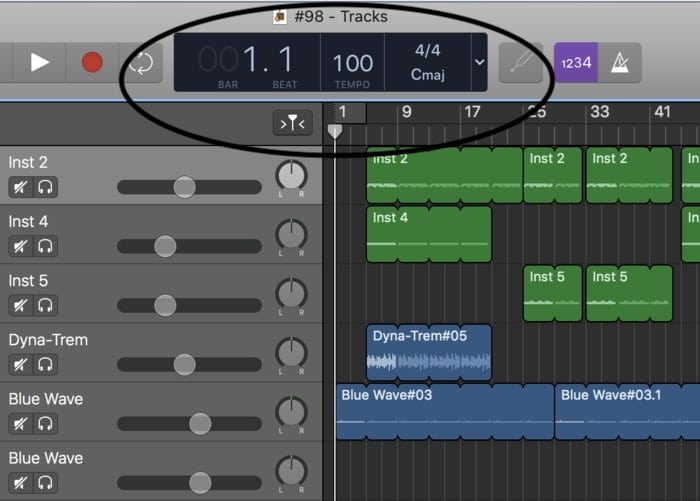
3) Typically, GarageBand has for its default setting the most common key signature in music, C Major, or as it’s written in the DAW (digital audio workstation), “Cmaj.”
4) Click on the Key Signature – “C Maj.”
5) Change it to the desired Key.
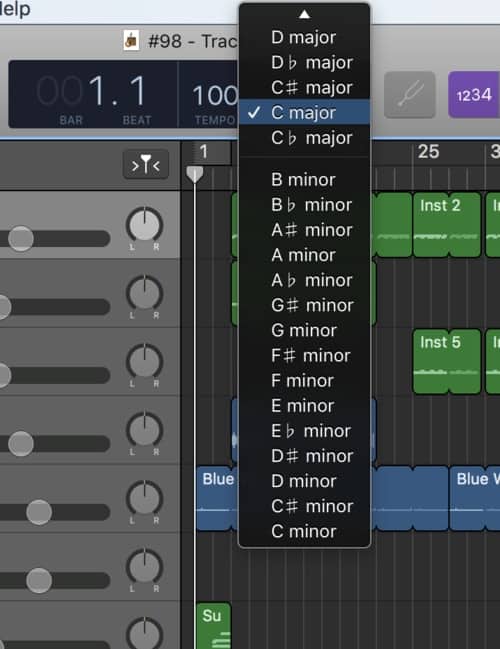
6) The moment you switch the key signature and play the track, you’ll notice it sounds higher or lower. It’s that simple.
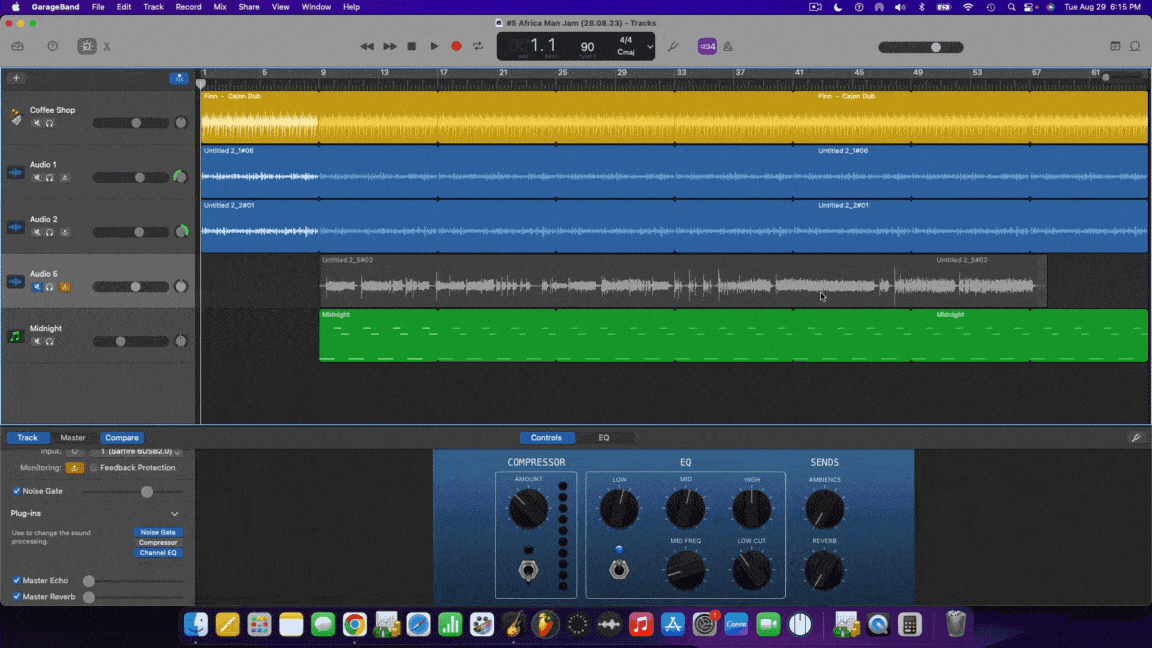
But the main problem with this simple method is that you’ll change the key signature for other MIDI instruments in the song, and you may not want this.
For instance, if your drum tracks have been created using a MIDI keyboard like AKAI MPK Mini Play which has the most value for the price, changing the key signature will likely throw the drums completely off, changing kicks to snares, high-hats to cymbals, and snares to shakers.
Although, in some cases, it leaves your drum kits alone, depending on what kit you’re using.
If you’re interested in changing the key signature for just one part of the song, check out the section below.
By the way, if you’re new to GarageBand, it doesn’t hurt to turn on the “Quick Help Button,” that way you can you hover your cursor over whatever is in GarageBand, and the software gives you a quick run-down of everything. It’s on the top-left-hand corner. For the vast majority of my “How To Guides,” I’ll be referencing the name of things as titled by GarageBand.

How To Change The Key Of One Track Without Altering The Others
1) Click on the music in your track.
2) Copy the file by double-clicking it, or using the two-finger method on your Mac.

3) Once you’ve copied your file, save it, and then open a new project.
4) Click on “Software Instrument.”
5) Now, set your “Software Instrument” to what you were using before.
6) Copy and paste your music into the track region.

7) Click the Key Signature, and then transpose the track into a new key.
8) Copy your new music.
9) Now close this file and open up the other file from which you copied your track.
10) Open a new “Software Instrument,” and post your transposed music into it.
11) And voila, you’ve successfully changed the key of one track in your DAW.
If you want to change the pitch of ONE and not several “Audio,” tracks, whether it’s a guitar or microphone recording, and without altering the key signature of your other tracks, you have to do it another way, through a plug-in.
Important Things To Note
By modifying the key signature of your music in GarageBand, the pitch of the music will change either up or down, in accordance with a particular key signature. There’s a difference between changing just the pitch and the key signature.
Assuming you’re new to musical concepts, pitch refers to how low or high the note sounds. A high note means the sound wave is vibrating very fast, and a low sound means that it’s vibrating very slow. This is why when fast-forwarding a tape, the pitch of the sound is higher rather than lower.
Altering the key signature of a song transposes the music into a different key, so the music will sound the same, just at a higher or lower pitch, depending on to what key you’ve migrated. But if you switch music from a major key into a minor key, the tonality will shift from a happy-sounding to a sad-sounding piece of music.
Transposing music means to change the overall position of the music, thus, changing its sound.
Adjusting the pitch, on the other hand, is a slightly different beast. Changing the pitch of every note in a musical passage by one semi-tone, for example, will likely create dissonance.
Dissonance is a fancy word for, “it just won’t sound quite right.”
This is the case because the distance between notes changes depending on the key signature. For example, C to D is different by a full-tone, whereas E to F is just one semi-tone.
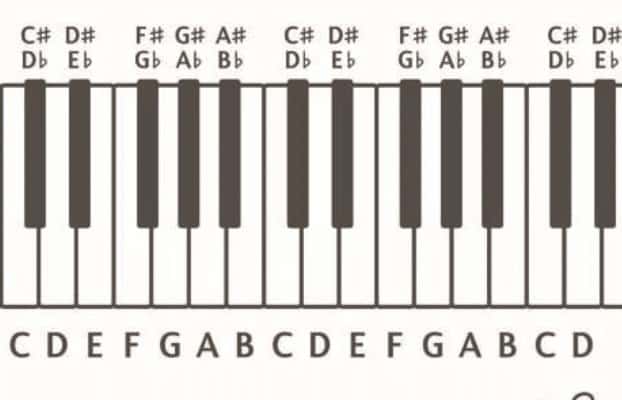
Looking at the keyboard above, going from C to C# is one semi-tone, (a half-step), whereas going from a C to a D is a whole-tone (full-step). This is just one thing that I learned from taking the piano course, PianoForAll, few years ago.
Thankfully, GarageBand comes with the ability to change the key of a specific passage when adjusting music from a MIDI keyboard or your laptop’s keyboard, rather than just adjusting the pitch.
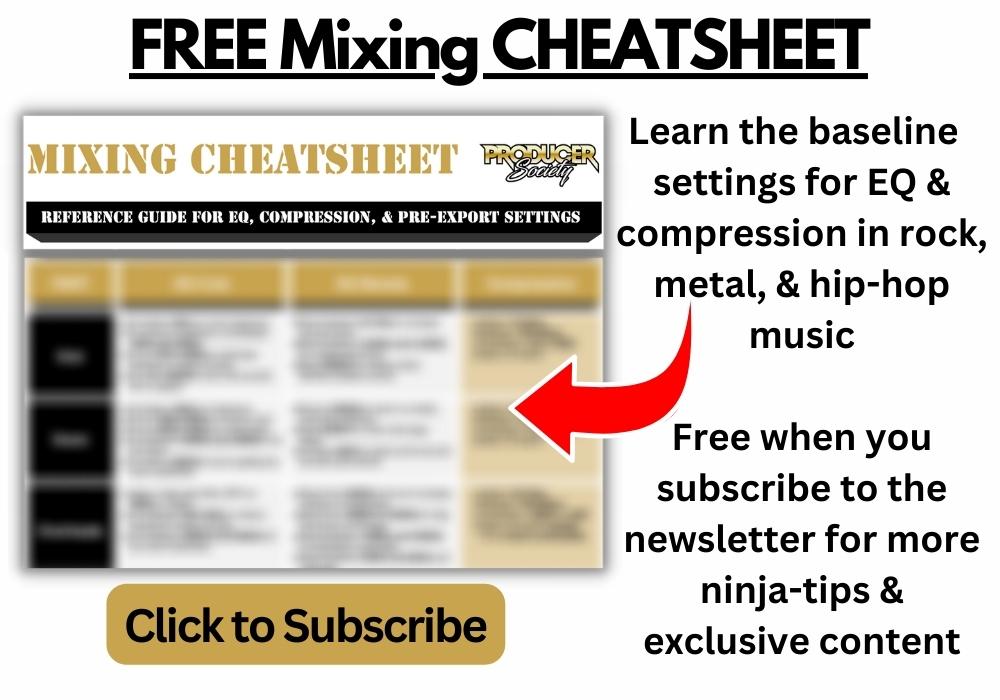
How to Change The Key Signature (Pitch) Of An Audio Track
1) Double-click on your “Track Header,” and bring up where it shows your plug-ins down below in the “Smart Controls” settings.
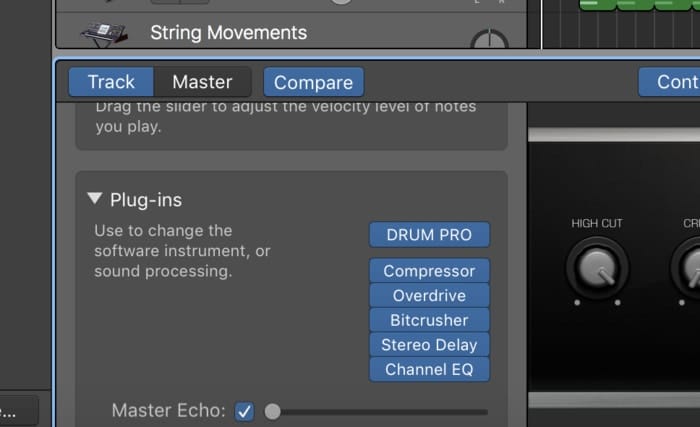
2) Now go into your Plug-In options and choose the one that says, “Pitch.”

3) Choose “Pitch Shifter.”
4) Now you can select how by many semi-tones your “Audio” recording is either increasing or decreasing.
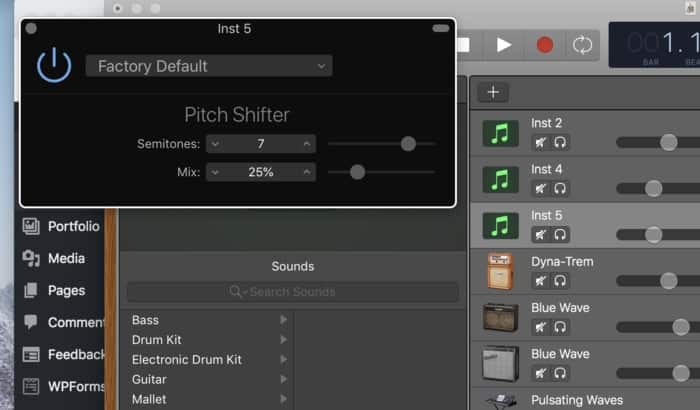
5) Make sure you turn the “Mix” option, up to 100%, that way it minimizes the original notes playing, and accentuates the pitch-corrected version.
As I talked about in my guide on pitching vocals, the big problem with this, I find, is that it doesn’t sound nearly as good.
It’s an imperfect transposition because it changes every note by exactly a semi-tone or a full tone, rather than changing the notes so it fits in a particular key signature. In other words, some of the notes will sound dissonant. Another thing you can do is change the pitch using the “Pitch Correction function.”
How To Change The Pitch Using Pitch Correction
1) You do that by sliding the “Pitch Correction” bar to either the right or the left, depending on whether you want it to increase or decrease, although, there are a few other useful parameters of pitch correction that I’ve explored before.

While Garageband’s default pitch correction is great, don’t get me wrong, a whole new world is opened up once you’ve tried Melodyne 5 – Editor which is a way better tool in every way.
Another Way For Changing the Key (Pitch) Of Vocals.
1) Double-click on your “Audio” vocals in GarageBand.

2) Open up a new “Track Header,” that says, “New Track With Duplicate Settings.”
3) Now go into where it says, “Voice,” on the left-hand side.
4) Click on, “Compressed Vocal.”

5) Now go into your “Smart Controls,” and select the option in the top of the bottom-right-hand corner that says, “Pedals Button,” when you hover over it with your “Quick Help Button” turned on.
It’s kind of hard to see, but I have the “Pedals Button,” circled with a black circle. It’s on the top-right-hand corner.

6) This will bring up a whole bunch of Analog-style pedals that people use when doing Analog rather than digital recordings.

7) Click on the Drop-Down Menu where it says, “Manual.”
8) Go down to “Pitch,” and change the pitch of the song to what you want. For the sake of an example, we’ll choose “Octave Up.”
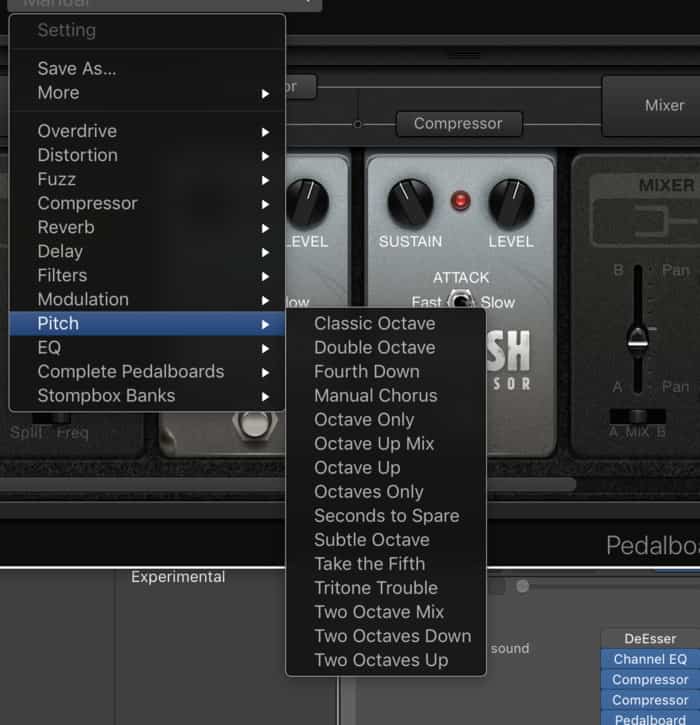
9) That will make your vocals a lot higher, or you can choose one from the other 14 options listed.
That’s how you change the key signature or the pitch of your recordings in GarageBand. For the sake of clarification, I wrote a brief explanation of what key signatures exactly are, and how to go about using them.
It’s just an introduction, but it should help if you’re confused.
What Are Key Signatures And How Do I Use Them?
A key signature is a collection of all of the accidentals (sharps and flats) within a scale.
For example, a scale has seven notes. We’ll use the C Major Scale to illustrate the point.
The C Major Scale has 7 notes, beginning from C: C, D, E, F, G, A, B, and then C again.
From left to right, the scale is pictured below:

Assuming you’re a total beginner, the notes on top are the official musical notation, whereas, the numbers below are guitar tablature. There are serious advantages to learning how to read music as well as tablature if you’re a guitar player.
(I can’t lie to you, however, I’m a lot better at reading tablature, as I’m sure a lot of other people are).
Beside the treble clef, you’ll notice there aren’t any sharps (#) or flats (b). In the Key of C Major, there are none, but, if we were to transpose the key up to E Major, it would change.
In Key Of E Major, there are four sharps: F, C, G, and D.
From the order of left to right, you can see there are four sharps, F, G, C, and D. The scale below is an E Major scale written in the corresponding tablature for the guitar.
Technically, this piece of music is written so that it’s still in the Key Of C because there aren’t any sharps and flats written beside the Treble Clef, which is the thing that looks like a sophisticated G on the left side of the 4/4 symbol (time signature).

Now, I’m going to write the music so it’s in the Key Of E Major. Beside the Treble Clef in the image below, I’ve put a circle around the four sharps, which indicates this piece is in the Key Of E.
Whenever you see 4 sharps before a piece of music, you know it’s in the Key Of E.
Also, you can see that you don’t have to write the sharps beside the music notes anymore. There’s no need for that because the music reader knows we’re in the Key Of E, therefore, anytime you play an F, C, G, or D, those notes have to be played one semi-tone higher.
There’s nothing overly sophisticated about a Key Signature. Essentially, it’s just a way of communicating the range in which the pitch of the song lies.
In other words, you know how high the song is on your guitar fretboard, or you know how high it is up on the piano keyboard.

How to Change the Key Signature in GarageBand iOS
Changing the key signature in GarageBand iOS isn’t terribly different. Once you’ve found the menu, it doesn’t take long to figure out where to go from there. It takes just 3 steps when you’re already in the workspace.
1) Press on the Gear Icon on the Top-Right of the Workspace

2) Select the Key Signature Arrow
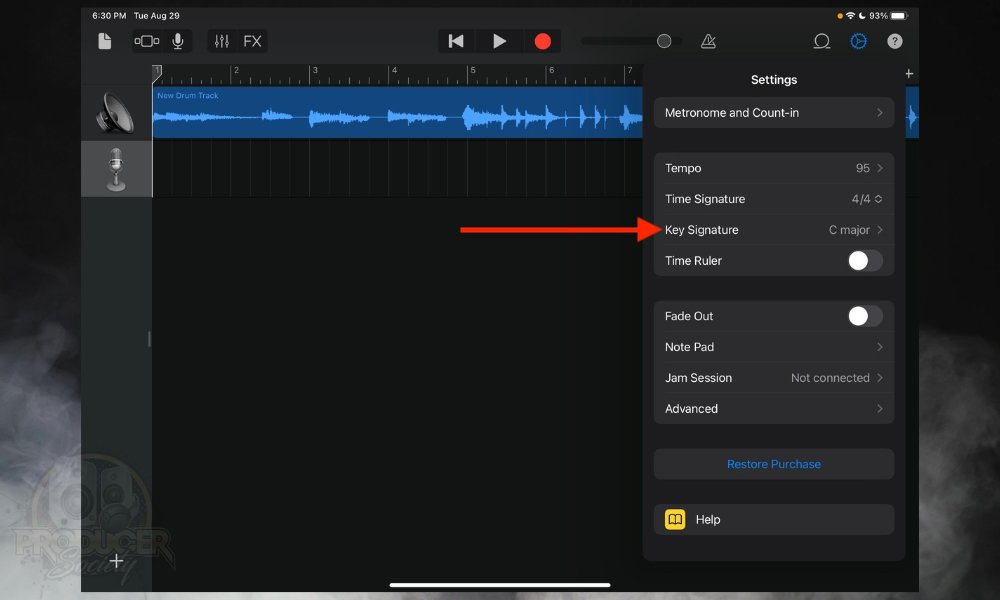
3) Choose Your Key Signature and Turn Off “Follow Song Key”
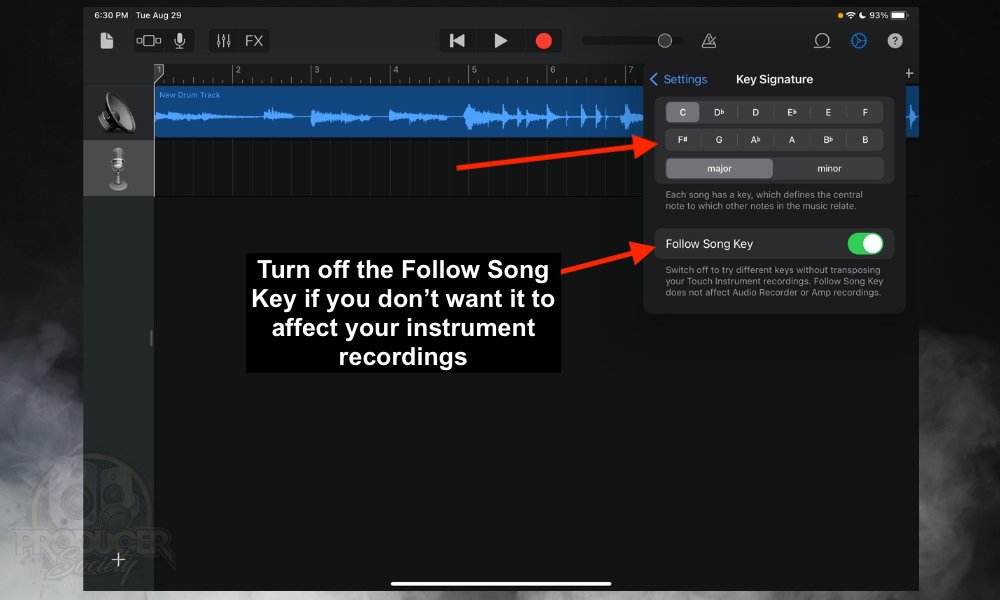
You’ll probably have to experiment with “Follow Song Key” to figure out whether you want it enabled.
Other Articles You May Be Interested In
- How To Find & Change Keys of Apple Loops in GarageBand iOS
- What’s the Difference Between A Key and Time Signature?
- What’s the Difference Between A Key Signature & Accidental?
- How to Find the Key of A Song [The ACTUAL Way]
- How to Change Key in Melodyne [SIMPLE]
Important Things to Note About Changing the Key in GarageBand
1) What Is The Purpose Of A Key Signature
The purpose of a key signature isn’t to confuse up-and-coming musicians, although, I know it can feel that way. The purpose of the key signature is, essentially, to minimize the number of sharps (#) and flats (b) written in a piece of music.
If there were no key signatures, a composer would have to write a sharp and flat on many of the notes, which would be pretty time-consuming.
2) There Is More to Key Signatures
This is just a very brief introduction to key signatures in music theory. If you want to learn more basic theory, I recommend heading over to musictheory.net, as well as picking up a copy of Mark Sarnecki’s book, The Complete Elementary Rudiments, which you can read about in my post of all my most recommended products.


 Written By :
Written By : 
If I want to go from the key of E to Eb, how do I know how much to adjust the pitch using pitch shifter?
In the older version of garageband, if I made an adjustment of -100, it was a half step down, -200 a full step down.
How is this done with the newest version of garageband?
Thx