There are a few other reasons for greyed-out audio in Melodyne.
According to Celemony’s FAQ, there are 4 reasons why your audio is greyed out:
1) The project is missing transfer files
2) Melodyne hasn’t been activated and it’s in Player mode
3) You’re using polyphonic algorithms in Essential and Assistant
4) The project was made with Melodyne Editor or Studio
7 Troubleshooting Tips for Fixing Greyed-Out Audio in Melodyne
![Why Is My Melodyne Greyed-Out [ANSWERED]](https://producersociety.com/wp-content/uploads/2022/08/Why-Is-My-Melodyne-Greyed-Out-ANSWERED.jpg)
As I mentioned earlier, Celemony has a great FAQ where they answer some of the most common questions that people have about the software.
Additionally, they’ve come up with solutions for each one with fairly in-depth answers and tutorials for every problem you have, including for different DAWs. That all said, I think a few of these conundrums and their respective solutions deserve a bit more attention and explanation.
I know there are quite a few users out there who are having this problem, especially with Cakewalk and PreSonus products for some reason. Like I’ve said before though, the simplest solution is usually the right one. Let’s start with the most obvious.
1) Using The Wrong Melodyne Version
![Melodyne Editions Compared - Why Is My Melodyne Greyed-Out [ANSWERED]](https://producersociety.com/wp-content/uploads/2022/08/Melodyne-Editions-Compared-Why-Is-My-Melodyne-Greyed-Out-ANSWERED-.jpg)
One of the main reasons why you could be suffering from the greyed-out audio problem is due to the version of Melodyne you’re using. If you check out Celemony’s website, you can see there is a large chart of features and tools that are available in the Studio version, for example, but not the Essential version.
Before we explain that, understand that Melodyne basically makes a copy of whatever audio you’re editing whenever you “transfer” the file into it. You have the original audio which is how it was recorded by whomever, and then you have the “transfer” file which is held somewhere on your local drive.
If your transfer file, for example, was created with a polyphonic algorithm in Melodyne Studio and the previous version was in the middle of editing chords or other polyphonic audio, you won’t be able to edit that same audio if you switch to the Essential version.
You can regress to a more basic version of Melodyne, although I don’t know why you would. Additionally, if you’re working with another producer/engineer and they’ve got the Studio version and you don’t, you could run into this issue. To avoid it, just get the full version of Melodyne (Studio) or the Editor.
I recommend the Assistant version at least to start out, and then you can upgrade to Editor when Melodyne goes on sale or when they send you an email as I mentioned in my article on this subject.
2) Registration and Activation Issues That Cause “Melodyne Player” To Launch
![Melodyne Player - Why Is My Melodyne Greyed-Out [ANSWERED]](https://producersociety.com/wp-content/uploads/2022/08/Melodyne-Player-Why-Is-My-Melodyne-Greyed-Out-ANSWERED.jpg)
Another issue you could be running into is that you haven’t properly activated Melodyne yet so you wind up launching the Player mode instead of the real versions which include real-time editing and all of the features we know and love.
If you haven’t actually activated the proper version of Melodyne yet, you first have to open the Stand-Alone version wherever you have it. I have mine stored on my Samsung Solid State Drive T5. After you open it, you’ll be given the option to Activate it, and then your browser will open to Celemony’s website.
In most cases, all you’ll have to do is follow the instructions on the screen. It won’t take long to click through the options on the Celemony website.
3) The Transfer Files Have To Be Located
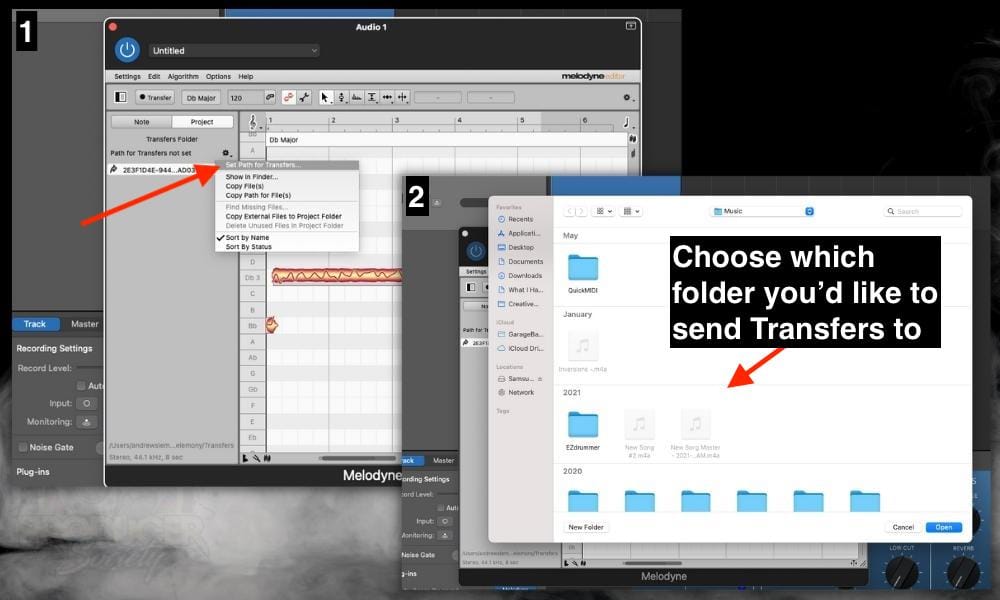
Choosing where your Melodyne files go isn’t hard at all which is nice. If you want to locate missing files, it’s also fairly straightforward because Melodyne has an option for you to do this. All you have to do is click on the half-shaded rectangle and then click on “Project.”
You’ll be taken to an area you can clearly see where the transfers are, assuming you have a project already open with a transfer file printed into Melodyne. Right-click on the file which is named with a series of letters and numbers and then choose “Find Missing Files” from the menu.
The “Find Missing Files” prompt will only appear when the file is actually missing, and the file name will have red lettering. If your file isn’t missing, it’ll just be greyed out and you won’t be able to click on it.
4) Trying To Use Polyphonic Algorithms In Melodyne Essential and Assistant
![Melodyne Algorithms - Why Is My Melodyne Greyed-Out [ANSWERED]](https://producersociety.com/wp-content/uploads/2022/08/Melodyne-Algorithms-Why-Is-My-Melodyne-Greyed-Out-ANSWERED-.jpg)
As the Celemony FAQ points out, the Assistant and Essential versions can analyze polyphonic audio files but you won’t be able to edit them. The reason is these versions don’t have the capability.
As I said earlier, each of the more inexpensive versions of Melodyne has fewer features, and one of those limited features is an inability to edit polyphonic audio.
But you can see them just fine; you just can’t actually edit them which is why they’re the color grey. Another thing I’d like to point out is what you can see in the image above.
You’ll notice I have all of the algorithms opened in the menu. I had to select the blobs first with Command + A in order to make that happen. If you’re unable to make changes to your audio and things are greyed out, try selecting the notes that you’d like to change.
5) Try Re-Booting Your DAW, Computer, and Melodyne Again (Save Your File First)
![Restart Computer - Why Is My Melodyne Greyed-Out [ANSWERED]](https://producersociety.com/wp-content/uploads/2022/08/Restart-Computer-Why-Is-My-Melodyne-Greyed-Out-ANSWERED-.jpg)
No troubleshooting guide is complete without mentioning the importance and utility of the reboot method, which surprisingly solves more issues than almost anything else. The number of times I’ve been saved by a simple reboot is far beyond any other strategy.
I don’t know why that it is, but it seems like computers don’t properly scan folders sometimes so files go missing or they get moved, or something like that happens. For that reason, a simple reboot is often all you need for something to start working again.
Related to Melodyne, I would try it in inverted order. Restart Melodyne itself as a plugin or the stand-alone version, then re-start your DAW if that doesn’t work, and then finally, restart your computer. This is especially the case if you’ve recently upgraded to a new version.
This same tactic works when I’ve started using a new plugin with GarageBand. Sometimes the operating system just has to scan everything again to get the software to work. The next point is kind of related to this.
6) Your Melodyne Plugin (VST/VST3/AU) Folder Is Missing

For whatever reason, I find that folders get moved to a new location or the operating system just can’t find them. I had this happen to me the other day with the AIR Music Tech plugins, Xpand!2, and Mini Grand – which are great by the way.
I’m not sure why, but the folders got moved to a different location on the hard drive, so I just have to locate them and put them back where they were. It’s very possible that this is the case for you as well, so make sure you try and locate where everything is stored on your hard drive.
If you’re using macOS, go to your desktop Finder, hit Go > Hold Option > choose Library > Audio. Try and find your Melodyne plugin in Application Support, Audio, or somewhere in the Plugins directory. Go to the Melodyne FAQ I linked to earlier if you want to find where VSTs and other files are stored.
7) Make Sure You Haven’t Muted The Notes By Double-Clicking With the Amplitude Tool
![Muted Audio with Amplitude Tool in Melodyne - Why Is My Melodyne Greyed-Out [ANSWERED]](https://producersociety.com/wp-content/uploads/2022/08/Muted-Audio-with-AMplitude-Tool-in-Melodyne-Why-Is-My-Melodyne-Greyed-Out-ANSWERED-.jpg)
The amplitude tool is extremely useful in Melodyne and you can use it for decreasing or increasing the volume of any recorded sound you want. You can also mute the notes at times by double-clicking on them which gives you the result that you can see in the above image. To undo this effect, just double-click on them again.
Other Melodyne Articles
- Can Melodyne Fix Bad Vocals? [ANSWERED]
- Why Can’t I Hear My Audio in Melodyne [ANSWERED]
- Melodyne 5 – The Best Autotune Plug-In For Garageband
- Melodyne Studio vs Editor – What Are the Main Differences?
- Where Does Melodyne Install VST?
Important Things to Note About Greyed-Out Audio in Melodyne
1) These Methods Presuppose You’re Not Using the Trial Version
Celemony allows you to try out Melodyne for 30 days on their website, and you get the full version too. This troubleshooting guide presupposes you have bought a real version and aren’t merely using the trial. Although, if I had to guess, I would say many of these solutions will work just fine for the trial as well.


 Written By :
Written By : 