I’ve run into this problem before, and usually, there are a couple of easy solutions.
Generally, the main reasons you can’t hear your Melodyne recording is because you’ve either muted the track on which the plugin is loaded, or you’ve accidentally left Melodyne turned off. You may also need to locate the original Transfer files, or you’ve forgotten to set the computer’s audio output.
7 Troubleshooting Tips If You Can’t Hear Your Audio in Melodyne
![Melodyne 5 Editor - Why Can't I Hear My Audio in Melodyne [ANSWERED]](https://producersociety.com/wp-content/uploads/2022/07/Melodyne-5-Editor-Why-Cant-I-Hear-My-Audio-in-Melodyne-ANSWERED.jpg)
Just a forewarning, a couple of these tips are obvious so you don’t have to pull your hair out yet. As I was saying earlier, the easiest and most common solutions are usually the right ones.
1) Make Sure the Track Hasn’t Been Muted Accidentally
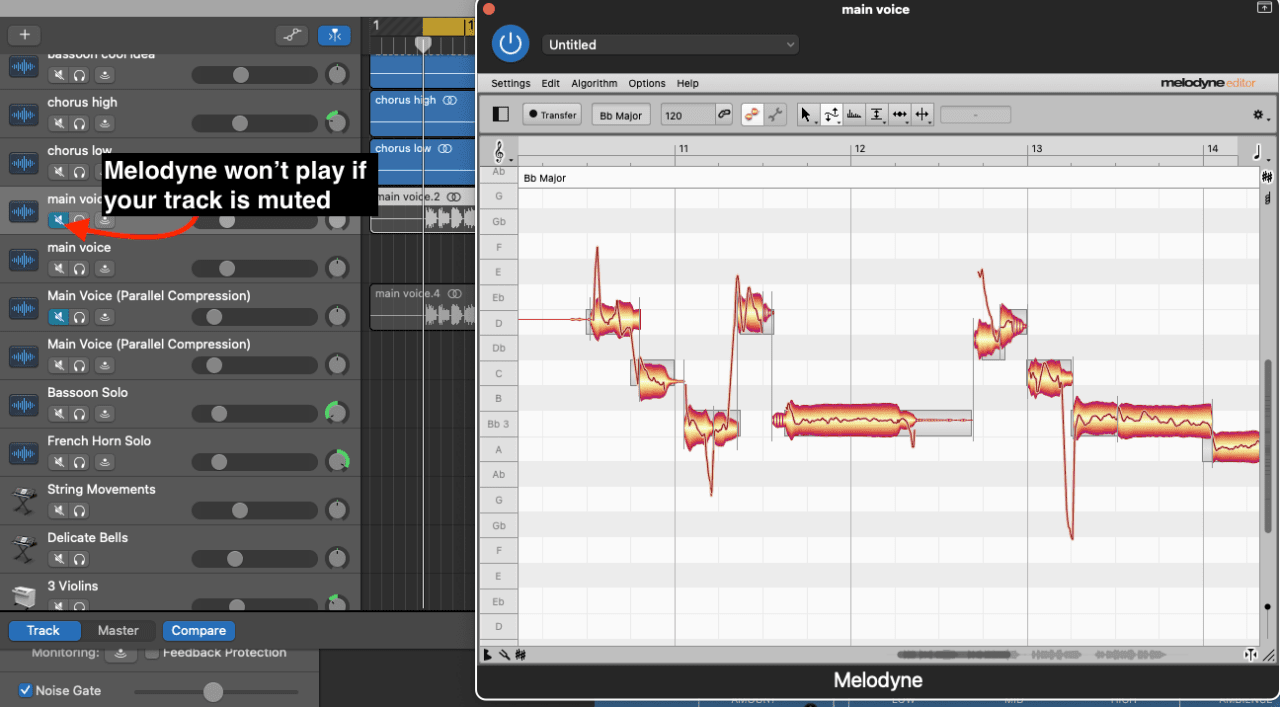
When you’re in the mixing stage, it’s not uncommon to be switching from track to track, sometimes at a frenetic pace. There are many plugins to remember, sometimes you don’t know what you’ve already mixed or edited, or you could have an effect running that you totally forgot about.
I find this can especially be the case if you have many vocal recordings, ie, 3 or more, and some of them have Melodyne loaded on them and the others don’t. It’s not uncommon for me to mute some tracks and isolate others at times, depending on what I’m doing.
For that reason, it’s always best to ensure you haven’t just muted the track by accident before you resort to any serious troubleshooting.
2) Ensure the Melodyne Plugin is Actually Turned On

The next obvious troubleshooting tip that’s surprisingly easy to miss is whether you’ve turned on the plugin or not. Toggle the plugin on and off and then press play again to see if it works.
As a side note, it’s interesting how you can effectively delete the recording in the regular track region of the workspace, but if you’ve printed the recording into Melodyne first and it’s still running, you’ll be able to hear it still.
3) Set Your Audio Device/Driver in Preferences
![Built-In Preferences - Why Can't I Hear My Audio in Melodyne [ANSWERED]](https://producersociety.com/wp-content/uploads/2022/07/Built-In-Preferences-Why-Cant-I-Hear-My-Audio-in-Melodyne-ANSWERED.jpg)
The stand-alone version of Melodyne is quite a bit better than the plugin version, in my opinion, because the interface is so much bigger, and not only that, but you can set the audio/input in the Preferences.
If you are using the stand-alone version, ensure you’ve set it up so that you’re playing music through the proper output. In most cases, this will either be the built-in output, or the audio interface that you’re using.
4) Install the ASIO Driver, ASIO4All, or FlexASIO (For Windows)
![Set to ASIO4ALL - Why Can't I Hear My Audio in Melodyne [ANSWERED]](https://producersociety.com/wp-content/uploads/2022/07/Set-to-ASIO4ALL-Why-Cant-I-Hear-My-Audio-in-Melodyne-ANSWERED.jpg)
Admittedly, I don’t have much experience with running Melodyne on any PC, especially with FL Studio on a PC. I run macOS almost 100% of the time, but I know that in this Reddit thread, for example, some users said that downloading the ASIO Driver fixed their problem.
5) Unclick “Record” On The Track On Which Melodyne Has Been Loaded
![Set to Record - Why Can't I Hear My Audio in Melodyne [ANSWERED]](https://producersociety.com/wp-content/uploads/2022/07/Set-to-Record-Why-Cant-I-Hear-My-Audio-in-Melodyne-ANSWERED.jpg)
If you have the recording button turned on in the DAW, it may interfere with how the plugin runs. Some users on this thread said that they just had to turn it off to get Melodyne to output sound.
6) Turn the Global Effects Button On/Off
![Master Track Solo/On/Off- Why Can't I Hear My Audio in Melodyne [ANSWERED]](https://producersociety.com/wp-content/uploads/2022/07/Master-Track-SoloOnOff-Why-Cant-I-Hear-My-Audio-in-Melodyne-ANSWERED.jpg)
If you’re using something like FL Studio, for instance, you may find the differentiation between the piano roll, the mixer, and the channel racks, slightly confusing. In the ensuing chaos of figuring everything out, it’s possible you may have switched off the audio by accident.
7) Locate the Original Transfer Files and Play Them to See If They’re Corrupted

Chances are if your Melodyne files are corrupted, then the blobs in the interface are more likely to be greyed out. It’s also possible that Melodyne can’t find your audio files, for whatever reason, in which case you could set up the Transfer Path as I showed you in this article.
Locating the Transfer Path isn’t hard at all. You just have to open up your Melodyne track, and then click on the half-shaded rectangular box. From there, you’ll see a series of letters and numbers which represent the Melodyne recording. Right-click on it and then click on “Show in Finder” to be taken to where all of your files are located.
You also have to toggle on the “Show Path” feature on your computer, that way you know where the macOS operating system has taken you once you’re finally sent to where all of the files are sitting. Click on the file and then see if it’s actually working or not.
More Melodyne-Related Articles
- Melodyne 5 – The Best Autotune Plugin for GarageBand
- Can Melodyne Fix Bad Vocals
- How to Add Vibrato in Melodyne [SUPER SIMPLE]
Important Things to Note About Hearing Audio in Melodyne
1) Solutions Will Vary Depending on the DAW
I Use Melodyne in GarageBand and FL Studio, mostly, and sometimes I use the stand-alone application which I find works really well.
Thankfully, Celemony has an FAQ page where they have commonly asked questions related to each DAW. They have nearly every DAW on there on the left-hand side at the bottom of the screen, so have a look at it.


 Written By :
Written By : 