After Apple released the Cory Wong sound pack for GarageBand and Logic Pro, I decided to have a look, but I couldn’t figure out how to isolate only the Cory Wong sound pack in the Apple Loops section. Here’s how to do it.
In the Tracks view, press on the Loops icon. Select the “Filter By..” and select “Sound Packs.” Go into the Sound Packs, and then select “Cory Wong,” for example. Hit the back button, then choose the type of Loop and the Scale. Go back again, and then choose from Instrument, Genre & Descriptor.
How to Effectively Use “Filter By..” in GarageBand iOS
In my view, there is somewhat of a learning curve to finding the loops you’re looking for in GarageBand iOS. I’m going to use the Cory Wong sound pack just as an example because it is the most recent.
Considering Cory Wong leans heavily into funk where rhythm is crucial, I’m going to show you how I found just the drums in the Cory Wong sound pack.
1) Press the Loop Icon in the Tracks View
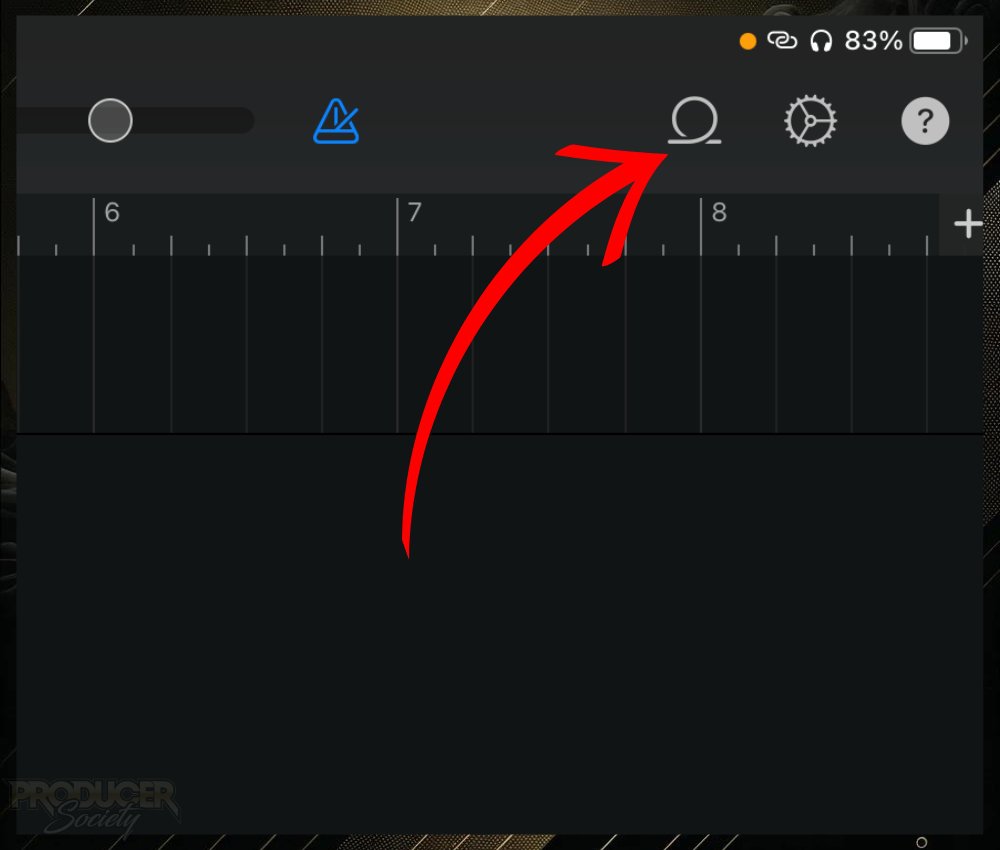
The Tracks view is where all of your loops, samples, and instruments are stored on a series of tracks. I call this view the “workspace” because that’s what it’s called in GarageBand macOS.
2) Click the “Filter By..” Option
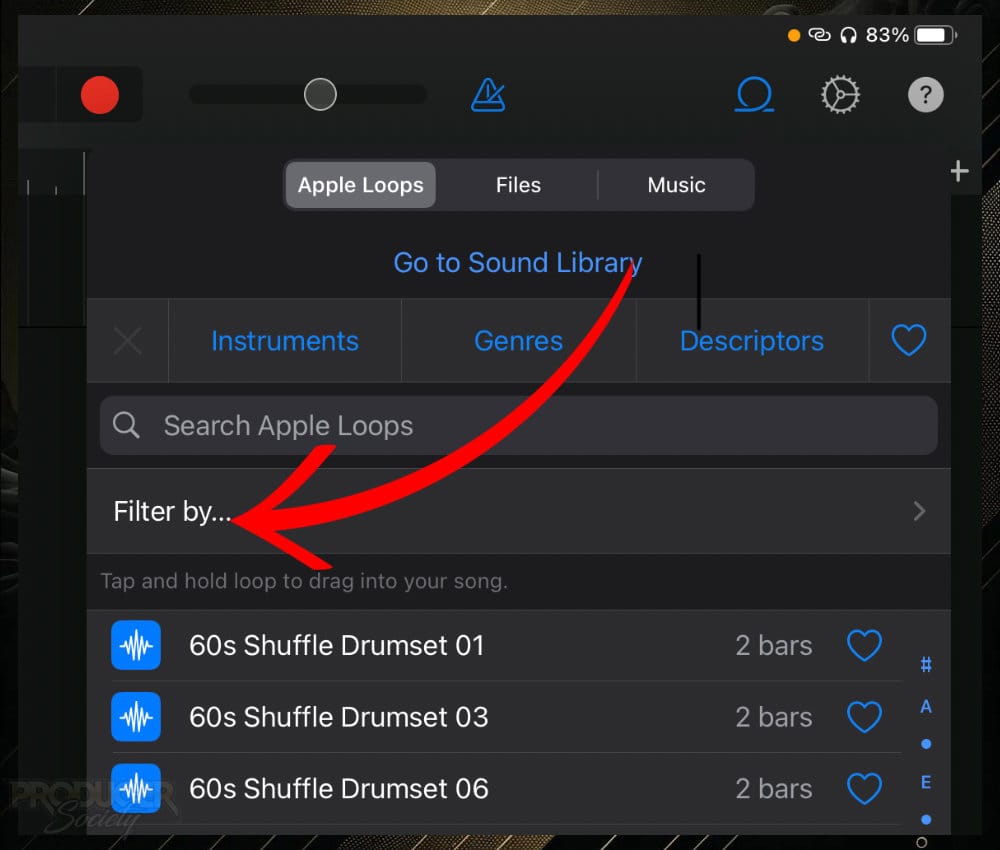
With this tool, you can search a number of parameters, including the type of file.
You can search for drummer tracks, software instrument tracks, or traditional audio files.
You also search by specific sound pack, instrument, genre, descriptor, and by key and scale.
3) Choose “Sound Packs”
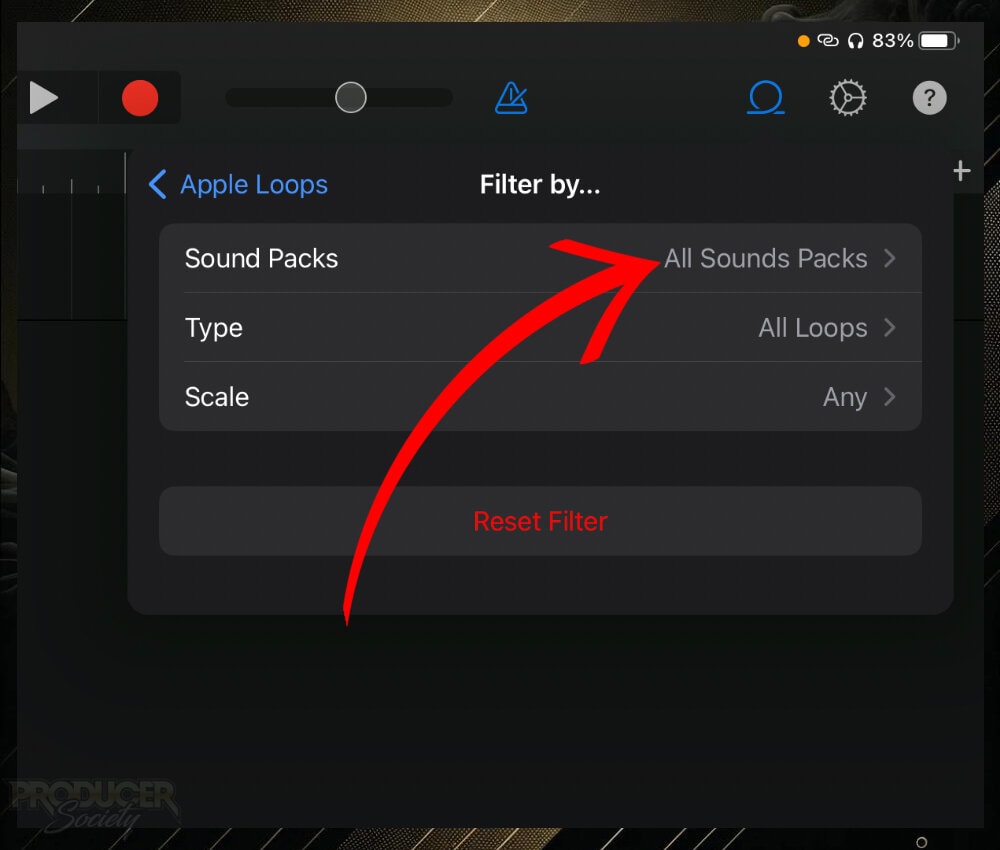
4) Scroll Down to “Cory Wong” and Select It
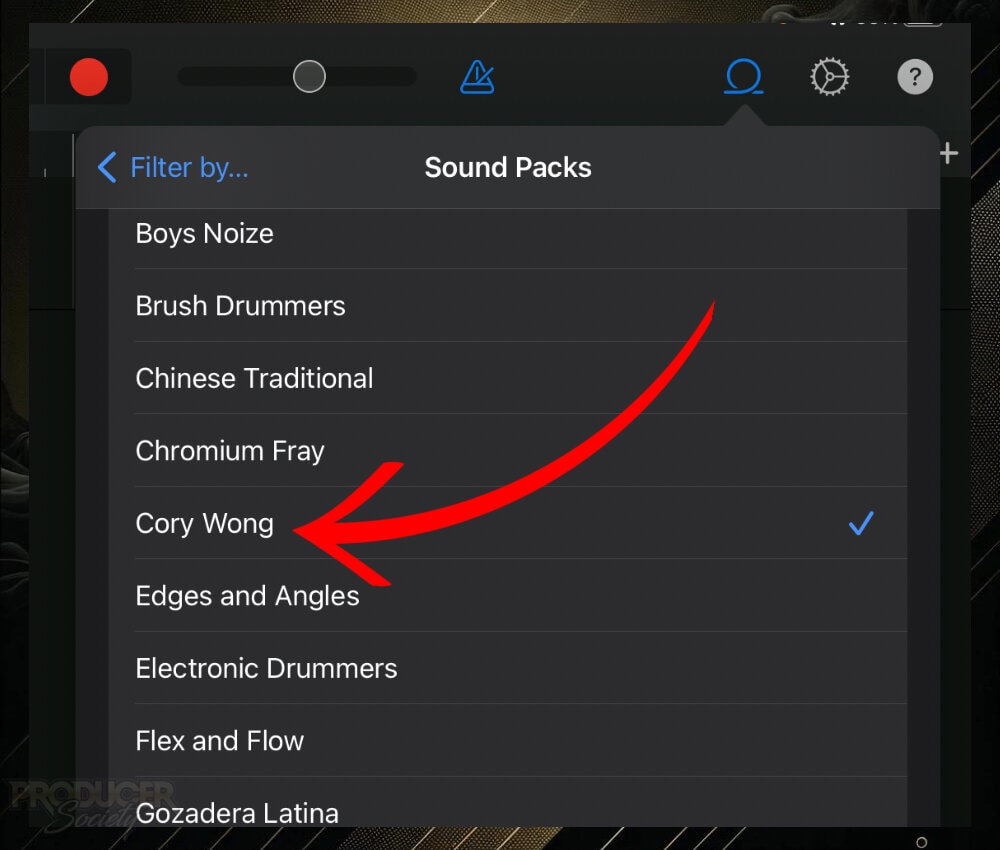
For whatever reason, you can search multiple types of sound packs simultaneously, but you can’t search through a sound pack with the Drums and Guitar filters on.
You can only search one instrument in a sound pack at a time.
5) Hit the Back “Filter By..” Option
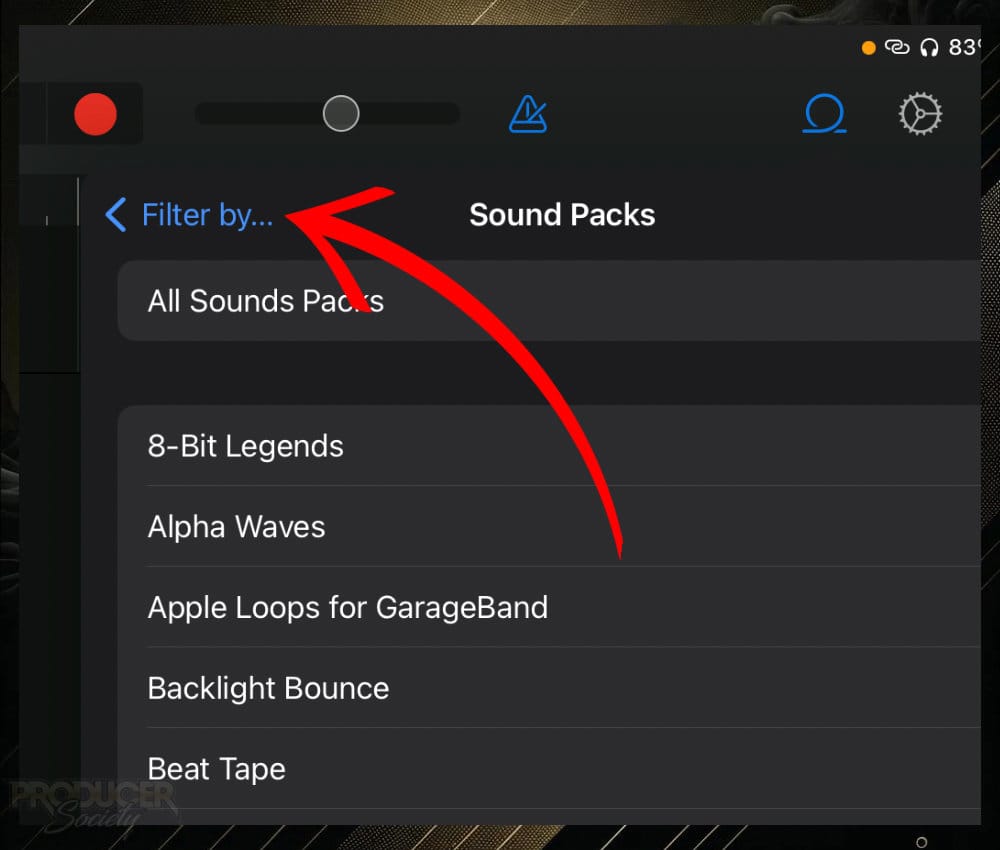
6) Hit the “Back – Apple Loops” Button
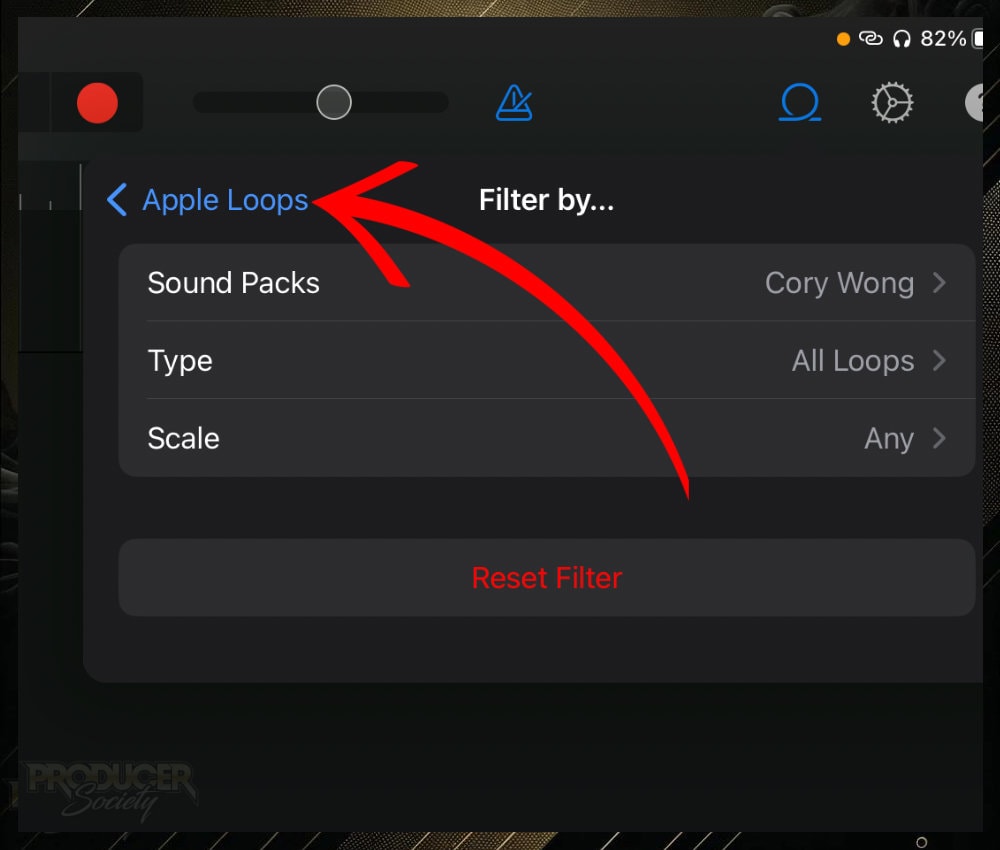
7) Click Instruments > Then Choose “All Drums”
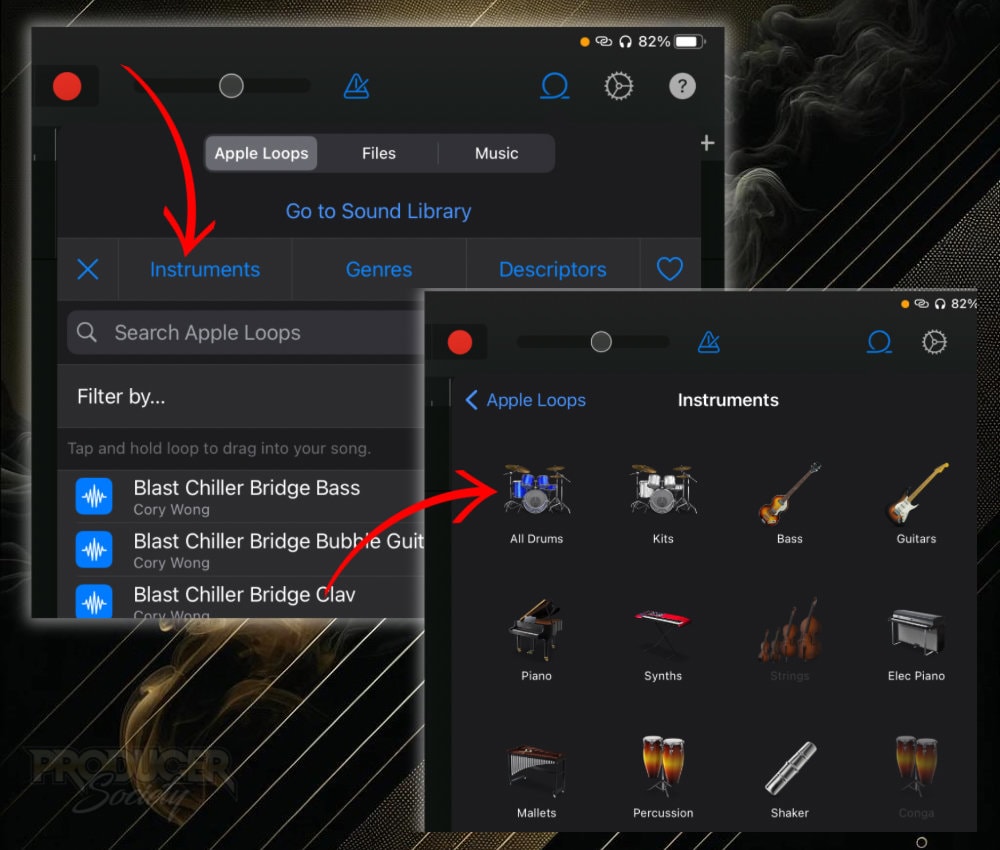
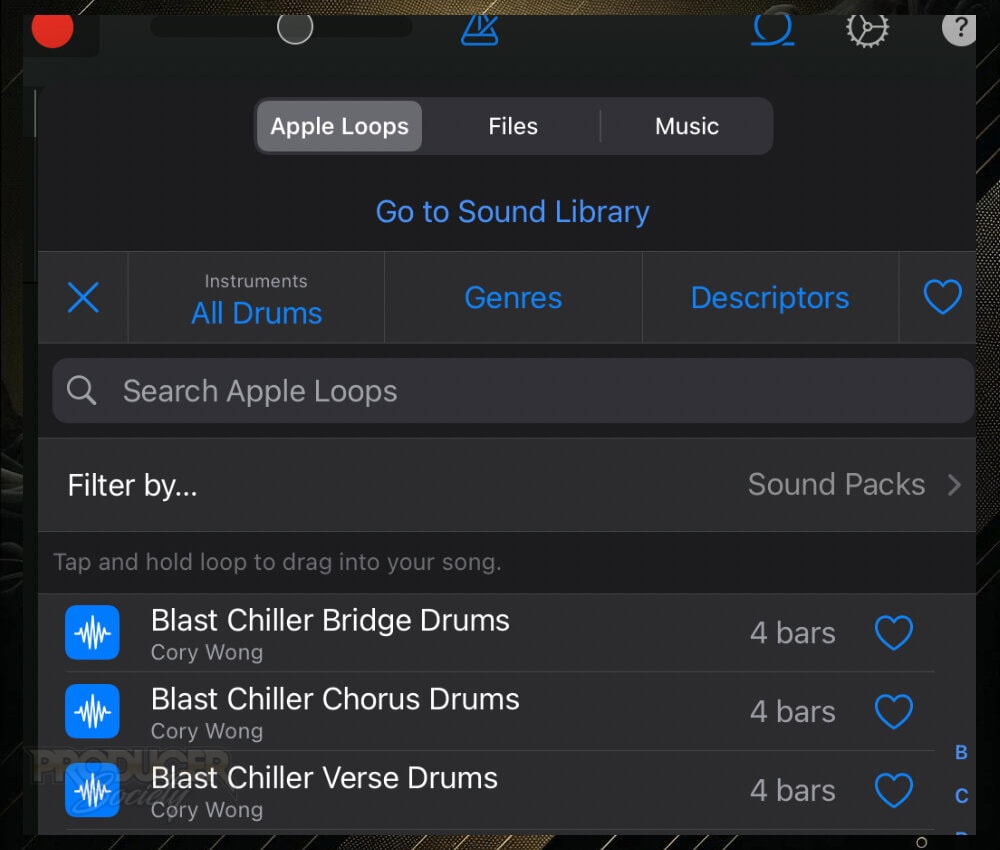
If you wanted, you could go ahead and search other types of sounds in the sound pack. Maybe a bass guitar, or maybe just the guitar.
With the other filters that I mentioned earlier, you can also choose between software instruments, audio files, and drummers.
8) Select “Reset Filter” When You’re Done
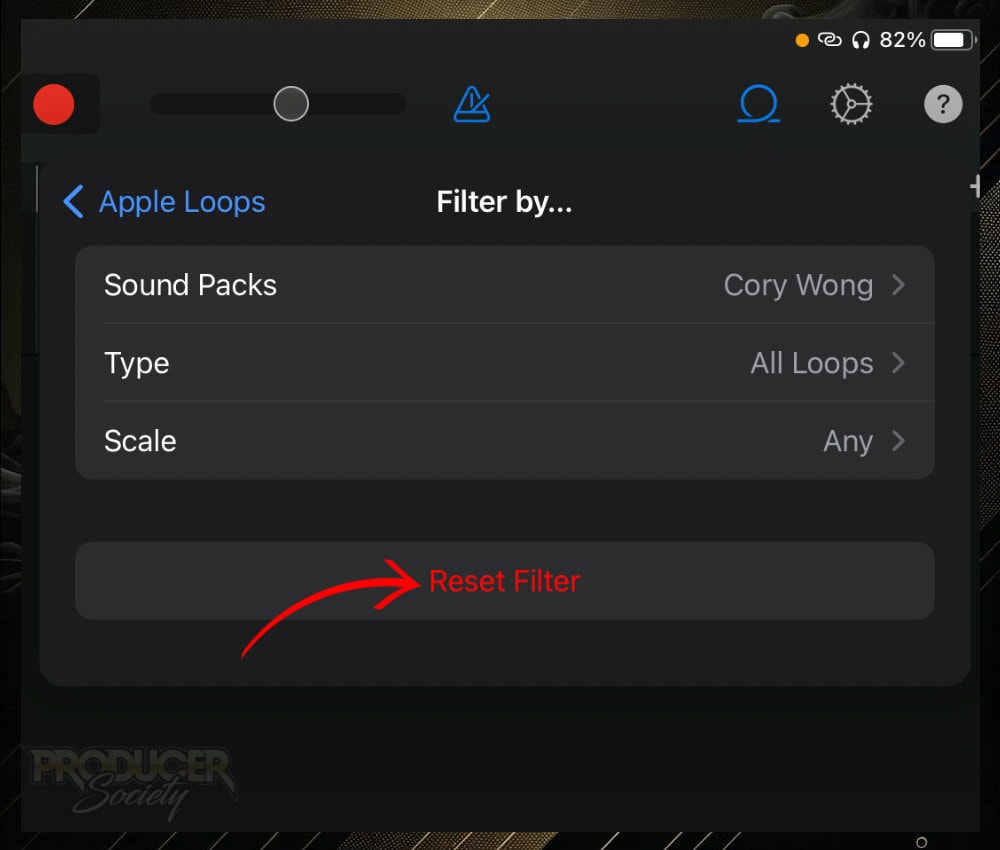
I’ve run into this problem before. I started searching through the library and wondered why I couldn’t find anything I was looking for. It turned out I still had certain filters enabled which thwarted my searches.
The nice thing about this is that if you decide to start using Logic Pro for iPad, the two filters work very similar to each other. Although, the Logic one is better.
Any questions or thoughts on this process? Be sure to let me know in the comments section below.
It would be great to hear how you effectively search and isolate the sounds you’re looking for in GarageBand iOS.
Other Articles You May Be Interested In
- How To Find & Change Keys of Apple Loops in GarageBand iOS
- Why You Shouldn’t Look Down on Loops & Samples
- How To Make Your Own Loops In Garageband
- Are Apple Loops Legal & Royalty Free?


 Written By :
Written By : 