GarageBand for iPhone and iPad offers a treasure trove of soundpacks to improve your music projects. And it’s really straightforward to download all of them (assuming you have enough storage space on your device).
To download soundpacks for GarageBand iOS, in the Sound Browser, go to the “Sound Library” icon by scrolling left. Click on it, and you’ll see a list of all the soundpacks. Tap the one you want, then hit the “Get” button. Make sure you’re connected to Wi-Fi and also check you have enough space.
How to Access the Sound Library
1) Open GarageBand & Then Open Your Project

If you’re already in your project. You’ll want to go directly to the Sound Browser page, which is the part of the interface where you select all of your instrument and sound types.

2) Scroll Left in the Sound Browser to Find the “Sound Library”

3) Explore the Soundpacks

Click on the specific soundpack you want to try, and then you’ll enter the following interface that you can see in the next image.
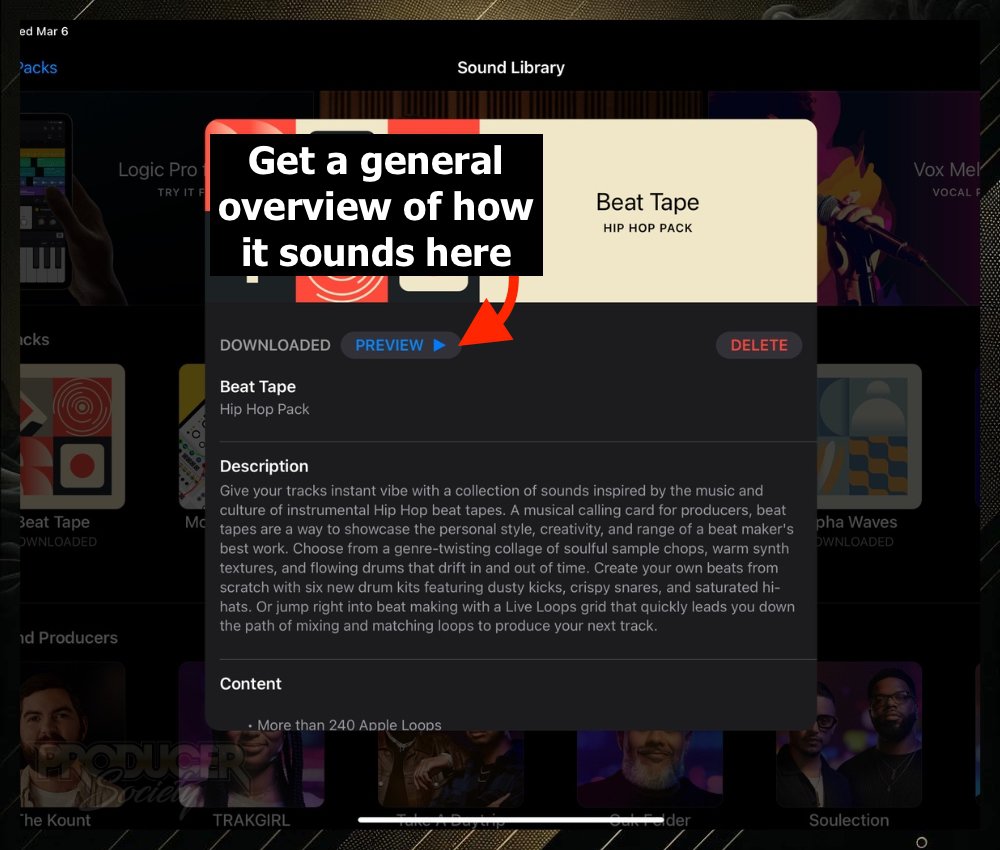
4) Select “Manage Packs” in the Top Left
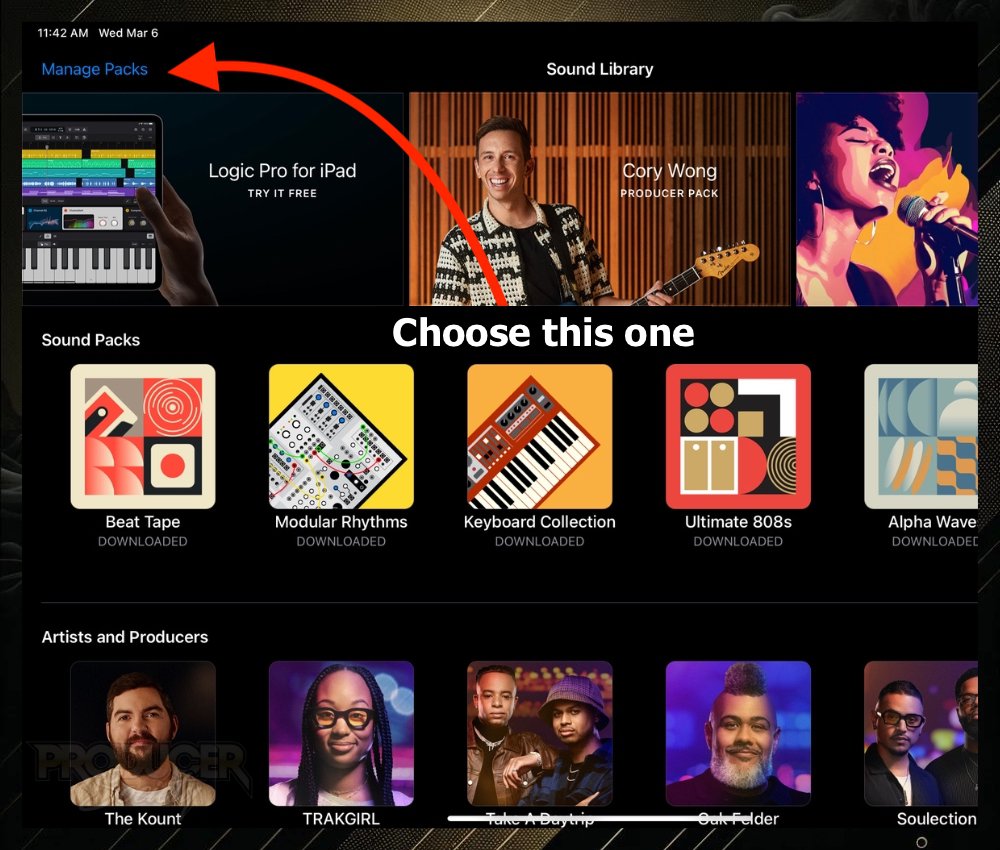
5) Tap the “Get” Button to Begin Downloading

Some Troubleshooting Solutions to Soundpack Problems
1) Issues with Downloading?

2) Missing Soundpacks?
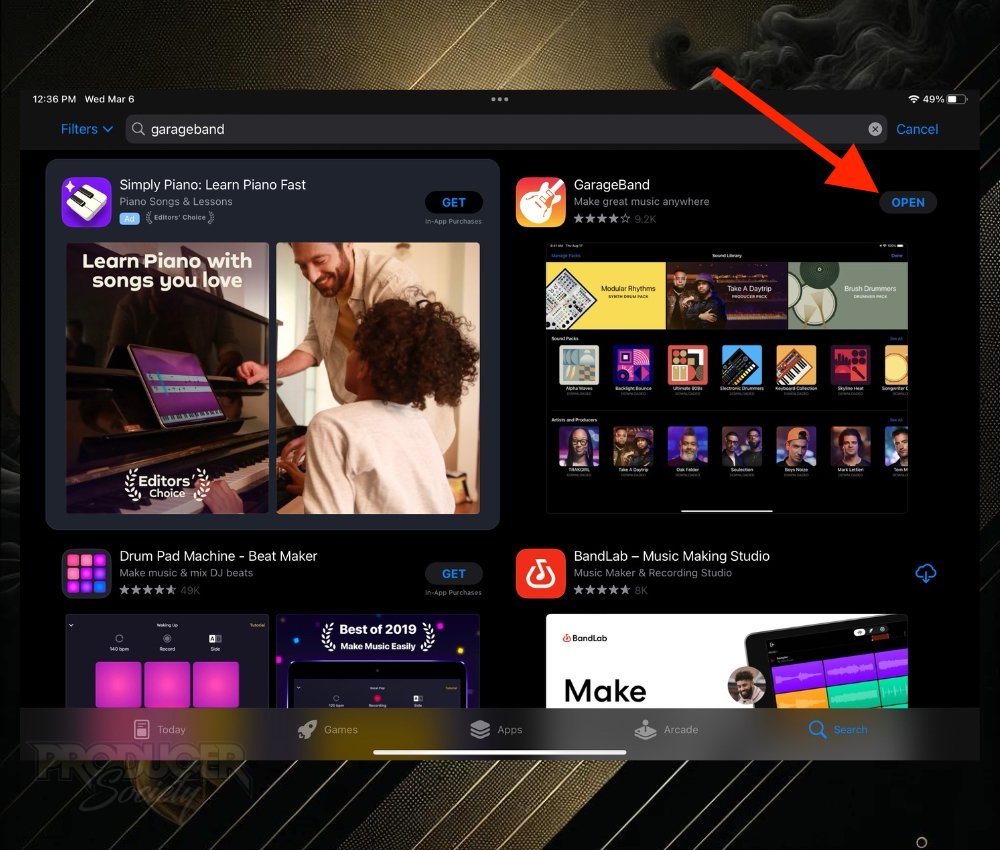
It’s also possible that you’re using an iPad that’s simply too old. This can cause all kinds of random problems that are unexplainable.
3) Use Reputable Wi-Fi
For reasons I can’t explain, I’ve had issues downloading soundpacks in GarageBand in shopping malls and some other commercial areas. I’ve even had trouble accessing my own website in shopping malls.
In cases such as these, I’ll use my phone’s cell signal as a personal hotspot instead of the Wi-Fi. I have a good cell phone plan though; you may be unable to accomodate that much data.
Either way, you want to use WIFI that you know, for a fact, is high-quality.
Any thoughts, comments, or questions ? Let me know in the comment section below. It would be great if you could share which soundpacks you’ve discovered and how they’ve influenced your projects.
Your insights could help other people.
Other Articles You May Be Interested In
- Understanding GarageBand iOS: An Overview for Beginners
- What Gear Will You Need to Buy to Use GarageBand iOS?
- How to Navigate Apple Loops in GarageBand iOS (Filter By)


 Written By :
Written By : 