It’s possible to create a professional-sounding project using Garageband (which I’ve already explained before), and without even spending a lot of money, but a lot of users wonder if it comes with Autotune.
Garageband has autotune and basic pitch correction software by default. It functions by selecting the key in the key signature display in the top-center of the DAW, checking the box, “Limit The Key,” and then pulling the slider over to the right from 0-100.
Autotune And Pitch Correction Alternatives for Garageband
While there is nothing wrong with using the default pitch correction software that comes with Garageband, there are a few reasons why you wouldn’t want to, more importantly, there are other third-party plug-ins you can install for Garageband that work much better and have more advanced functions.
1) Melodyne 5 from Celemony

One of the best autotune or pitch correction plug-ins for Garageband is Melodyne 5 from Celemony. I’ve written all about it in my guide here, however, if you want to actually try it rather than take my word for it, I recommend going to their website here and getting the 30-day free trial.
Melodyne 5 comes in a couple of different packages, including Essential, Assistant, Editor, and then Studio, with Essential being the most limited, but also the cheapest, and then Studio the most expensive, but also the full version of the software.
Essential includes the most basic functions, including the ability to change the pitch and timing of individual notes, automatic pitch correction, adjusting the sustain, and detecting the key.
However, if you want the most amount of value for the price, I would recommend getting the Editor version, which comes with a lot more extremely useful capabilities.
While there are many, many differences between Melodyne 5 and the default pitch correction software that comes with Garageband, I would say the most notable difference between them right away is the fact you can spot correct individual notes using Melodyne.
In Garageband, the pitch correction software works automatically on every single note, however, Melodyne allows you to change the pitch of just one sound individually according to the notes that are displayed on the left-hand side of the interface.
Truthfully, Melodyne allows you to do many other things as well, including adjusting the vibrato of the note, the timing, adding sustain, exporting audio recordings as MIDI files, and pitch-correcting entire chords with the polyphonic algorithm.
Another great feature of using Melodyne from Celemony is that it often picks up on extraneous noise in the recording and maps them out in blob format. This means you can easily delete the offending parts without affecting the rest of the track.
For example, Melodyne is fantastic at simply deleting audio bleed from your headphones, and it’s also great for getting rid of the vocal breaths before each part of the track.
Without a doubt, I would say that the best autotune plug-in or pitch correction software you can get for Garageband is Melodyne, however, it acts as more of a pitch correction software rather than autotune, which is more of an effect rather than an editing tool.
If you’re in the market for a free autotune plug-in that will give you the T-Pain or Travis Scott sound, then try out MAutoPitch from Melda Productions.
2) MAutoPitch from Melda Productions
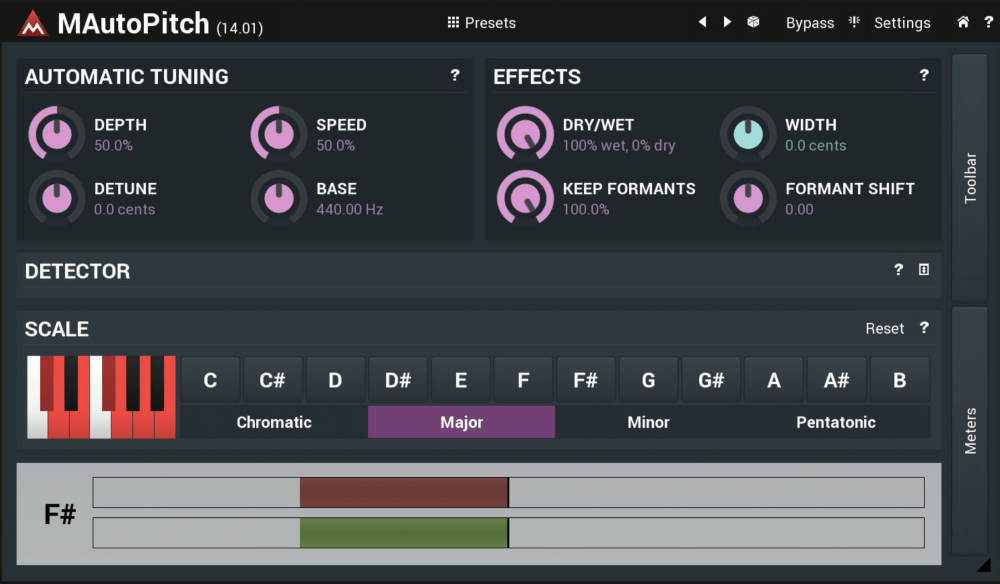
This is an autotune plug-in that picks up where Melodyne 5 has left off, in the sense that this is a pitch correction tool that is much better for getting those heavy, heavy, autotuned vocals in the style of T-Pain or people like Travis Scott, for example.
Fortunately, this plug-in is free, so you can get your hands on it from their website here. You can also pay for it and get way more added benefits and features. I’ve touched on these two different software before in my article on how to use Autotune in Garageband. You can check out that video down below:
There are a few cool things about using MAutotune from Melda Productions, including its presets, which are great for growing accustomed to the plug-in right away.
The most important parameters of the MAutoPitch plug-in are the “Wet” and “Speed” knobs. The “Wet” and “Speed” functions on MAutoPitch are what control how much of the signal is being processed, as well as how quickly the software latches on to the sound and adjusts the pitch.
If you’re unfamiliar with signal processors, whether it’s autotuned or even just Channel EQ, the term, “Wet,” typically refers to the amount of the signal that’s processed, in contrast to the “Dry” signal, which alludes to the amount of signal that has gone unprocessed.
The “Speed,” on the other hand, controls by how much the software is latching on to the signal and changing the pitch. Sounds are created through vibrations, so adjusting the speed so it more accurately matches the sound is going to change the amount of the autotune that you hear.
The other more important feature of this plug-in is the keyboard on the bottom of the interface which includes all of the notes chromatically from C to C, in addition to the accidentals like sharps, flats, etc. It also has Major, Minor, Chromatic, etc.
3) Antares Auto-Tune

The autotune plug-in from Antares is another software that will work with Garageband, however, I can’t personally vouch for it because I’ve never used it.
Auto-Tune Pro is the highest version of this plug-in, and it comes with real-time correction and other effects, including the ability to automatically detect the pitch. Moreover, it allows you to correct vocal errors in the middle of a performance. You can find it here.
Important Things to Note
1) Garageband’s Default Pitch Correction Will Work Fine at the Start
Even though there are third party plugins that are great for Garageband and other DAWs, I know that many people are perfectly fine with what Garageband has by default. While it doesn’t allow you to spot-correct certain notes, it’s still a fantastic way to quickly fix out of tune notes.
One of the best things about the default pitch correction software that comes with Garageband is how easy it is to use, however, if you’re confused by it, check out my guide on how to use autotune in Garageband.
While Garageband’s default pitch correction software works just fine when you’re first starting out, there will come a time when you need something more advanced.
2) Make Sure You Know What Key You’re In
The only knowledge you need to have before using pitch correction software is what key the song is in. Melodyne is actually capable of detecting the key by default, however, it’s not always correct, at least in my experience.
It’s really not difficult to find the key of a song, in fact, I’ve written a guide on how to find the key of any song on my other website, Traveling Guitarist.
YouTube Video Tutorial
Conclusion
Garageband is often overlooked as a DAW for making music because a lot of people aren’t aware that you can actually install third-party software in the case that it doesn’t have the capabilities built-in to the program by default.
Truthfully, I’ve found that Garageband’s pitch correction software isn’t enough after a certain point. Melodyne is better for making nuanced changes to an audio recording.
But if you’re looking for an Auto-Tune plug-in as more of an effect, rather than as an editing tool, then MAutoPitch or Auto-Tune from Antares are going to be a much better option.

 Written By :
Written By :