One of the things I struggled to find when I first started using Image Line’s popular DAW was finding the instruments and plugins. The File Browser on the left-hand side contains a lot of files, but the instruments are a bit scattered. Here’s the TLDR:
To find instruments in FL Studio, choose one of 3 methods:
1) Go to the File Browser and select Packs > Instruments
2) You can also select Legacy for instruments, samples, FX, and loops
3) Click “Add” in the toolbar and choose instrument types like Drums, Synths, Controllers, Patcher, and more
Finding Instruments, Plugins, and More in FL Studio
The video above shows you the easiest way. However, as I said earlier, there are several ways of finding instruments, sounds, samples, VSTs, and generators in FL Studio. I’ll show you a few more things in the following sections too.
1) Go to the File Browser and Select Packs > Instruments
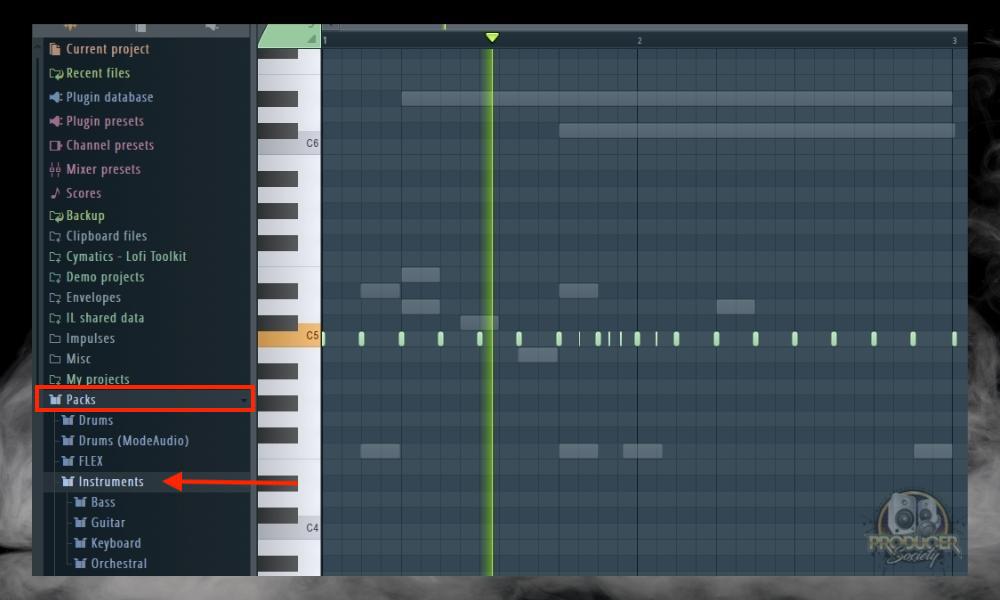
FL Studio comes with a batch of decent-sounding instruments, although, they’re not the best. I think I may actually like GarageBand’s free instruments instead. On the other hand, the synth instruments that it comes with sound pretty good, as do their stock drum kits.
2) You Can Also Select Legacy for Instruments, Samples, FX, and Loops
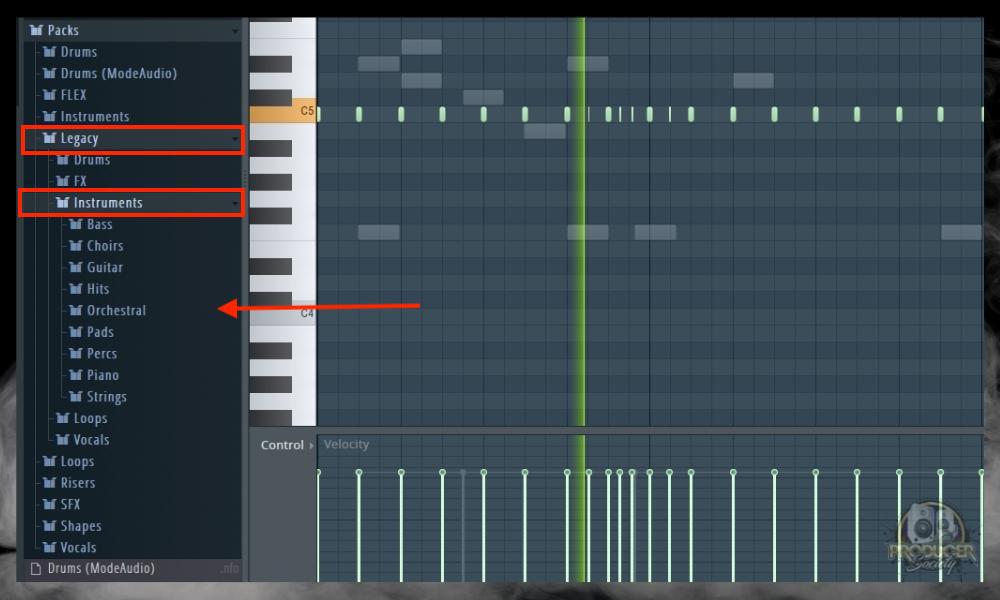
I’m a fan of the Pads in the Instruments sub-section. I’m sure there are some other great sounds too, however, I noticed that the stock FL Studio piano isn’t great.
As I mentioned in my other FL Studio guide about adding drum kits, the nice thing is many of the plugins I downloaded for GarageBand all work for FL Studio as well. You’ll find them in the Audio Units section.
3) Click “Add” and Choose Drums, Synths, Controllers, Patcher, Synth Classic and Special, Visual

Click “Add” in the top toolbar and you get a nice selection of different Synths, VSTs, and other tools. I’m not sure why FL doesn’t include some of the other sounds and samples like the piano, drum kits, etc, as it only makes sense for them to be in there too.
As an example, I chose the Sytrus synthesizer which is a stock synth. It comes with a massive database of presets and sounds which all sound pretty good.
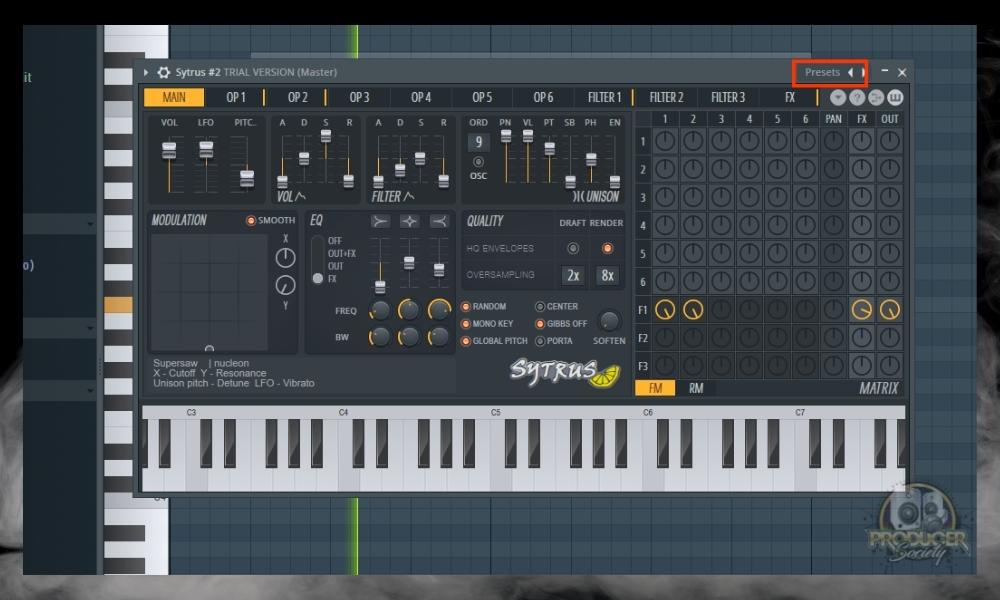
Once you’ve selected presets, FL Studio will open a large database of presets which you can see in the image below. As you can tell, there are many sounds in the Sytrus synth.

Another great way to select different plugins is with the Plugin Picker. Let’s talk about that now.
4) Use the Keyboard Shortcut (fn+F8 for macOS) or (F8 for Windows) to Open the Plugin Picker

This is an interesting way to bring up FL Studio’s many plugins. Rather than showing them all in a list format, FL Studio brings up all of the icons in a spontaneous way.
If you know what the one you want looks like, you can easily select it from the image. I haven’t come around to using this yet, but I imagine it can be fairly useful.
Regardless, these are the 4 main ways of easily getting instruments that I’m currently aware of. While we’re on the topic though, I’m going to show you how to bring up other VSTs and sounds. Particularly the ones previously downloaded for other DAWs (if you have them).
How to Load VST Instruments in FL Studio
It took me a hot minute to figure this out, but it’s really not hard once you’ve figured out what you’re doing. To load VST instruments in FL Studio including third-party instruments, bring up the Channel Rack with the (F6) keyboard shortcut (fn + F6 for macOS), and then drag the VST from the file browser underneath a plugin slot.
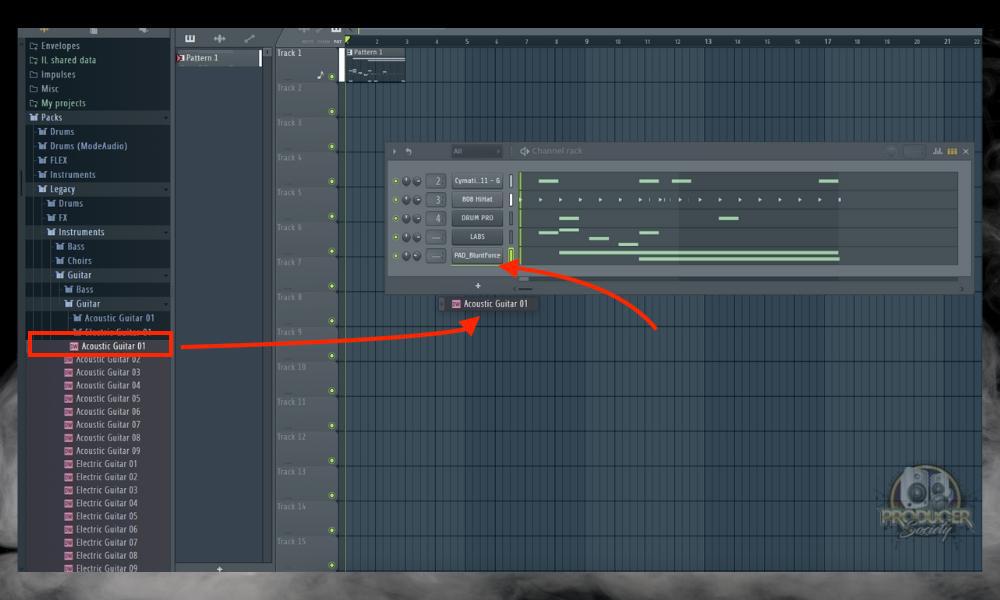
That’s a sign the plugin will load
The Channel Rack is where you can load everything in FL Studio. Drag and drop your instrument, generator, effect, sampler, synth, or whatever you need onto the Channel Rack. You can also click the arrow button which is directly below the plugin slots. If you want to delete them, it’s not much harder.
How to Delete Plugins in FL Studio

To delete the plugins in FL Studio, bring up the Channel Rack with (F6) or (fn + F6) for macOS and then right-click on the Channel Rack slot. Choose “Delete” from the drop-down menu and the plugin will disappear.
Another way of eliminating the plugin is by clicking the little green dots next to each one. This will effectively mute the sound it makes, but it won’t get rid of it altogether. This means the plugin will still use energy on the CPU. You just won’t hear it in the project.
Important Things to Note About Finding Instruments in FL Studio
1) GarageBand and Logic Pro X Plugins (AU) Also Work in FL Studio
As I said earlier, AU plugins work just fine for the macOS version of FL Studio. Simply put, when you’ve downloaded AU plugins like Initial Audio’s 808 Studio II Synth (on Plugin Boutique), or Komplete 13, you can also access these in FL Studio as you did with Logic Pro X or GarageBand.
If FL Studio is your first DAW, you won’t care about this, and you probably won’t have any plugins. But if you started out with GarageBand as I did, you’ll be happy to know that all of the plugins from before work just fine with your new DAW.
Gear Mentioned
1) Initial Audio’s 808 Studio II Synth
2) Komplete 13
3) FL Studio


 Written By :
Written By : 