Note: You can only use this method to download your own videos unless you’ve reached out to the person who owns the copyright and received permission.
We have many social media platforms and nearly all of them are designed in such a way that they don’t like their users leaving the platform. This means it’s probably not wise to download one video from one platform and stick it on the other with the watermark attached. So how do we remove the watermark from TikTok videos?
To remove the watermark from your TikTok videos
1) Navigate to your TikTok account on a standard internet browser
2) Find the video you want to download & copy its URL
3) Go to savett.cc/en
4) paste the URL into the search bar
5) After it has converted, click download and send it to your desktop.
Step-by-Step Guide to Downloading TikToks Without A Watermark
All of this is really quite straightforward, but I decided to show you how to do it step-by-step anyway because what’s obvious to another person isn’t quite as obvious to another.
1) Navigate To Your TikTok Account On A Standard Internet Browser
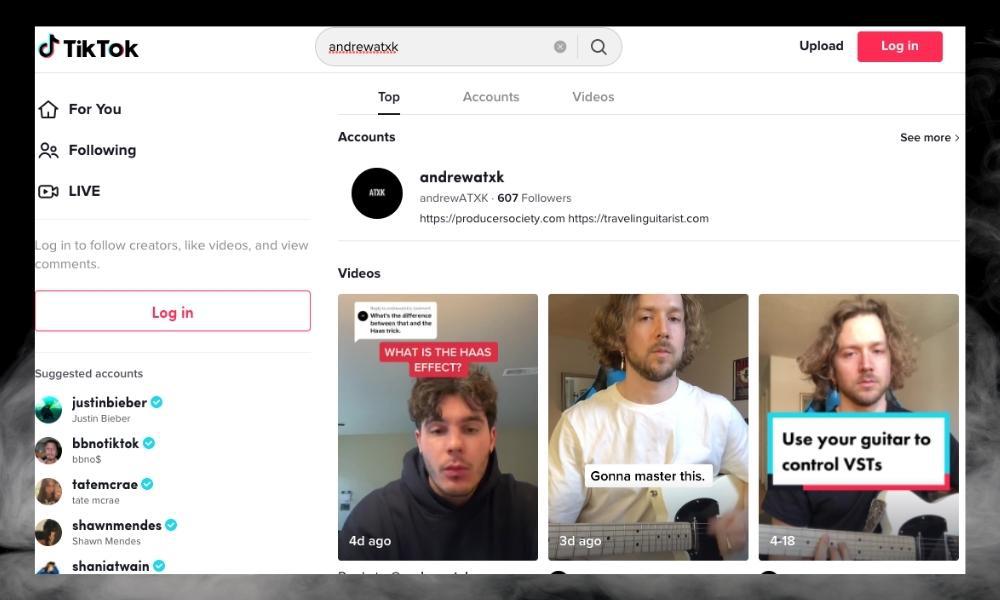
The first thing you want to do is go to the TikTok website like what’s shown in the image above. The next thing you want to do is find the video that you want to download.
2) Find Your Video That You Want to Download & Copy its URL

Make sure you actually copy it correctly, because if you don’t get every single letter and character correct, it won’t work.
3) Go to Savett.cc/en

4) Paste the URL into the Search Bar

5) After it Has Converted, Click Download and Send it to Your Desktop

After you’ve downloaded it, all you have to do is drag it to your desktop and it’s ready to go. You can upload it to any platform moving forward, although, I think there is one thing that you should do before doing so. I usually put it through an editor again and export it, just so it hopefully gets rid of any information that ties it to TikTok.
How to Edit The Video File Before Uploading To A New Platform
This part is almost entirely theoretical because I’m not sure if what I’m doing is even necessary at all.
As I’ve said in this article on editing mp3s that won’t load into GarageBand, I think when you download videos from one platform and put them onto another, there is some kind of safeguard in place that stops them from working together 100%.
The same thing goes for downloading TikTok videos and then uploading them to Instagram. While many creators do this and it seems like they don’t even care about the watermark that’s on the IG video, I wouldn’t be surprised if IG discouraged TikTok content on their platform which is something Adam Ivy has talked about as well.
But anyway, enough talk. I’m going to show you how I edit the mp4 files with GarageBand (or Screenflow, my favorite premium editor right now) after I’ve downloaded them from the aforementioned TikTok video converter.
1) Download the TikTok Video from the Savett Converter Tool
Follow the steps that I already showed you earlier if you haven’t done so already.
2) Open Your Video Editor And Drag Your File Into It
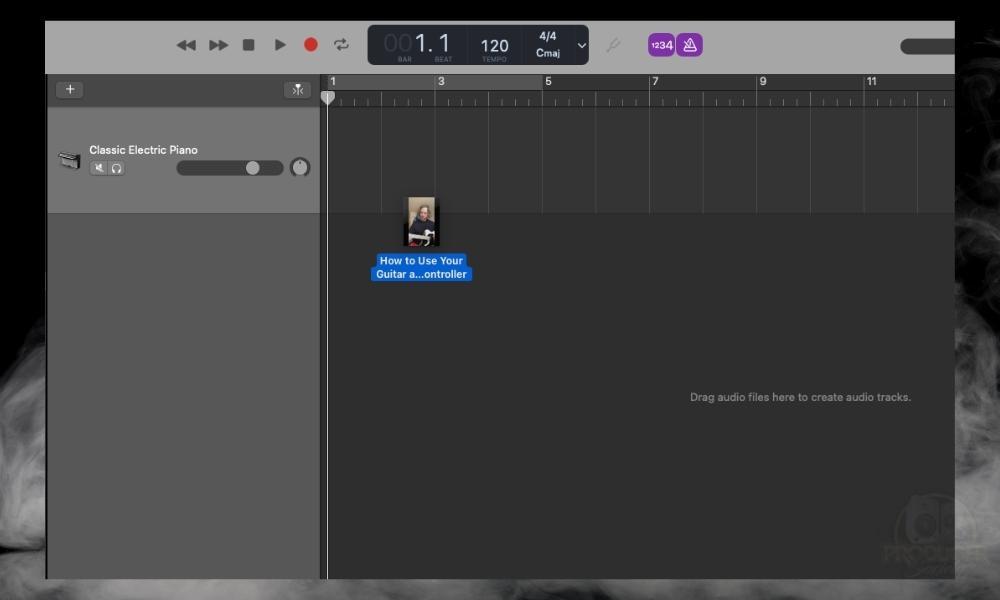
When your editor has been opened (I’m using GarageBand for this tutorial because I like it quite a bit for quick video edits), drag and drop the video right into it.
3) Make Adjustments to the Volume If You Need To
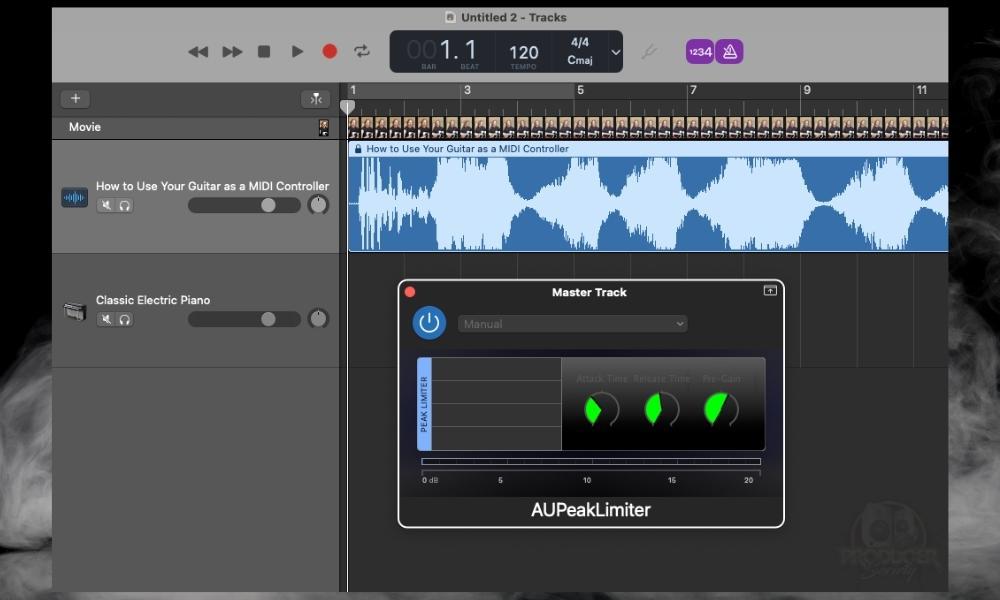
It’s not uncommon for me to go onto the Master Track and then bring up the AUPeakLimiter and increase the volume just by +3dB to +5dB, just so my content is slightly louder.
If I can tell it’s peaking in the Limiter just a tiny bit, then I feel like that’s good enough. That said, I often increase the volume of my TikToks by quite a bit when I first upload them, so I don’t always need to do something like this.
4) Click on File > Movie > Export Audio to Movie
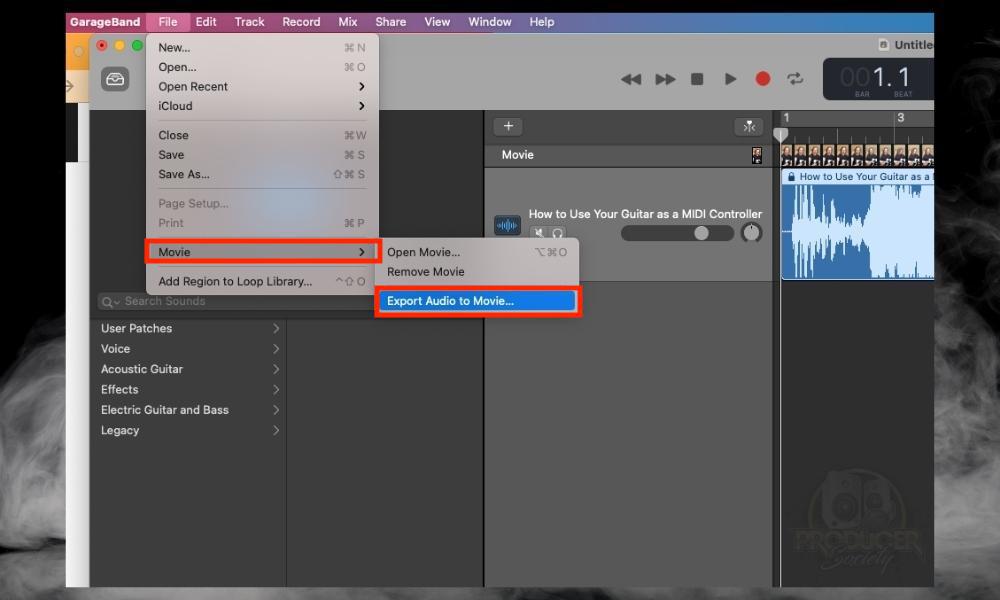
This is all quite self-explanatory, but the image here should help you either way.
5) Choose Full Quality as the Preset
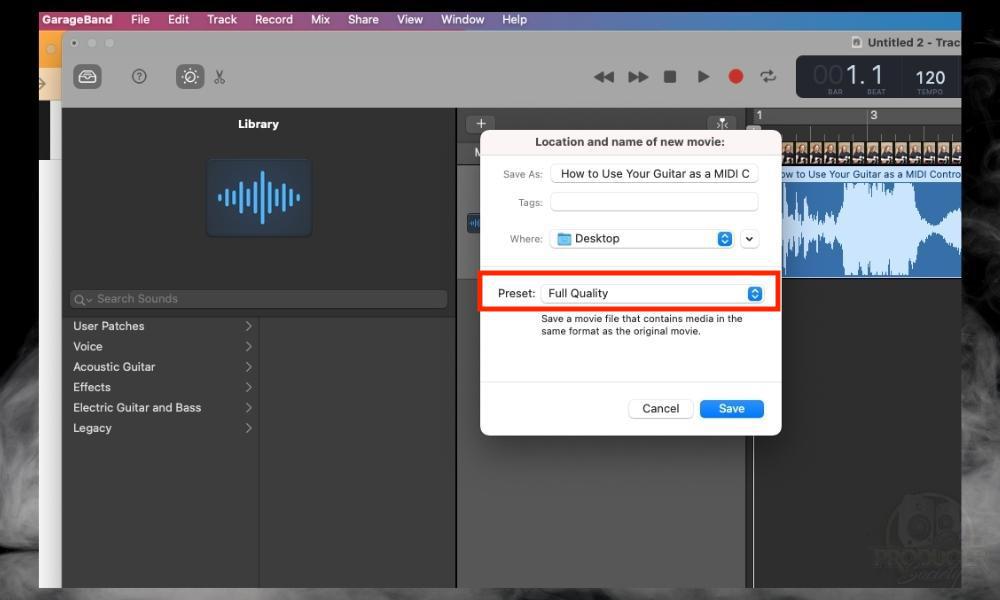
After you’ve downloaded the video and sent it to your desktop, you can now upload it to any platform that you want to without having to worry about that hideous watermark that’s on the video.
This is great for uploading content for YouTube Shorts or for Instagram.
Important Things to Note About Downloading TikTok Videos
1) It Might Not Be Necessary To Run The Videos Through An Editor
As I was saying before, I’m not really sure if you really have to run the videos through an editor as I showed you. I just know that this seems to solve the problem when importing certain problematic mp3s into GarageBand. Simply put, this is more of a preventative measure than anything.

 Written By :
Written By :